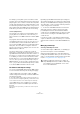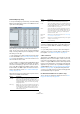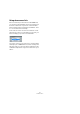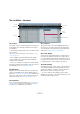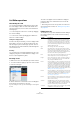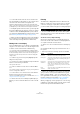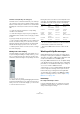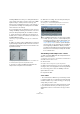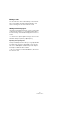User manual
Table Of Contents
- Table of Contents
- Part I: Getting into the details
- About this manual
- Setting up your system
- VST Connections
- The Project window
- Working with projects
- Creating new projects
- Opening projects
- Closing projects
- Saving projects
- The Archive and Backup functions
- Startup Options
- The Project Setup dialog
- Zoom and view options
- Audio handling
- Auditioning audio parts and events
- Scrubbing audio
- Editing parts and events
- Range editing
- Region operations
- The Edit History dialog
- The Preferences dialog
- Working with tracks and lanes
- Playback and the Transport panel
- Recording
- Quantizing MIDI and audio
- Fades, crossfades and envelopes
- The arranger track
- The transpose functions
- Using markers
- The Mixer
- Control Room (Cubase only)
- Audio effects
- VST instruments and instrument tracks
- Surround sound (Cubase only)
- Automation
- Audio processing and functions
- The Sample Editor
- The Audio Part Editor
- The Pool
- The MediaBay
- Introduction
- Working with the MediaBay
- The Define Locations section
- The Locations section
- The Results list
- Previewing files
- The Filters section
- The Attribute Inspector
- The Loop Browser, Sound Browser, and Mini Browser windows
- Preferences
- Key commands
- Working with MediaBay-related windows
- Working with Volume databases
- Working with track presets
- Track Quick Controls
- Remote controlling Cubase
- MIDI realtime parameters and effects
- Using MIDI devices
- MIDI processing
- The MIDI editors
- Introduction
- Opening a MIDI editor
- The Key Editor – Overview
- Key Editor operations
- The In-Place Editor
- The Drum Editor – Overview
- Drum Editor operations
- Working with drum maps
- Using drum name lists
- The List Editor – Overview
- List Editor operations
- Working with SysEx messages
- Recording SysEx parameter changes
- Editing SysEx messages
- The basic Score Editor – Overview
- Score Editor operations
- Expression maps (Cubase only)
- Note Expression (Cubase only)
- The Logical Editor, Transformer, and Input Transformer
- The Project Logical Editor (Cubase only)
- Editing tempo and signature
- The Project Browser (Cubase only)
- Export Audio Mixdown
- Synchronization
- Video
- ReWire
- File handling
- Customizing
- Key commands
- Part II: Score layout and printing (Cubase only)
- How the Score Editor works
- The basics
- About this chapter
- Preparations
- Opening the Score Editor
- The project cursor
- Playing back and recording
- Page Mode
- Changing the zoom factor
- The active staff
- Making page setup settings
- Designing your work space
- About the Score Editor context menus
- About dialogs in the Score Editor
- Setting clef, key, and time signature
- Transposing instruments
- Printing from the Score Editor
- Exporting pages as image files
- Working order
- Force update
- Transcribing MIDI recordings
- Entering and editing notes
- About this chapter
- Score settings
- Note values and positions
- Adding and editing notes
- Selecting notes
- Moving notes
- Duplicating notes
- Cut, copy, and paste
- Editing pitches of individual notes
- Changing the length of notes
- Splitting a note in two
- Working with the Display Quantize tool
- Split (piano) staves
- Strategies: Multiple staves
- Inserting and editing clefs, keys, or time signatures
- Deleting notes
- Staff settings
- Polyphonic voicing
- About this chapter
- Background: Polyphonic voicing
- Setting up the voices
- Strategies: How many voices do I need?
- Entering notes into voices
- Checking which voice a note belongs to
- Moving notes between voices
- Handling rests
- Voices and Display Quantize
- Creating crossed voicings
- Automatic polyphonic voicing – Merge All Staves
- Converting voices to tracks – Extract Voices
- Additional note and rest formatting
- Working with symbols
- Working with chords
- Working with text
- Working with layouts
- Working with MusicXML
- Designing your score: additional techniques
- Scoring for drums
- Creating tablature
- The score and MIDI playback
- Tips and Tricks
- Index
404
The MIDI editors
The List Editor – Overview
The toolbar
The toolbar contains several items that are the same as in
the Key Editor. The following toolbar items are unique to
the List Editor:
• The Insert Event Type pop-up menu is used when creat-
ing new events.
This is where you determine what type of event to add (see “Inserting
events” on page 405).
• The List Editor contains an additional value display.
• The List Editor has no info line (numerical editing is
available in the list instead).
Ö If you see an empty or incomplete list of items although
the items are visible in the Key Editor, check if you have ac
-
tivated any filters (see “Filtering” on page 406).
The Filters bar
Similar to the info line and the status line, the Filters bar
can be shown/hidden via the “Set up Window Layout”
button (see
“The status line” on page 378). The Filters bar
allows you to hide events from view, based on their type
and other properties (see
“Filtering” on page 406).
The status line
This is the same as in the Key Editor (see “The status line”
on page 378), except for the Current Note Position op-
tion, which is not available in the List Editor.
The event list
This lists all events in the selected MIDI part(s), in the or-
der (from top to bottom) in which they are played back.
You can edit the event properties by using regular value
editing, see
“Editing in the list” on page 405.
The event display
This shows the events graphically. The vertical position of
an event in the display corresponds to its entry in the list
(i.
e. to the playback order), while the horizontal position cor-
responds to its actual position in the project. This is where
you add new parts or events, drag to move them, etc.
The value display
This display shows the “value” of each event, allowing for
easy viewing and graphical editing. Typically, the value
shown is the “Data 2” or “Value 2” property (amounts to
MIDI controller events, velocity for notes, etc.).
• To show or hide the value display, click the “Set up
Window Layout” button on the toolbar and activate or de-
activate the “Value Display” option.
Event display
Event list
Value
display
Ruler
Toolbar
Filters bar
Status line