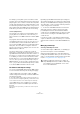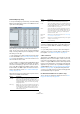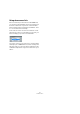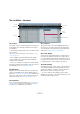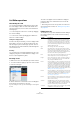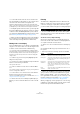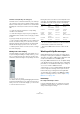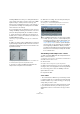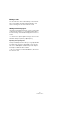User manual
Table Of Contents
- Table of Contents
- Part I: Getting into the details
- About this manual
- Setting up your system
- VST Connections
- The Project window
- Working with projects
- Creating new projects
- Opening projects
- Closing projects
- Saving projects
- The Archive and Backup functions
- Startup Options
- The Project Setup dialog
- Zoom and view options
- Audio handling
- Auditioning audio parts and events
- Scrubbing audio
- Editing parts and events
- Range editing
- Region operations
- The Edit History dialog
- The Preferences dialog
- Working with tracks and lanes
- Playback and the Transport panel
- Recording
- Quantizing MIDI and audio
- Fades, crossfades and envelopes
- The arranger track
- The transpose functions
- Using markers
- The Mixer
- Control Room (Cubase only)
- Audio effects
- VST instruments and instrument tracks
- Surround sound (Cubase only)
- Automation
- Audio processing and functions
- The Sample Editor
- The Audio Part Editor
- The Pool
- The MediaBay
- Introduction
- Working with the MediaBay
- The Define Locations section
- The Locations section
- The Results list
- Previewing files
- The Filters section
- The Attribute Inspector
- The Loop Browser, Sound Browser, and Mini Browser windows
- Preferences
- Key commands
- Working with MediaBay-related windows
- Working with Volume databases
- Working with track presets
- Track Quick Controls
- Remote controlling Cubase
- MIDI realtime parameters and effects
- Using MIDI devices
- MIDI processing
- The MIDI editors
- Introduction
- Opening a MIDI editor
- The Key Editor – Overview
- Key Editor operations
- The In-Place Editor
- The Drum Editor – Overview
- Drum Editor operations
- Working with drum maps
- Using drum name lists
- The List Editor – Overview
- List Editor operations
- Working with SysEx messages
- Recording SysEx parameter changes
- Editing SysEx messages
- The basic Score Editor – Overview
- Score Editor operations
- Expression maps (Cubase only)
- Note Expression (Cubase only)
- The Logical Editor, Transformer, and Input Transformer
- The Project Logical Editor (Cubase only)
- Editing tempo and signature
- The Project Browser (Cubase only)
- Export Audio Mixdown
- Synchronization
- Video
- ReWire
- File handling
- Customizing
- Key commands
- Part II: Score layout and printing (Cubase only)
- How the Score Editor works
- The basics
- About this chapter
- Preparations
- Opening the Score Editor
- The project cursor
- Playing back and recording
- Page Mode
- Changing the zoom factor
- The active staff
- Making page setup settings
- Designing your work space
- About the Score Editor context menus
- About dialogs in the Score Editor
- Setting clef, key, and time signature
- Transposing instruments
- Printing from the Score Editor
- Exporting pages as image files
- Working order
- Force update
- Transcribing MIDI recordings
- Entering and editing notes
- About this chapter
- Score settings
- Note values and positions
- Adding and editing notes
- Selecting notes
- Moving notes
- Duplicating notes
- Cut, copy, and paste
- Editing pitches of individual notes
- Changing the length of notes
- Splitting a note in two
- Working with the Display Quantize tool
- Split (piano) staves
- Strategies: Multiple staves
- Inserting and editing clefs, keys, or time signatures
- Deleting notes
- Staff settings
- Polyphonic voicing
- About this chapter
- Background: Polyphonic voicing
- Setting up the voices
- Strategies: How many voices do I need?
- Entering notes into voices
- Checking which voice a note belongs to
- Moving notes between voices
- Handling rests
- Voices and Display Quantize
- Creating crossed voicings
- Automatic polyphonic voicing – Merge All Staves
- Converting voices to tracks – Extract Voices
- Additional note and rest formatting
- Working with symbols
- Working with chords
- Working with text
- Working with layouts
- Working with MusicXML
- Designing your score: additional techniques
- Scoring for drums
- Creating tablature
- The score and MIDI playback
- Tips and Tricks
- Index
402
The MIDI editors
The Drum Map Setup dialog
To set up and manage your drum maps, select Drum Map
Setup from the Map pop-up menu or the MIDI menu. This
opens the following dialog:
This is where you load, create, modify, and save drum
maps. The list on the left shows the currently loaded drum
maps; selecting a drum map in the list displays its sounds
and settings on the right.
Ö The settings for the drum sounds are exactly the same
as in the Drum Editor (see “Drum map settings” on page
400). As in the Drum Editor, you can click the leftmost col-
umn to audition a drum sound.
Ö If you audition a sound in the Drum Map Setup dialog
and the sound is set to MIDI output “Default”, the output
selected on the Output pop-up menu in the lower left cor
-
ner is used. When auditioning a default output sound in
the Drum Editor, the MIDI output selected for the track is
used, as described in section
“The Channel and Output
settings” on page 401.
Open the Functions pop-up menu in the top left corner to
open a list of available functionalities:
Ö Drum maps are saved with the project files. If you have
created or modified a drum map, use the Save function to
store it as a separate XML file, available for loading into
other projects.
Ö If you always want to have the same drum map(s) in-
cluded in your projects, you may want to load these into
the template – see “Save as Template” on page 51.
O-Note Conversion
This function on the MIDI menu goes through the selected
MIDI part(s) and sets the actual pitch of each note accord
-
ing to its O-note setting. This is useful if you want to convert
a track to a “regular” MIDI track (with no drum map) and still
have the notes play back the correct drum sound. A typical
application is if you want to export your MIDI recording as a
standard MIDI file (see
“Exporting and importing standard
MIDI files” on page 527) – by first performing an O-Note
Conversion you make sure that your drum tracks play back
as intended when they are exported.
Use Head Pairs and Edit in Scores (Cubase only)
These options are explained in detail in the section “Set-
ting up the drum map” on page 677.
Button Description
New Map Click this to add a new drum map to the project. The
drum sounds are named “Sound 1, Sound 2”, and so on,
and have all parameters set to default values. The map is
named “Empty Map”, but you can rename it by clicking
and typing in the list.
New Copy Adds a copy of the currently selected drum map. This is
probably the quickest way to create a new drum map: se
-
lect the map that is similar to what you want, create a
copy, change the desired drum sound settings, and re
-
name the map in the list.
Remove Removes the selected drum map from the project.
Load… Opens a file dialog, allowing you to load drum maps from
disk. The Cubase DVD contains a number of drum maps
for different MIDI instruments – use this function to load
the desired maps into your project.
Save… Opens a file dialog for saving the drum map selected in
the list. If you have created or modified a drum map, you
can use this function to save it as a file on disk – this al
-
lows you to load it into other projects. Drum map files
have the extension “.drm”.
Edit head
pairs…
Allows you to customize the note pairs, see “Customizing
note head pairs” on page 678.
Init Display
Notes
Allows you to reset the Display Notes entry to the original
setting, i.
e. the Pitch entry.
Close Closes the dialog.
Button Description