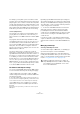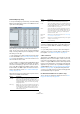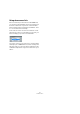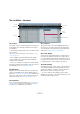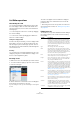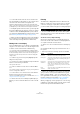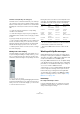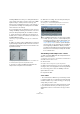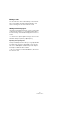User manual
Table Of Contents
- Table of Contents
- Part I: Getting into the details
- About this manual
- Setting up your system
- VST Connections
- The Project window
- Working with projects
- Creating new projects
- Opening projects
- Closing projects
- Saving projects
- The Archive and Backup functions
- Startup Options
- The Project Setup dialog
- Zoom and view options
- Audio handling
- Auditioning audio parts and events
- Scrubbing audio
- Editing parts and events
- Range editing
- Region operations
- The Edit History dialog
- The Preferences dialog
- Working with tracks and lanes
- Playback and the Transport panel
- Recording
- Quantizing MIDI and audio
- Fades, crossfades and envelopes
- The arranger track
- The transpose functions
- Using markers
- The Mixer
- Control Room (Cubase only)
- Audio effects
- VST instruments and instrument tracks
- Surround sound (Cubase only)
- Automation
- Audio processing and functions
- The Sample Editor
- The Audio Part Editor
- The Pool
- The MediaBay
- Introduction
- Working with the MediaBay
- The Define Locations section
- The Locations section
- The Results list
- Previewing files
- The Filters section
- The Attribute Inspector
- The Loop Browser, Sound Browser, and Mini Browser windows
- Preferences
- Key commands
- Working with MediaBay-related windows
- Working with Volume databases
- Working with track presets
- Track Quick Controls
- Remote controlling Cubase
- MIDI realtime parameters and effects
- Using MIDI devices
- MIDI processing
- The MIDI editors
- Introduction
- Opening a MIDI editor
- The Key Editor – Overview
- Key Editor operations
- The In-Place Editor
- The Drum Editor – Overview
- Drum Editor operations
- Working with drum maps
- Using drum name lists
- The List Editor – Overview
- List Editor operations
- Working with SysEx messages
- Recording SysEx parameter changes
- Editing SysEx messages
- The basic Score Editor – Overview
- Score Editor operations
- Expression maps (Cubase only)
- Note Expression (Cubase only)
- The Logical Editor, Transformer, and Input Transformer
- The Project Logical Editor (Cubase only)
- Editing tempo and signature
- The Project Browser (Cubase only)
- Export Audio Mixdown
- Synchronization
- Video
- ReWire
- File handling
- Customizing
- Key commands
- Part II: Score layout and printing (Cubase only)
- How the Score Editor works
- The basics
- About this chapter
- Preparations
- Opening the Score Editor
- The project cursor
- Playing back and recording
- Page Mode
- Changing the zoom factor
- The active staff
- Making page setup settings
- Designing your work space
- About the Score Editor context menus
- About dialogs in the Score Editor
- Setting clef, key, and time signature
- Transposing instruments
- Printing from the Score Editor
- Exporting pages as image files
- Working order
- Force update
- Transcribing MIDI recordings
- Entering and editing notes
- About this chapter
- Score settings
- Note values and positions
- Adding and editing notes
- Selecting notes
- Moving notes
- Duplicating notes
- Cut, copy, and paste
- Editing pitches of individual notes
- Changing the length of notes
- Splitting a note in two
- Working with the Display Quantize tool
- Split (piano) staves
- Strategies: Multiple staves
- Inserting and editing clefs, keys, or time signatures
- Deleting notes
- Staff settings
- Polyphonic voicing
- About this chapter
- Background: Polyphonic voicing
- Setting up the voices
- Strategies: How many voices do I need?
- Entering notes into voices
- Checking which voice a note belongs to
- Moving notes between voices
- Handling rests
- Voices and Display Quantize
- Creating crossed voicings
- Automatic polyphonic voicing – Merge All Staves
- Converting voices to tracks – Extract Voices
- Additional note and rest formatting
- Working with symbols
- Working with chords
- Working with text
- Working with layouts
- Working with MusicXML
- Designing your score: additional techniques
- Scoring for drums
- Creating tablature
- The score and MIDI playback
- Tips and Tricks
- Index
401
The MIDI editors
For example, you may want to place some drum sounds
near each other on the keyboard so that they can be easily
played together, move sounds so that the most important
sounds can be played from a short keyboard, play a sound
from a black key instead of a white, and so on. If you never
play your drum parts from a MIDI controller (but draw them
in the editor) you need not care about the I-note setting.
O-notes (output notes)
The next step is the output. This is what happens when
you play back the recorded note, or when the note you
play is sent back out to a MIDI instrument in realtime (MIDI
Thru):
The program checks the drum map and finds the drum
sound with the pitch of the note. In our case, this is a C1
note and the drum sound is the Bass Drum. Before the
note is sent to the MIDI output, the second transformation
takes place: the note number is changed to that of the
O-note for the sound. In our example, the note sent to the
MIDI instrument is a B0 note.
The O-note settings let you set things up so that the
“Bass Drum” sound really plays a bass drum. If you are us-
ing a MIDI instrument in which the bass drum sound is on
the C2 key, you set the O-note for the Bass Drum sound
to C2. When you switch to another instrument (in which
the bass drum is on C1) you want the Bass Drum O-note
set to C1. Once you have set up drum maps for all your
MIDI instruments, you do not need to care about this any
-
more – you just select another drum map when you want
to use another MIDI instrument for drum sounds.
The Channel and Output settings
You can set separate MIDI channels and/or MIDI outputs
for each sound in a drum map. The following rules apply:
• When a drum map is selected for a track, the MIDI
channel settings in the drum map override the MIDI chan
-
nel setting for the track.
In other words, the MIDI channel setting you make in the track list or In-
spector for the track is normally disregarded. If you want a drum sound to
use the channel of the track, set it to channel “Any” in the drum map.
• If the MIDI output is set to “default” for a sound in a
drum map, the sound uses the MIDI output selected for
the track.
Selecting any other option allows you to direct the sound to a specific
MIDI output.
By making specific MIDI channel and output settings for
all sounds in a drum map, you can direct your drum tracks
directly to another MIDI instrument simply by selecting an
-
other drum map – you do not need to make any channel or
output changes for the actual track.
Ö To select the same MIDI channel for all sounds in a
drum map, click in the Channel column, press [Ctrl]/
[Command] and select the desired channel. All drum
sounds are set to this MIDI channel. The same procedure
can be used for selecting the same MIDI output for all
sounds as well.
It can also be useful to select different channels and/or
outputs for different sounds. This allows you to construct
drum kits with sounds from several different MIDI devices,
etc.
Managing drum maps
Selecting a drum map for a track
To select a drum map for a MIDI track, use the Map pop-
up menu in the Inspector or in the Drum Editor.
Selecting “No Drum Map” turns off the drum map func-
tionality in the Drum Editor. Even if you do not use a drum
map, you can still separate sounds by name using a name
list (see “Using drum name lists” on page 403).
!
Initially, the Map pop-up menu only contains one
map: “GM Map”. However, a number of drum maps
are included on the program DVD – how to load
these is described below.