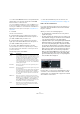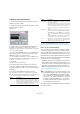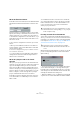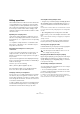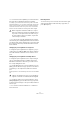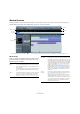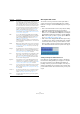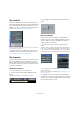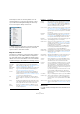User manual
Table Of Contents
- Table of Contents
- Part I: Getting into the details
- About this manual
- Setting up your system
- VST Connections
- The Project window
- Working with projects
- Creating new projects
- Opening projects
- Closing projects
- Saving projects
- The Archive and Backup functions
- Startup Options
- The Project Setup dialog
- Zoom and view options
- Audio handling
- Auditioning audio parts and events
- Scrubbing audio
- Editing parts and events
- Range editing
- Region operations
- The Edit History dialog
- The Preferences dialog
- Working with tracks and lanes
- Playback and the Transport panel
- Recording
- Quantizing MIDI and audio
- Fades, crossfades and envelopes
- The arranger track
- The transpose functions
- Using markers
- The Mixer
- Control Room (Cubase only)
- Audio effects
- VST instruments and instrument tracks
- Surround sound (Cubase only)
- Automation
- Audio processing and functions
- The Sample Editor
- The Audio Part Editor
- The Pool
- The MediaBay
- Introduction
- Working with the MediaBay
- The Define Locations section
- The Locations section
- The Results list
- Previewing files
- The Filters section
- The Attribute Inspector
- The Loop Browser, Sound Browser, and Mini Browser windows
- Preferences
- Key commands
- Working with MediaBay-related windows
- Working with Volume databases
- Working with track presets
- Track Quick Controls
- Remote controlling Cubase
- MIDI realtime parameters and effects
- Using MIDI devices
- MIDI processing
- The MIDI editors
- Introduction
- Opening a MIDI editor
- The Key Editor – Overview
- Key Editor operations
- The In-Place Editor
- The Drum Editor – Overview
- Drum Editor operations
- Working with drum maps
- Using drum name lists
- The List Editor – Overview
- List Editor operations
- Working with SysEx messages
- Recording SysEx parameter changes
- Editing SysEx messages
- The basic Score Editor – Overview
- Score Editor operations
- Expression maps (Cubase only)
- Note Expression (Cubase only)
- The Logical Editor, Transformer, and Input Transformer
- The Project Logical Editor (Cubase only)
- Editing tempo and signature
- The Project Browser (Cubase only)
- Export Audio Mixdown
- Synchronization
- Video
- ReWire
- File handling
- Customizing
- Key commands
- Part II: Score layout and printing (Cubase only)
- How the Score Editor works
- The basics
- About this chapter
- Preparations
- Opening the Score Editor
- The project cursor
- Playing back and recording
- Page Mode
- Changing the zoom factor
- The active staff
- Making page setup settings
- Designing your work space
- About the Score Editor context menus
- About dialogs in the Score Editor
- Setting clef, key, and time signature
- Transposing instruments
- Printing from the Score Editor
- Exporting pages as image files
- Working order
- Force update
- Transcribing MIDI recordings
- Entering and editing notes
- About this chapter
- Score settings
- Note values and positions
- Adding and editing notes
- Selecting notes
- Moving notes
- Duplicating notes
- Cut, copy, and paste
- Editing pitches of individual notes
- Changing the length of notes
- Splitting a note in two
- Working with the Display Quantize tool
- Split (piano) staves
- Strategies: Multiple staves
- Inserting and editing clefs, keys, or time signatures
- Deleting notes
- Staff settings
- Polyphonic voicing
- About this chapter
- Background: Polyphonic voicing
- Setting up the voices
- Strategies: How many voices do I need?
- Entering notes into voices
- Checking which voice a note belongs to
- Moving notes between voices
- Handling rests
- Voices and Display Quantize
- Creating crossed voicings
- Automatic polyphonic voicing – Merge All Staves
- Converting voices to tracks – Extract Voices
- Additional note and rest formatting
- Working with symbols
- Working with chords
- Working with text
- Working with layouts
- Working with MusicXML
- Designing your score: additional techniques
- Scoring for drums
- Creating tablature
- The score and MIDI playback
- Tips and Tricks
- Index
40
The Project window
Not all Inspector tabs are shown by default. You can
show/hide Inspector sections by right-clicking on an In-
spector tab and activating/deactivating the desired op-
tions on the Inspector Setup context menu.
Ö Make sure that you right-click on an Inspector tab and
not on the empty area below the Inspector, as this will
open the Quick context menu instead.
Inspector sections
The Inspector contains the controls that can be found on
the track list, plus some additional buttons and parame
-
ters. In the table below, these additional settings and the
different sections are listed. Which sections are available
for which track type is described in the following sections.
Audio tracks
For audio tracks, all settings and sections listed above are
available.
Parameter Description
Auto Fades
Settings
button
Opens a dialog in which you can make separate Auto
Fade settings for the audio track, see
“Making Auto Fade
settings for individual tracks” on page 123.
Edit Channel
Settings
Opens the Channel Settings window for the track, allow-
ing you to view and adjust effect and EQ settings, etc.,
see
“Using Channel Settings” on page 158.
Volume Use this to adjust the level for the track. Changing this
setting will move the track’s fader in the Mixer window,
and vice versa. See
“Setting volume in the Mixer” on page
152 to learn more about setting levels.
Pan Use this to adjust the panning of the track. As with the
Volume setting, this corresponds to the Pan setting in the
Mixer.
Delay This adjusts the playback timing of the audio track. Positive
values delay the playback while negative values cause the
track to play earlier. The values are set in milliseconds.
Input
Routing
This lets you specify the input bus or MIDI input for the
track. See
“Setting up busses” on page 26 for informa-
tion about input busses.
Output
Routing
Here you decide to which output the track is routed. For
audio tracks you select an output bus (see
“Setting up
busses” on page 26) or Group channel, for MIDI tracks
you select a MIDI output and for instrument tracks, you
select the instrument to which it is routed.
Inserts section Allows you to add insert effects to the track, see the chap-
ters “Audio effects” on page 187 and “MIDI realtime pa-
rameters and effects” on page 348. The Edit button at the
top of the section opens the control panels for the added
insert effects.
Equalizers
section
Lets you adjust the EQs for the track. You can have up to
four bands of EQ for each track, see
“Making EQ set-
tings” on page 159. The Edit button at the top of the sec-
tion opens the Channel Settings window for the track.
Equalizer
Curve section
Lets you adjust the EQs for the track graphically, by click-
ing and dragging points in a curve display.
Sends section Allows you to route an audio track to one or several FX
channels, see the chapter
“Audio effects” on page 187.
The Edit button above a slot opens the control panel for
the first effect in each FX channel.
For MIDI tracks, this is where you assign MIDI send ef-
fects. Clicking the Edit button above a slot opens the
control panel for the corresponding MIDI effect.
Studio Sends
(Cubase only)
The Studio Sends are used to route cue mixes to Control
Room Studios. For a detailed description of Studios and
Studio Sends, see the chapter
“Control Room (Cubase
only)” on page 172.
Surround Pan
(Cubase only)
When the SurroundPanner is used for a track, this is also
available in the Inspector. For further information, see
“Using the SurroundPanner V5” on page 220.
Channel
section
Shows a duplicate of the corresponding Mixer channel
strip. The channel overview strip to the left lets you acti
-
vate and deactivate insert effects, EQs and sends.
Notepad
section
This is a standard text notepad, allowing you to jot down
notes about the track. If you open the File menu and se
-
lect “Notepad Data…” from the Export submenu, your
data will be exported as text file and opened in an external
text editor from where you can print it. Note that you have
to save your project first.
If you have entered any notes about a track, the icon next
to the “Notepad” heading will light up to indicate this.
Moving the pointer over the icon will display the Notepad
text in a tooltip.
User Panel
(Cubase only)
Here you can display device panels, e. g. for external MIDI
devices, audio track panels or VST insert effect panels.
For information on how to create or import MIDI device
and user panels, see the separate PDF document “MIDI
Devices”.
Quick Controls Here you can configure quick controls, e. g. to use remote
devices, see the chapter
“Track Quick Controls” on page
337.
Parameter Description