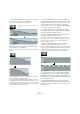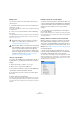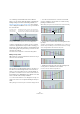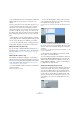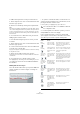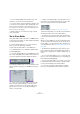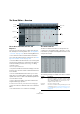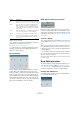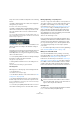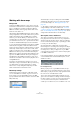User manual
Table Of Contents
- Table of Contents
- Part I: Getting into the details
- About this manual
- Setting up your system
- VST Connections
- The Project window
- Working with projects
- Creating new projects
- Opening projects
- Closing projects
- Saving projects
- The Archive and Backup functions
- Startup Options
- The Project Setup dialog
- Zoom and view options
- Audio handling
- Auditioning audio parts and events
- Scrubbing audio
- Editing parts and events
- Range editing
- Region operations
- The Edit History dialog
- The Preferences dialog
- Working with tracks and lanes
- Playback and the Transport panel
- Recording
- Quantizing MIDI and audio
- Fades, crossfades and envelopes
- The arranger track
- The transpose functions
- Using markers
- The Mixer
- Control Room (Cubase only)
- Audio effects
- VST instruments and instrument tracks
- Surround sound (Cubase only)
- Automation
- Audio processing and functions
- The Sample Editor
- The Audio Part Editor
- The Pool
- The MediaBay
- Introduction
- Working with the MediaBay
- The Define Locations section
- The Locations section
- The Results list
- Previewing files
- The Filters section
- The Attribute Inspector
- The Loop Browser, Sound Browser, and Mini Browser windows
- Preferences
- Key commands
- Working with MediaBay-related windows
- Working with Volume databases
- Working with track presets
- Track Quick Controls
- Remote controlling Cubase
- MIDI realtime parameters and effects
- Using MIDI devices
- MIDI processing
- The MIDI editors
- Introduction
- Opening a MIDI editor
- The Key Editor – Overview
- Key Editor operations
- The In-Place Editor
- The Drum Editor – Overview
- Drum Editor operations
- Working with drum maps
- Using drum name lists
- The List Editor – Overview
- List Editor operations
- Working with SysEx messages
- Recording SysEx parameter changes
- Editing SysEx messages
- The basic Score Editor – Overview
- Score Editor operations
- Expression maps (Cubase only)
- Note Expression (Cubase only)
- The Logical Editor, Transformer, and Input Transformer
- The Project Logical Editor (Cubase only)
- Editing tempo and signature
- The Project Browser (Cubase only)
- Export Audio Mixdown
- Synchronization
- Video
- ReWire
- File handling
- Customizing
- Key commands
- Part II: Score layout and printing (Cubase only)
- How the Score Editor works
- The basics
- About this chapter
- Preparations
- Opening the Score Editor
- The project cursor
- Playing back and recording
- Page Mode
- Changing the zoom factor
- The active staff
- Making page setup settings
- Designing your work space
- About the Score Editor context menus
- About dialogs in the Score Editor
- Setting clef, key, and time signature
- Transposing instruments
- Printing from the Score Editor
- Exporting pages as image files
- Working order
- Force update
- Transcribing MIDI recordings
- Entering and editing notes
- About this chapter
- Score settings
- Note values and positions
- Adding and editing notes
- Selecting notes
- Moving notes
- Duplicating notes
- Cut, copy, and paste
- Editing pitches of individual notes
- Changing the length of notes
- Splitting a note in two
- Working with the Display Quantize tool
- Split (piano) staves
- Strategies: Multiple staves
- Inserting and editing clefs, keys, or time signatures
- Deleting notes
- Staff settings
- Polyphonic voicing
- About this chapter
- Background: Polyphonic voicing
- Setting up the voices
- Strategies: How many voices do I need?
- Entering notes into voices
- Checking which voice a note belongs to
- Moving notes between voices
- Handling rests
- Voices and Display Quantize
- Creating crossed voicings
- Automatic polyphonic voicing – Merge All Staves
- Converting voices to tracks – Extract Voices
- Additional note and rest formatting
- Working with symbols
- Working with chords
- Working with text
- Working with layouts
- Working with MusicXML
- Designing your score: additional techniques
- Scoring for drums
- Creating tablature
- The score and MIDI playback
- Tips and Tricks
- Index
399
The MIDI editors
The position of the created note depends on the following
factors:
• If Snap is deactivated on the toolbar, the note appears
exactly where you clicked.
In this mode, notes can be positioned freely.
• If Snap is activated and Use Global Quantize is deacti-
vated on the toolbar, the note snaps to positions accord-
ing to the quantize value set for the sound in the drum
sound list.
You can set up different quantize values for different drum sounds. You
may for example want hi-hat notes snap to sixteenth notes, but snare and
bass drum snap to eighth notes.
• If Snap and Use Global Quantize are activated, the note
snaps to positions according to the Quantize setting on
the toolbar.
The length of the inserted note is determined by the Insert
Length setting on the toolbar. However, if this is set to
“Drum-Map Link”, the note gets the length of the quantize
value for the drum sound.
• You can quickly audition the drum sounds by clicking in
the leftmost column in the drum sound list.
This plays the corresponding note.
• Clicking with the Drumstick tool on an existing note re-
moves it.
This makes drum pattern editing very quick and intuitive.
Selecting notes
Selecting notes is done by any of the following methods:
• Use the Arrow tool.
The standard selection techniques apply.
• Use the Select submenu on the context menu (see “Se-
lecting notes” on page 383).
• Use the left and right arrow keys on the computer key-
board to step from one note to the next or previous note.
If you press [Shift] and use the arrow keys, the current selection is kept,
allowing you to select several notes.
• You can also press [Shift] and double-click on a note to
select all the following notes for the same drum sound.
Moving, duplicating, or repeating notes
To move or copy notes in the editor (to other positions or
other drum sounds), you use the same methods as in the
Key Editor: click and drag, use the arrow keys or Edit
menu functions, etc. (see
“Moving and transposing notes”
on page 384). To help you identify the right notes, the
drum sound names as defined in the drum map are dis-
played in the Pitch field in the Drum Editor info line and,
when dragging notes in the event display, in the text fields
displayed next to the mouse pointer.
There is one other thing to note:
If the moved/copied notes have different quantize values
and Snap is activated but Use Global Quantize is deacti
-
vated, the largest value determines snapping. For exam-
ple, if you are moving two notes, with the quantize values
1/16 and 1/4 respectively, the notes snap to quarter
notes (1/4).
Ö You can also adjust the position of notes by quantizing
(see “Quantizing MIDI and audio” on page 108).
Muting notes and drum sounds
You can mute individual notes by clicking or enclosing
them with the Mute tool or by using the Mute function on
the Edit menu (see “Muting notes” on page 386).
Furthermore, if a drum map is selected (see “Selecting a
drum map for a track” on page 401), the drum sound list
has a Mute column. Click in the Mute column for a drum
sound to mute that sound. Clicking the Solo Instrument
button mutes all drum sounds other than the selected one.
Deleting notes
To delete notes, click on them with the Drumstick or Erase
tool, or select them and press [Backspace].
!
Please note that the mute state for drum sounds is
part of the drum map. Therefore, any other tracks us-
ing the same map are also affected.