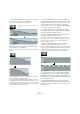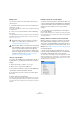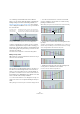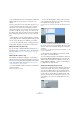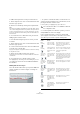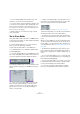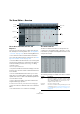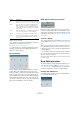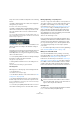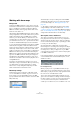User manual
Table Of Contents
- Table of Contents
- Part I: Getting into the details
- About this manual
- Setting up your system
- VST Connections
- The Project window
- Working with projects
- Creating new projects
- Opening projects
- Closing projects
- Saving projects
- The Archive and Backup functions
- Startup Options
- The Project Setup dialog
- Zoom and view options
- Audio handling
- Auditioning audio parts and events
- Scrubbing audio
- Editing parts and events
- Range editing
- Region operations
- The Edit History dialog
- The Preferences dialog
- Working with tracks and lanes
- Playback and the Transport panel
- Recording
- Quantizing MIDI and audio
- Fades, crossfades and envelopes
- The arranger track
- The transpose functions
- Using markers
- The Mixer
- Control Room (Cubase only)
- Audio effects
- VST instruments and instrument tracks
- Surround sound (Cubase only)
- Automation
- Audio processing and functions
- The Sample Editor
- The Audio Part Editor
- The Pool
- The MediaBay
- Introduction
- Working with the MediaBay
- The Define Locations section
- The Locations section
- The Results list
- Previewing files
- The Filters section
- The Attribute Inspector
- The Loop Browser, Sound Browser, and Mini Browser windows
- Preferences
- Key commands
- Working with MediaBay-related windows
- Working with Volume databases
- Working with track presets
- Track Quick Controls
- Remote controlling Cubase
- MIDI realtime parameters and effects
- Using MIDI devices
- MIDI processing
- The MIDI editors
- Introduction
- Opening a MIDI editor
- The Key Editor – Overview
- Key Editor operations
- The In-Place Editor
- The Drum Editor – Overview
- Drum Editor operations
- Working with drum maps
- Using drum name lists
- The List Editor – Overview
- List Editor operations
- Working with SysEx messages
- Recording SysEx parameter changes
- Editing SysEx messages
- The basic Score Editor – Overview
- Score Editor operations
- Expression maps (Cubase only)
- Note Expression (Cubase only)
- The Logical Editor, Transformer, and Input Transformer
- The Project Logical Editor (Cubase only)
- Editing tempo and signature
- The Project Browser (Cubase only)
- Export Audio Mixdown
- Synchronization
- Video
- ReWire
- File handling
- Customizing
- Key commands
- Part II: Score layout and printing (Cubase only)
- How the Score Editor works
- The basics
- About this chapter
- Preparations
- Opening the Score Editor
- The project cursor
- Playing back and recording
- Page Mode
- Changing the zoom factor
- The active staff
- Making page setup settings
- Designing your work space
- About the Score Editor context menus
- About dialogs in the Score Editor
- Setting clef, key, and time signature
- Transposing instruments
- Printing from the Score Editor
- Exporting pages as image files
- Working order
- Force update
- Transcribing MIDI recordings
- Entering and editing notes
- About this chapter
- Score settings
- Note values and positions
- Adding and editing notes
- Selecting notes
- Moving notes
- Duplicating notes
- Cut, copy, and paste
- Editing pitches of individual notes
- Changing the length of notes
- Splitting a note in two
- Working with the Display Quantize tool
- Split (piano) staves
- Strategies: Multiple staves
- Inserting and editing clefs, keys, or time signatures
- Deleting notes
- Staff settings
- Polyphonic voicing
- About this chapter
- Background: Polyphonic voicing
- Setting up the voices
- Strategies: How many voices do I need?
- Entering notes into voices
- Checking which voice a note belongs to
- Moving notes between voices
- Handling rests
- Voices and Display Quantize
- Creating crossed voicings
- Automatic polyphonic voicing – Merge All Staves
- Converting voices to tracks – Extract Voices
- Additional note and rest formatting
- Working with symbols
- Working with chords
- Working with text
- Working with layouts
- Working with MusicXML
- Designing your score: additional techniques
- Scoring for drums
- Creating tablature
- The score and MIDI playback
- Tips and Tricks
- Index
398
The MIDI editors
Please note the following:
• The number of columns in the list depends on whether a
drum map is selected for the track or not.
See “Working with drum maps” on page 400.
• You can reorder the columns by dragging the column
headings, and resize them by dragging the dividers be-
tween the column headings.
The note display
The note display of the Drum Editor displays notes as dia-
mond symbols. The vertical position of the notes corres-
ponds to the drum sound list to the left, while the horizontal
position corresponds to the note’s position in time, just as
in the Key Editor. Note, however, that the diamond symbols
do not indicate the length of the notes. This makes sense,
since drum sounds most often are “one-shot” samples that
play to their end regardless of the note lengths.
Drum map and names pop-up menus
Below the drum sound list there are two pop-up menus,
used for selecting a drum map for the edited track or (if no
drum map is selected) a list of drum sound names. For an
explanation of drum maps, see
“Working with drum maps”
on page 400.
Controller display
The controller display in the Drum Editor is the same as in
the Key Editor, see “Using the controller display” on page
388.
When you select a line in the drum sound list (to the left of
the event display), only the velocity controller events be
-
longing to the note events on this line are displayed in the
controller display.
• If you select more than one line in the drum sound list,
the controller lane shows all velocity controller events for
all notes on the selected lines.
This helps you when having to adjust the controller values between dif-
ferent drum sounds.
Drum Editor operations
The basic handling (zooming, playback, auditioning, etc.)
is the same as in the Key Editor (see
“Key Editor opera-
tions” on page 380). The following sections describe the
procedures and features specific to the Drum Editor.
Creating and editing notes
The standard way of entering notes in the Drum Editor is
to click with the Drumstick tool.
Mute Allows you to mute a drum sound, excluding it from play-
back, see “Muting notes and drum sounds” on page 399.
I-Note This is the “input note” for the drum sound. When this
MIDI note is sent into Cubase, (i.
e. played by you), the
note is mapped to the corresponding drum sound (and
automatically transposed according to the Pitch setting
for the sound).
O-Note This is the “output note”, i. e. the MIDI note number that is
sent out every time the drum sound is played back.
Channel The drum sound is played back on this MIDI channel.
Output The drum sound is played back on this MIDI output. If you
set this to “Default”, the MIDI output selected for the
track is used.
Column Description