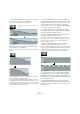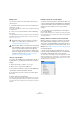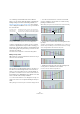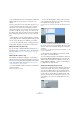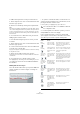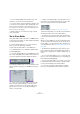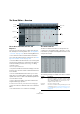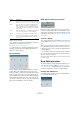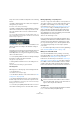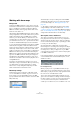User manual
Table Of Contents
- Table of Contents
- Part I: Getting into the details
- About this manual
- Setting up your system
- VST Connections
- The Project window
- Working with projects
- Creating new projects
- Opening projects
- Closing projects
- Saving projects
- The Archive and Backup functions
- Startup Options
- The Project Setup dialog
- Zoom and view options
- Audio handling
- Auditioning audio parts and events
- Scrubbing audio
- Editing parts and events
- Range editing
- Region operations
- The Edit History dialog
- The Preferences dialog
- Working with tracks and lanes
- Playback and the Transport panel
- Recording
- Quantizing MIDI and audio
- Fades, crossfades and envelopes
- The arranger track
- The transpose functions
- Using markers
- The Mixer
- Control Room (Cubase only)
- Audio effects
- VST instruments and instrument tracks
- Surround sound (Cubase only)
- Automation
- Audio processing and functions
- The Sample Editor
- The Audio Part Editor
- The Pool
- The MediaBay
- Introduction
- Working with the MediaBay
- The Define Locations section
- The Locations section
- The Results list
- Previewing files
- The Filters section
- The Attribute Inspector
- The Loop Browser, Sound Browser, and Mini Browser windows
- Preferences
- Key commands
- Working with MediaBay-related windows
- Working with Volume databases
- Working with track presets
- Track Quick Controls
- Remote controlling Cubase
- MIDI realtime parameters and effects
- Using MIDI devices
- MIDI processing
- The MIDI editors
- Introduction
- Opening a MIDI editor
- The Key Editor – Overview
- Key Editor operations
- The In-Place Editor
- The Drum Editor – Overview
- Drum Editor operations
- Working with drum maps
- Using drum name lists
- The List Editor – Overview
- List Editor operations
- Working with SysEx messages
- Recording SysEx parameter changes
- Editing SysEx messages
- The basic Score Editor – Overview
- Score Editor operations
- Expression maps (Cubase only)
- Note Expression (Cubase only)
- The Logical Editor, Transformer, and Input Transformer
- The Project Logical Editor (Cubase only)
- Editing tempo and signature
- The Project Browser (Cubase only)
- Export Audio Mixdown
- Synchronization
- Video
- ReWire
- File handling
- Customizing
- Key commands
- Part II: Score layout and printing (Cubase only)
- How the Score Editor works
- The basics
- About this chapter
- Preparations
- Opening the Score Editor
- The project cursor
- Playing back and recording
- Page Mode
- Changing the zoom factor
- The active staff
- Making page setup settings
- Designing your work space
- About the Score Editor context menus
- About dialogs in the Score Editor
- Setting clef, key, and time signature
- Transposing instruments
- Printing from the Score Editor
- Exporting pages as image files
- Working order
- Force update
- Transcribing MIDI recordings
- Entering and editing notes
- About this chapter
- Score settings
- Note values and positions
- Adding and editing notes
- Selecting notes
- Moving notes
- Duplicating notes
- Cut, copy, and paste
- Editing pitches of individual notes
- Changing the length of notes
- Splitting a note in two
- Working with the Display Quantize tool
- Split (piano) staves
- Strategies: Multiple staves
- Inserting and editing clefs, keys, or time signatures
- Deleting notes
- Staff settings
- Polyphonic voicing
- About this chapter
- Background: Polyphonic voicing
- Setting up the voices
- Strategies: How many voices do I need?
- Entering notes into voices
- Checking which voice a note belongs to
- Moving notes between voices
- Handling rests
- Voices and Display Quantize
- Creating crossed voicings
- Automatic polyphonic voicing – Merge All Staves
- Converting voices to tracks – Extract Voices
- Additional note and rest formatting
- Working with symbols
- Working with chords
- Working with text
- Working with layouts
- Working with MusicXML
- Designing your score: additional techniques
- Scoring for drums
- Creating tablature
- The score and MIDI playback
- Tips and Tricks
- Index
396
The MIDI editors
Ö If you hold down [Shift] while clicking on any of the
smart spots, you get the vertical scaling mode.
• To move the whole selection up/down or left/right, click
on a controller event inside the editor and drag the curve.
By pressing [Ctrl]/[Command] when clicking and dragging, you can re-
strict the direction to horizontal or vertical movement, depending on the
direction in which you start dragging.
Ö Snap is taken into account when moving controller
curves horizontally.
The In-Place Editor
The In-Place Editor makes it possible to edit MIDI parts di-
rectly in the Project window, for quick and efficient editing
in context with other tracks.
To open the In-Place Editor for one or more selected
tracks, you have the following possibilities:
• Select “Open In-Place Editor” on the MIDI menu.
• Use the Edit In-Place key command, by default [Ctrl]/
[Command]-[Shift]-[I].
• To open the In-Place Editor for a single MIDI track, click
the corresponding Edit In-Place button in the track list (if
necessary, expand the track list to display the button).
This expands the MIDI track to show something like a min-
iature Key Editor, allowing you to edit MIDI notes and con-
trollers.
• To zoom or scroll the In-Place Editor, point at the left
part of the piano keyboard display so that the pointer
changes to a hand. Now you can click and drag to the
right or left to zoom in or out vertically, and drag up or
down to scroll the editor.
• Clicking on the gray triangle in the upper right corner of
the track list for the edited track brings up a local toolbar
with some settings specific to the In-Place Editor.
For descriptions of these settings, see “The toolbar” on page 377.
Just like in the Key Editor, you can edit controller data and
articulations at the bottom of the In-Place Editor.
• To add or remove controller lanes, right-click below the
controller name field and select an option from the context
menu.
When you select a MIDI note, the Project window info line
shows information about that note, just like the info line in
the Key Editor. You can perform the same editing here as
on the Key Editor info line, see
“Editing on the info line” on
page 386.
• The Snap button and Snap Type pop-up menu on the
Project window toolbar govern snapping in the In-Place
Editor, but the snap grid is set using the Quantize pop-up
menu.
• To close the In-Place Editor for one or several selected
tracks, you can use the Edit In-Place key command, by de-
fault [Ctrl]/[Command]-[Shift]-[I].
• To close the In-Place Editor for one track, you can click
the Edit In-Place button in the track list or double-click be
-
low the controller display in the In-Place Editor.
Ö If you have opened the In-Place Editor for multiple
parts, you can drag and drop notes between the parts.