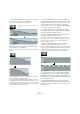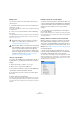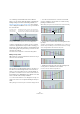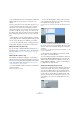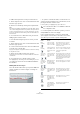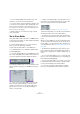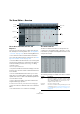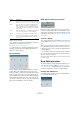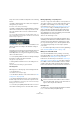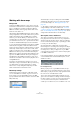User manual
Table Of Contents
- Table of Contents
- Part I: Getting into the details
- About this manual
- Setting up your system
- VST Connections
- The Project window
- Working with projects
- Creating new projects
- Opening projects
- Closing projects
- Saving projects
- The Archive and Backup functions
- Startup Options
- The Project Setup dialog
- Zoom and view options
- Audio handling
- Auditioning audio parts and events
- Scrubbing audio
- Editing parts and events
- Range editing
- Region operations
- The Edit History dialog
- The Preferences dialog
- Working with tracks and lanes
- Playback and the Transport panel
- Recording
- Quantizing MIDI and audio
- Fades, crossfades and envelopes
- The arranger track
- The transpose functions
- Using markers
- The Mixer
- Control Room (Cubase only)
- Audio effects
- VST instruments and instrument tracks
- Surround sound (Cubase only)
- Automation
- Audio processing and functions
- The Sample Editor
- The Audio Part Editor
- The Pool
- The MediaBay
- Introduction
- Working with the MediaBay
- The Define Locations section
- The Locations section
- The Results list
- Previewing files
- The Filters section
- The Attribute Inspector
- The Loop Browser, Sound Browser, and Mini Browser windows
- Preferences
- Key commands
- Working with MediaBay-related windows
- Working with Volume databases
- Working with track presets
- Track Quick Controls
- Remote controlling Cubase
- MIDI realtime parameters and effects
- Using MIDI devices
- MIDI processing
- The MIDI editors
- Introduction
- Opening a MIDI editor
- The Key Editor – Overview
- Key Editor operations
- The In-Place Editor
- The Drum Editor – Overview
- Drum Editor operations
- Working with drum maps
- Using drum name lists
- The List Editor – Overview
- List Editor operations
- Working with SysEx messages
- Recording SysEx parameter changes
- Editing SysEx messages
- The basic Score Editor – Overview
- Score Editor operations
- Expression maps (Cubase only)
- Note Expression (Cubase only)
- The Logical Editor, Transformer, and Input Transformer
- The Project Logical Editor (Cubase only)
- Editing tempo and signature
- The Project Browser (Cubase only)
- Export Audio Mixdown
- Synchronization
- Video
- ReWire
- File handling
- Customizing
- Key commands
- Part II: Score layout and printing (Cubase only)
- How the Score Editor works
- The basics
- About this chapter
- Preparations
- Opening the Score Editor
- The project cursor
- Playing back and recording
- Page Mode
- Changing the zoom factor
- The active staff
- Making page setup settings
- Designing your work space
- About the Score Editor context menus
- About dialogs in the Score Editor
- Setting clef, key, and time signature
- Transposing instruments
- Printing from the Score Editor
- Exporting pages as image files
- Working order
- Force update
- Transcribing MIDI recordings
- Entering and editing notes
- About this chapter
- Score settings
- Note values and positions
- Adding and editing notes
- Selecting notes
- Moving notes
- Duplicating notes
- Cut, copy, and paste
- Editing pitches of individual notes
- Changing the length of notes
- Splitting a note in two
- Working with the Display Quantize tool
- Split (piano) staves
- Strategies: Multiple staves
- Inserting and editing clefs, keys, or time signatures
- Deleting notes
- Staff settings
- Polyphonic voicing
- About this chapter
- Background: Polyphonic voicing
- Setting up the voices
- Strategies: How many voices do I need?
- Entering notes into voices
- Checking which voice a note belongs to
- Moving notes between voices
- Handling rests
- Voices and Display Quantize
- Creating crossed voicings
- Automatic polyphonic voicing – Merge All Staves
- Converting voices to tracks – Extract Voices
- Additional note and rest formatting
- Working with symbols
- Working with chords
- Working with text
- Working with layouts
- Working with MusicXML
- Designing your score: additional techniques
- Scoring for drums
- Creating tablature
- The score and MIDI playback
- Tips and Tricks
- Index
395
The MIDI editors
To add a new Poly Pressure event, proceed as follows:
1. Select Poly Pressure on the “Controller Selection and
Functions” pop-up menu.
2. Set the note number by clicking on the keyboard dis-
play.
The selected note number is displayed in the upper value field to the left
of the controller display. Note that this only works for the topmost lane. If
you have selected “Poly Pressure” for several controller lanes, you have
to type in the desired note number directly in the lower value field to the
left of each lane.
3. Use the Pencil tool to add a new event, just as when
adding regular controller events.
To view and edit existing Poly Pressure events, proceed
as follows:
1. Select Poly Pressure on the “Controller Selection and
Functions” pop-up menu.
2. Click on the arrow button next to the note number field
to the left of the controller lane.
A pop-up menu appears, listing all note numbers for which there already
are Poly Pressure events.
3. Select a note number from the pop-up menu.
The Poly Pressure events for the selected note number are shown in the
controller lane.
4. Use the Pencil tool to edit the events as usual.
Press [Alt]/[Option] to edit existing events without adding any new ones.
• Poly Pressure events can also be added and edited in
the List Editor.
Working with selection ranges
The controller lane editor allows you to perform additional
scaling operations for selection ranges on existing con
-
troller curves.
• To open the controller lane editor, use the Arrow tool to
create a selection rectangle on the controller lane, encom-
passing the desired controller events.
For Velocity lanes, press [Alt]/[Option] to get the Arrow tool.
Ö For Velocity lanes, the editor also opens if you select
multiple MIDI notes in the note display.
In the controller lane editor, controls (so called “smart
spots”) appear on the borders of the editor. These smart
spots allow you to activate a specific editing mode:
!
The controller lane editor is not available for Articula-
tion or Dynamics lanes.
Editing
mode
To activate this
mode…
Description
Move
Vertically
Click in an empty
area on the upper
border of the editor.
This mode allows you to move the
entire curve up or down, which is
useful to boost or attenuate an oth
-
erwise perfect curve.
Scale
Vertically
Click the smart spot
in the middle of the
upper border of the
editor.
Use this mode to relatively scale the
curve, i.
e. to raise or lower the values
in percent (not by absolute
amounts).
Tilt the left/
right part of
the curve
Click the smart spot
in the upper left/
right corner of the
editor.
These modes allow you to tilt the left
or the right part of the curve, respec
-
tively. This is useful if the curve form
is exactly the way you want it, but the
start or end needs to be boosted or
attenuated a bit.
Compress
the left/right
part of the
curve
[Alt]/[Option]-click
the smart spot in
the upper left/right
corner of the editor.
These modes allow you to compress
the left or the right part of the curve.
Scale Around
Absolute
Center
Click the smart spot
in the middle of the
right border of the
editor.
This mode allows you to scale the
curve around the absolute center,
i.
e. horizontally around the center of
the editor.
Scale Around
Relative
Center
[Alt]/[Option]-click
the smart spot in
the middle of the
right border of the
editor.
This mode allows you to scale the
curve relative to its center.
Stretch Click and drag in
the lower part of the
editor (not avail
-
able for Velocity
lanes).
This allows you to stretch the se-
lected controller events.