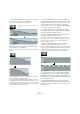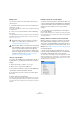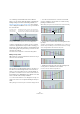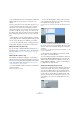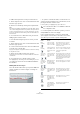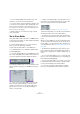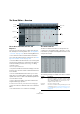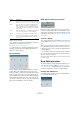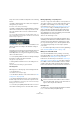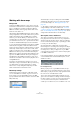User manual
Table Of Contents
- Table of Contents
- Part I: Getting into the details
- About this manual
- Setting up your system
- VST Connections
- The Project window
- Working with projects
- Creating new projects
- Opening projects
- Closing projects
- Saving projects
- The Archive and Backup functions
- Startup Options
- The Project Setup dialog
- Zoom and view options
- Audio handling
- Auditioning audio parts and events
- Scrubbing audio
- Editing parts and events
- Range editing
- Region operations
- The Edit History dialog
- The Preferences dialog
- Working with tracks and lanes
- Playback and the Transport panel
- Recording
- Quantizing MIDI and audio
- Fades, crossfades and envelopes
- The arranger track
- The transpose functions
- Using markers
- The Mixer
- Control Room (Cubase only)
- Audio effects
- VST instruments and instrument tracks
- Surround sound (Cubase only)
- Automation
- Audio processing and functions
- The Sample Editor
- The Audio Part Editor
- The Pool
- The MediaBay
- Introduction
- Working with the MediaBay
- The Define Locations section
- The Locations section
- The Results list
- Previewing files
- The Filters section
- The Attribute Inspector
- The Loop Browser, Sound Browser, and Mini Browser windows
- Preferences
- Key commands
- Working with MediaBay-related windows
- Working with Volume databases
- Working with track presets
- Track Quick Controls
- Remote controlling Cubase
- MIDI realtime parameters and effects
- Using MIDI devices
- MIDI processing
- The MIDI editors
- Introduction
- Opening a MIDI editor
- The Key Editor – Overview
- Key Editor operations
- The In-Place Editor
- The Drum Editor – Overview
- Drum Editor operations
- Working with drum maps
- Using drum name lists
- The List Editor – Overview
- List Editor operations
- Working with SysEx messages
- Recording SysEx parameter changes
- Editing SysEx messages
- The basic Score Editor – Overview
- Score Editor operations
- Expression maps (Cubase only)
- Note Expression (Cubase only)
- The Logical Editor, Transformer, and Input Transformer
- The Project Logical Editor (Cubase only)
- Editing tempo and signature
- The Project Browser (Cubase only)
- Export Audio Mixdown
- Synchronization
- Video
- ReWire
- File handling
- Customizing
- Key commands
- Part II: Score layout and printing (Cubase only)
- How the Score Editor works
- The basics
- About this chapter
- Preparations
- Opening the Score Editor
- The project cursor
- Playing back and recording
- Page Mode
- Changing the zoom factor
- The active staff
- Making page setup settings
- Designing your work space
- About the Score Editor context menus
- About dialogs in the Score Editor
- Setting clef, key, and time signature
- Transposing instruments
- Printing from the Score Editor
- Exporting pages as image files
- Working order
- Force update
- Transcribing MIDI recordings
- Entering and editing notes
- About this chapter
- Score settings
- Note values and positions
- Adding and editing notes
- Selecting notes
- Moving notes
- Duplicating notes
- Cut, copy, and paste
- Editing pitches of individual notes
- Changing the length of notes
- Splitting a note in two
- Working with the Display Quantize tool
- Split (piano) staves
- Strategies: Multiple staves
- Inserting and editing clefs, keys, or time signatures
- Deleting notes
- Staff settings
- Polyphonic voicing
- About this chapter
- Background: Polyphonic voicing
- Setting up the voices
- Strategies: How many voices do I need?
- Entering notes into voices
- Checking which voice a note belongs to
- Moving notes between voices
- Handling rests
- Voices and Display Quantize
- Creating crossed voicings
- Automatic polyphonic voicing – Merge All Staves
- Converting voices to tracks – Extract Voices
- Additional note and rest formatting
- Working with symbols
- Working with chords
- Working with text
- Working with layouts
- Working with MusicXML
- Designing your score: additional techniques
- Scoring for drums
- Creating tablature
- The score and MIDI playback
- Tips and Tricks
- Index
394
The MIDI editors
• The remaining three Line tool modes (Sine, Triangle and
Square) align the velocity values to continuous curve
shapes.
If there is more than one note at the same position (e. g. a
chord), their velocity bars will overlap on the controller
lane. If none of the notes are selected, all notes at the
same position will be set to the same velocity value when
you draw. To edit the velocity of only one of the notes at
the same position, first select the note in the note display.
Now, editing will only affect the velocity of the selected
note.
Ö If the Speaker icon (Acoustic Feedback) is activated
on the toolbar, the notes will be played back when you ad
-
just the velocity, allowing you to audition your changes.
Ö You can also adjust the velocity of a single note by se-
lecting it and changing its velocity value on the info line.
Editing articulations (Cubase only)
It is also possible to add and edit musical expressions or
articulations in the controller lane. This is described in de
-
tail in the chapter “Expression maps (Cubase only)” on
page 419.
Editing dynamics (Cubase only)
Provided that the Dynamics mapping is set up and acti-
vated for the track, you can insert 12 dynamics symbols in
the lower part of the Articulations/Dynamics lane. Dynam-
ics are described in detail in the section “Working with
mapped dynamics” on page 685).
• To insert a dynamics symbol, click in the controller lane
with the pencil tool.
A mezzo forte symbol is inserted.
• To select another dynamics symbol for an event, click
on the triangle in the upper left corner of the event and se-
lect a symbol from the pop-up menu.
If several events are selected, the same symbol will be applied to all the
events.
• To step through the available dynamics symbols, use
the mouse wheel or the key commands “One down” and
“One up” (in the Key Commands dialog, Score Functions
category).
If several events are selected, they will all change in increments, i. e. rela-
tive to the original values.
Ö Moving and copying dynamics events works as with
other events on the controller lane.
You can modify the settings for the Dynamics symbols in
the Dynamics Mapping Setup dialog. You can open this
dialog via the pop-up menu for a dynamics event or by se-
lecting “Dynamics Mapping…” on the “Controller Selec-
tion and Functions” pop-up menu.
Adding and editing Poly Pressure events
Poly Pressure events are special, in that they “belong to” a
specific note number (key). That is, each Poly Pressure
event has two editable values: the note number and the
amount of pressure. Therefore, when Poly Pressure is se
-
lected on the “Controller Selection and Functions” pop-
up menu, there are two value fields to the left of the con
-
troller display, one for the note number and one for the
amount.