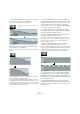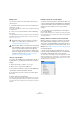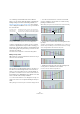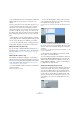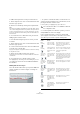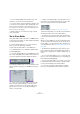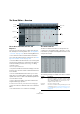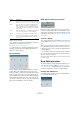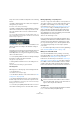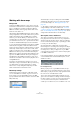User manual
Table Of Contents
- Table of Contents
- Part I: Getting into the details
- About this manual
- Setting up your system
- VST Connections
- The Project window
- Working with projects
- Creating new projects
- Opening projects
- Closing projects
- Saving projects
- The Archive and Backup functions
- Startup Options
- The Project Setup dialog
- Zoom and view options
- Audio handling
- Auditioning audio parts and events
- Scrubbing audio
- Editing parts and events
- Range editing
- Region operations
- The Edit History dialog
- The Preferences dialog
- Working with tracks and lanes
- Playback and the Transport panel
- Recording
- Quantizing MIDI and audio
- Fades, crossfades and envelopes
- The arranger track
- The transpose functions
- Using markers
- The Mixer
- Control Room (Cubase only)
- Audio effects
- VST instruments and instrument tracks
- Surround sound (Cubase only)
- Automation
- Audio processing and functions
- The Sample Editor
- The Audio Part Editor
- The Pool
- The MediaBay
- Introduction
- Working with the MediaBay
- The Define Locations section
- The Locations section
- The Results list
- Previewing files
- The Filters section
- The Attribute Inspector
- The Loop Browser, Sound Browser, and Mini Browser windows
- Preferences
- Key commands
- Working with MediaBay-related windows
- Working with Volume databases
- Working with track presets
- Track Quick Controls
- Remote controlling Cubase
- MIDI realtime parameters and effects
- Using MIDI devices
- MIDI processing
- The MIDI editors
- Introduction
- Opening a MIDI editor
- The Key Editor – Overview
- Key Editor operations
- The In-Place Editor
- The Drum Editor – Overview
- Drum Editor operations
- Working with drum maps
- Using drum name lists
- The List Editor – Overview
- List Editor operations
- Working with SysEx messages
- Recording SysEx parameter changes
- Editing SysEx messages
- The basic Score Editor – Overview
- Score Editor operations
- Expression maps (Cubase only)
- Note Expression (Cubase only)
- The Logical Editor, Transformer, and Input Transformer
- The Project Logical Editor (Cubase only)
- Editing tempo and signature
- The Project Browser (Cubase only)
- Export Audio Mixdown
- Synchronization
- Video
- ReWire
- File handling
- Customizing
- Key commands
- Part II: Score layout and printing (Cubase only)
- How the Score Editor works
- The basics
- About this chapter
- Preparations
- Opening the Score Editor
- The project cursor
- Playing back and recording
- Page Mode
- Changing the zoom factor
- The active staff
- Making page setup settings
- Designing your work space
- About the Score Editor context menus
- About dialogs in the Score Editor
- Setting clef, key, and time signature
- Transposing instruments
- Printing from the Score Editor
- Exporting pages as image files
- Working order
- Force update
- Transcribing MIDI recordings
- Entering and editing notes
- About this chapter
- Score settings
- Note values and positions
- Adding and editing notes
- Selecting notes
- Moving notes
- Duplicating notes
- Cut, copy, and paste
- Editing pitches of individual notes
- Changing the length of notes
- Splitting a note in two
- Working with the Display Quantize tool
- Split (piano) staves
- Strategies: Multiple staves
- Inserting and editing clefs, keys, or time signatures
- Deleting notes
- Staff settings
- Polyphonic voicing
- About this chapter
- Background: Polyphonic voicing
- Setting up the voices
- Strategies: How many voices do I need?
- Entering notes into voices
- Checking which voice a note belongs to
- Moving notes between voices
- Handling rests
- Voices and Display Quantize
- Creating crossed voicings
- Automatic polyphonic voicing – Merge All Staves
- Converting voices to tracks – Extract Voices
- Additional note and rest formatting
- Working with symbols
- Working with chords
- Working with text
- Working with layouts
- Working with MusicXML
- Designing your score: additional techniques
- Scoring for drums
- Creating tablature
- The score and MIDI playback
- Tips and Tricks
- Index
393
The MIDI editors
• If conflicting controller data exists in two different
places, you can specify what will happen on playback by
making settings for the Automation Merge Mode (see
“Merging automation data” on page 241). The resulting
curve is displayed in addition to the curve you entered on
the controller lane.
• On the controller lane, you can also see the controller
curve that is applied before the part starts. That way, you
know which controller value (if any) is currently being used
at the starting point of the part so that you can choose the
start value accordingly.
Note that this value also depends on the Automation Merge Mode.
Editing velocity values
When “Velocity” is selected, the lane shows the velocity of
each note as a vertical bar.
Velocity values are edited with the Pencil or the Line tool.
The Arrow tool automatically switches to the Pencil tool
when you move the pointer into the controller display. If
you want to use the Arrow tool to select events in the con
-
troller display, press [Alt]/[Option]. The different tools and
Line tool modes offer several possibilities:
• You can use the Pencil tool to change the velocity of a
single note: click on its velocity bar and drag the bar up or
down.
While you drag, the current velocity value is shown in the display to the left.
• You can use the Pencil tool or the Line tool in Paint
mode to change the velocity values of several notes by
painting a “freehand curve”.
When editing velocity, these two methods have the same functionality.
• Use the Line tool in Line mode for creating linear veloc-
ity ramps.
Click where you want the ramp to start and drag the cursor to where you
want the ramp to end. When you release the mouse button, the velocity
values are aligned with the line between the two points.
• Parabola mode works in the same way, but aligns the
velocity values to a Parabola curve instead.
Use this for smooth, “natural” velocity fades, etc.
Controller curve
entered on the
controller lane
Resulting controller curve (if controller automa-
tion was also recorded on a track). These values
depend on the selected Automation Merge Mode.
The controller curve before the part starts. This curve depends on the
existing controller data (if any) and on the selected Merge Mode.