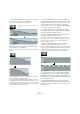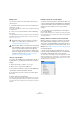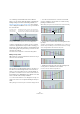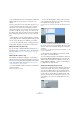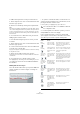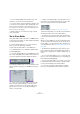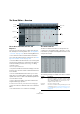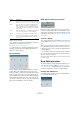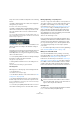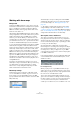User manual
Table Of Contents
- Table of Contents
- Part I: Getting into the details
- About this manual
- Setting up your system
- VST Connections
- The Project window
- Working with projects
- Creating new projects
- Opening projects
- Closing projects
- Saving projects
- The Archive and Backup functions
- Startup Options
- The Project Setup dialog
- Zoom and view options
- Audio handling
- Auditioning audio parts and events
- Scrubbing audio
- Editing parts and events
- Range editing
- Region operations
- The Edit History dialog
- The Preferences dialog
- Working with tracks and lanes
- Playback and the Transport panel
- Recording
- Quantizing MIDI and audio
- Fades, crossfades and envelopes
- The arranger track
- The transpose functions
- Using markers
- The Mixer
- Control Room (Cubase only)
- Audio effects
- VST instruments and instrument tracks
- Surround sound (Cubase only)
- Automation
- Audio processing and functions
- The Sample Editor
- The Audio Part Editor
- The Pool
- The MediaBay
- Introduction
- Working with the MediaBay
- The Define Locations section
- The Locations section
- The Results list
- Previewing files
- The Filters section
- The Attribute Inspector
- The Loop Browser, Sound Browser, and Mini Browser windows
- Preferences
- Key commands
- Working with MediaBay-related windows
- Working with Volume databases
- Working with track presets
- Track Quick Controls
- Remote controlling Cubase
- MIDI realtime parameters and effects
- Using MIDI devices
- MIDI processing
- The MIDI editors
- Introduction
- Opening a MIDI editor
- The Key Editor – Overview
- Key Editor operations
- The In-Place Editor
- The Drum Editor – Overview
- Drum Editor operations
- Working with drum maps
- Using drum name lists
- The List Editor – Overview
- List Editor operations
- Working with SysEx messages
- Recording SysEx parameter changes
- Editing SysEx messages
- The basic Score Editor – Overview
- Score Editor operations
- Expression maps (Cubase only)
- Note Expression (Cubase only)
- The Logical Editor, Transformer, and Input Transformer
- The Project Logical Editor (Cubase only)
- Editing tempo and signature
- The Project Browser (Cubase only)
- Export Audio Mixdown
- Synchronization
- Video
- ReWire
- File handling
- Customizing
- Key commands
- Part II: Score layout and printing (Cubase only)
- How the Score Editor works
- The basics
- About this chapter
- Preparations
- Opening the Score Editor
- The project cursor
- Playing back and recording
- Page Mode
- Changing the zoom factor
- The active staff
- Making page setup settings
- Designing your work space
- About the Score Editor context menus
- About dialogs in the Score Editor
- Setting clef, key, and time signature
- Transposing instruments
- Printing from the Score Editor
- Exporting pages as image files
- Working order
- Force update
- Transcribing MIDI recordings
- Entering and editing notes
- About this chapter
- Score settings
- Note values and positions
- Adding and editing notes
- Selecting notes
- Moving notes
- Duplicating notes
- Cut, copy, and paste
- Editing pitches of individual notes
- Changing the length of notes
- Splitting a note in two
- Working with the Display Quantize tool
- Split (piano) staves
- Strategies: Multiple staves
- Inserting and editing clefs, keys, or time signatures
- Deleting notes
- Staff settings
- Polyphonic voicing
- About this chapter
- Background: Polyphonic voicing
- Setting up the voices
- Strategies: How many voices do I need?
- Entering notes into voices
- Checking which voice a note belongs to
- Moving notes between voices
- Handling rests
- Voices and Display Quantize
- Creating crossed voicings
- Automatic polyphonic voicing – Merge All Staves
- Converting voices to tracks – Extract Voices
- Additional note and rest formatting
- Working with symbols
- Working with chords
- Working with text
- Working with layouts
- Working with MusicXML
- Designing your score: additional techniques
- Scoring for drums
- Creating tablature
- The score and MIDI playback
- Tips and Tricks
- Index
392
The MIDI editors
Moving events
You can move events in a controller lane, much like you
can with notes:
1. Click with the Arrow tool to select the events that you
want move or copy.
You can also click and drag to create a selection rectangle encompassing
the desired events.
2. Click on a curve point inside the selection and drag
the events.
The events inside the selection are moved to the new position. If Snap is
activated, this determines to which positions you can move the events
(see
“Snap” on page 381).
Using cut, copy and paste
You can use the standard Cut, Copy and Paste options on
the Edit menu to copy and paste events in the controller
display:
1. Select the events you want to cut or copy.
2. Select Cut or Copy from the Edit menu.
3. If you want to paste the events into another MIDI part,
open that part in another Key Editor window.
4. Position the project cursor where you want to paste
the events.
5. Select Paste from the Edit menu.
The events on the clipboard are added, starting at the project cursor po-
sition, maintaining their relative distances. If a pasted event ends up at
the same position as an existing event of the same type, the old event is
replaced.
Deleting events in the controller display
You delete events by clicking on them with the Erase tool
or by selecting them and pressing [Backspace]. Deleting a
controller event makes the last event before this valid up
until the next event. It does not “zero” any controller
changes.
• You can delete notes by deleting their velocity bars in
the controller display.
Please be aware that if there is more than one note at the same position,
there may still only be one velocity bar visible – make sure that you delete
only the desired notes!
Editing continuous controllers on the controller lane
When a continuous controller is selected for a controller
lane, additional data is displayed on the controller lane.
This is due to the fact that MIDI controller data can be re
-
corded (or entered) either for an automation track or for a
MIDI part (see
“MIDI controller automation” on page 241).
The following applies:
• On the “Controller Selection and Functions” pop-up
menu, an asterisk is displayed next to the controller name
if automation data already exists for this controller.
This can be either controller data you entered in a MIDI editor (the data
will then be displayed on the controller lane), or controller data recorded
on an automation track in the Project window (in which case no events
are displayed on the controller lane).
!
Remember that a non-note event does not have a
length – it is “valid” until the next event (see “The
controller display” on page 379).
!
When the Auto Select Controllers button is activated
in the Key Editor toolbar, selecting notes will also se-
lect the corresponding controller events. Moving
events (either using cut/copy/paste or drag & drop)
in the note display will also move the corresponding
controller events (see also
“Selecting controllers
within the note range” on page 384).