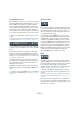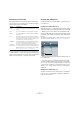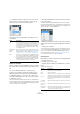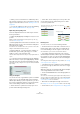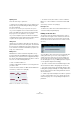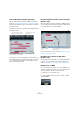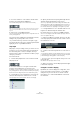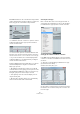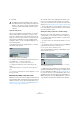User manual
Table Of Contents
- Table of Contents
- Part I: Getting into the details
- About this manual
- Setting up your system
- VST Connections
- The Project window
- Working with projects
- Creating new projects
- Opening projects
- Closing projects
- Saving projects
- The Archive and Backup functions
- Startup Options
- The Project Setup dialog
- Zoom and view options
- Audio handling
- Auditioning audio parts and events
- Scrubbing audio
- Editing parts and events
- Range editing
- Region operations
- The Edit History dialog
- The Preferences dialog
- Working with tracks and lanes
- Playback and the Transport panel
- Recording
- Quantizing MIDI and audio
- Fades, crossfades and envelopes
- The arranger track
- The transpose functions
- Using markers
- The Mixer
- Control Room (Cubase only)
- Audio effects
- VST instruments and instrument tracks
- Surround sound (Cubase only)
- Automation
- Audio processing and functions
- The Sample Editor
- The Audio Part Editor
- The Pool
- The MediaBay
- Introduction
- Working with the MediaBay
- The Define Locations section
- The Locations section
- The Results list
- Previewing files
- The Filters section
- The Attribute Inspector
- The Loop Browser, Sound Browser, and Mini Browser windows
- Preferences
- Key commands
- Working with MediaBay-related windows
- Working with Volume databases
- Working with track presets
- Track Quick Controls
- Remote controlling Cubase
- MIDI realtime parameters and effects
- Using MIDI devices
- MIDI processing
- The MIDI editors
- Introduction
- Opening a MIDI editor
- The Key Editor – Overview
- Key Editor operations
- The In-Place Editor
- The Drum Editor – Overview
- Drum Editor operations
- Working with drum maps
- Using drum name lists
- The List Editor – Overview
- List Editor operations
- Working with SysEx messages
- Recording SysEx parameter changes
- Editing SysEx messages
- The basic Score Editor – Overview
- Score Editor operations
- Expression maps (Cubase only)
- Note Expression (Cubase only)
- The Logical Editor, Transformer, and Input Transformer
- The Project Logical Editor (Cubase only)
- Editing tempo and signature
- The Project Browser (Cubase only)
- Export Audio Mixdown
- Synchronization
- Video
- ReWire
- File handling
- Customizing
- Key commands
- Part II: Score layout and printing (Cubase only)
- How the Score Editor works
- The basics
- About this chapter
- Preparations
- Opening the Score Editor
- The project cursor
- Playing back and recording
- Page Mode
- Changing the zoom factor
- The active staff
- Making page setup settings
- Designing your work space
- About the Score Editor context menus
- About dialogs in the Score Editor
- Setting clef, key, and time signature
- Transposing instruments
- Printing from the Score Editor
- Exporting pages as image files
- Working order
- Force update
- Transcribing MIDI recordings
- Entering and editing notes
- About this chapter
- Score settings
- Note values and positions
- Adding and editing notes
- Selecting notes
- Moving notes
- Duplicating notes
- Cut, copy, and paste
- Editing pitches of individual notes
- Changing the length of notes
- Splitting a note in two
- Working with the Display Quantize tool
- Split (piano) staves
- Strategies: Multiple staves
- Inserting and editing clefs, keys, or time signatures
- Deleting notes
- Staff settings
- Polyphonic voicing
- About this chapter
- Background: Polyphonic voicing
- Setting up the voices
- Strategies: How many voices do I need?
- Entering notes into voices
- Checking which voice a note belongs to
- Moving notes between voices
- Handling rests
- Voices and Display Quantize
- Creating crossed voicings
- Automatic polyphonic voicing – Merge All Staves
- Converting voices to tracks – Extract Voices
- Additional note and rest formatting
- Working with symbols
- Working with chords
- Working with text
- Working with layouts
- Working with MusicXML
- Designing your score: additional techniques
- Scoring for drums
- Creating tablature
- The score and MIDI playback
- Tips and Tricks
- Index
390
The MIDI editors
3. Click OK.
Controller lane presets
Once you have added the required number of controller
lanes and selected the event types you need, you can
store this combination as a controller lane preset. For ex
-
ample, you can have a preset with one velocity lane only,
another with a combination of velocity, pitchbend and
modulation, and so on. This can make working with con
-
trollers much quicker.
Controller lane presets are organized via the “Controller
Lane Setup” pop-up menu.
The following options are available:
• To add the current controller lane setup as a preset, se-
lect “Add Preset…” on the pop-up menu.
A dialog opens, where you can enter a name for the preset.
• To apply a stored preset, select it from the pop-up
menu.
This immediately brings up the controller lanes and event types in the
preset.
• To remove or rename presets, select “Organize…” from
the pop-up menu.
Entering and editing controller events
Editing the events in the controller display is much like ed-
iting automation data on an automation track in the Project
window (except for velocity values and articulations, see
“Editing velocity values” on page 393 and “Editing articu-
lations (Cubase only)” on page 394).
All controller values can be edited with the Pencil or the
Line tool. If you have selected more than one controller
event on a controller lane, the controller lane editor is dis
-
played, see “Working with selection ranges” on page 395.
• To select all events on a controller lane, open the “Con-
troller Lane Setup” pop-up menu and choose the “Select
all Controller Events” option.
Adding and editing events in the controller display
When any option other than “Velocity” is selected for a
controller lane, you can create new events or edit the val
-
ues of existing events using the Pencil tool or the Line tool
in its various modes:
• To create a new event, click with the Pencil tool or the
Line tool.
• To modify the values of existing events, press [Alt]/[Op-
tion] and use the Pencil tool or the Line tool.
No new controller events are added in this mode.
You can click and drag to change or add multiple events,
draw controller curves, etc:
Ö With the Pencil tool and the Line tool in Paint mode, the
quantize value determines the “density” of created control
-
ler curves (if Snap is activated, see “Snap” on page 381).
For very smooth curves, use a small quantize value or turn
off Snap. However, this will create a very large number of
MIDI events, which can cause MIDI playback to “stutter” in
some situations. A medium-low density is often sufficient.
!
The MIDI Controller Setup dialog can be opened
from different areas in the program. The settings are
global, i.
e. the setup you choose here affects all ar-
eas of the program where MIDI controllers can be
selected.
When you move the pointer in the controller lane, the corresponding
value is displayed in this field.