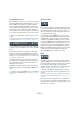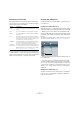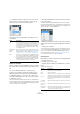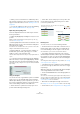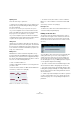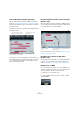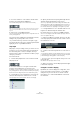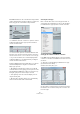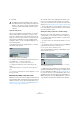User manual
Table Of Contents
- Table of Contents
- Part I: Getting into the details
- About this manual
- Setting up your system
- VST Connections
- The Project window
- Working with projects
- Creating new projects
- Opening projects
- Closing projects
- Saving projects
- The Archive and Backup functions
- Startup Options
- The Project Setup dialog
- Zoom and view options
- Audio handling
- Auditioning audio parts and events
- Scrubbing audio
- Editing parts and events
- Range editing
- Region operations
- The Edit History dialog
- The Preferences dialog
- Working with tracks and lanes
- Playback and the Transport panel
- Recording
- Quantizing MIDI and audio
- Fades, crossfades and envelopes
- The arranger track
- The transpose functions
- Using markers
- The Mixer
- Control Room (Cubase only)
- Audio effects
- VST instruments and instrument tracks
- Surround sound (Cubase only)
- Automation
- Audio processing and functions
- The Sample Editor
- The Audio Part Editor
- The Pool
- The MediaBay
- Introduction
- Working with the MediaBay
- The Define Locations section
- The Locations section
- The Results list
- Previewing files
- The Filters section
- The Attribute Inspector
- The Loop Browser, Sound Browser, and Mini Browser windows
- Preferences
- Key commands
- Working with MediaBay-related windows
- Working with Volume databases
- Working with track presets
- Track Quick Controls
- Remote controlling Cubase
- MIDI realtime parameters and effects
- Using MIDI devices
- MIDI processing
- The MIDI editors
- Introduction
- Opening a MIDI editor
- The Key Editor – Overview
- Key Editor operations
- The In-Place Editor
- The Drum Editor – Overview
- Drum Editor operations
- Working with drum maps
- Using drum name lists
- The List Editor – Overview
- List Editor operations
- Working with SysEx messages
- Recording SysEx parameter changes
- Editing SysEx messages
- The basic Score Editor – Overview
- Score Editor operations
- Expression maps (Cubase only)
- Note Expression (Cubase only)
- The Logical Editor, Transformer, and Input Transformer
- The Project Logical Editor (Cubase only)
- Editing tempo and signature
- The Project Browser (Cubase only)
- Export Audio Mixdown
- Synchronization
- Video
- ReWire
- File handling
- Customizing
- Key commands
- Part II: Score layout and printing (Cubase only)
- How the Score Editor works
- The basics
- About this chapter
- Preparations
- Opening the Score Editor
- The project cursor
- Playing back and recording
- Page Mode
- Changing the zoom factor
- The active staff
- Making page setup settings
- Designing your work space
- About the Score Editor context menus
- About dialogs in the Score Editor
- Setting clef, key, and time signature
- Transposing instruments
- Printing from the Score Editor
- Exporting pages as image files
- Working order
- Force update
- Transcribing MIDI recordings
- Entering and editing notes
- About this chapter
- Score settings
- Note values and positions
- Adding and editing notes
- Selecting notes
- Moving notes
- Duplicating notes
- Cut, copy, and paste
- Editing pitches of individual notes
- Changing the length of notes
- Splitting a note in two
- Working with the Display Quantize tool
- Split (piano) staves
- Strategies: Multiple staves
- Inserting and editing clefs, keys, or time signatures
- Deleting notes
- Staff settings
- Polyphonic voicing
- About this chapter
- Background: Polyphonic voicing
- Setting up the voices
- Strategies: How many voices do I need?
- Entering notes into voices
- Checking which voice a note belongs to
- Moving notes between voices
- Handling rests
- Voices and Display Quantize
- Creating crossed voicings
- Automatic polyphonic voicing – Merge All Staves
- Converting voices to tracks – Extract Voices
- Additional note and rest formatting
- Working with symbols
- Working with chords
- Working with text
- Working with layouts
- Working with MusicXML
- Designing your score: additional techniques
- Scoring for drums
- Creating tablature
- The score and MIDI playback
- Tips and Tricks
- Index
388
The MIDI editors
3. Use the note buttons on the toolbar to decide which
properties are changed by the MIDI input.
You can enable editing of pitch, note-on and/or note-off velocity.
With this setting, the edited notes will get the pitch and velocity values
of the notes input via MIDI, but the note-off velocities will be kept as
they are.
4. Play a note on your MIDI instrument.
The note selected in the editor will get the pitch, velocity and/or note-off
velocity of the played note.
The next note in the edited part is automatically selected,
making it easy to quickly edit a series of notes.
• If you want another try, select the note again (e. g. by
pressing the left arrow key on the computer keyboard) and
again play a note on your MIDI instrument.
Step input
Step input, or step recording, is when you enter notes one
at a time (or one chord at a time) without worrying about
the exact timing. This is useful, for example, when you
know the part you want to record but are not able to play it
exactly as you want it.
Proceed as follows:
1. Click the Step Input button on the toolbar to activate
Step Input mode.
2. Use the note buttons to the right to decide which
properties are included when you input the notes.
For example, you may not want to include the velocity and/or note-off ve-
locity of the played notes. It is also possible to turn off the pitch property,
in which case all notes will get the pitch C3, no matter what you play.
3. Click anywhere in the note display to set the start po-
sition (the desired position of the first note or chord).
The step input position is shown as a blue line in the note display.
4. Specify the desired note spacing and length with the
Quantize and Length Quantize pop-up menus.
The notes you input will be positioned according to the Quantize value
and have the length set with the Length Quantize value. For instance, if
you set Quantize to 1/8 notes and Length Quantize to 1/16 notes, the
notes will be sixteenth notes, appearing on each eighth note position
Ö If “Length Quantize” is set to “Quantize Link” the note
length is also determined by the Quantize value.
5. Play the first note or chord on your MIDI instrument.
The note or chord appears in the editor and the step input position ad-
vances one quantize value step.
Ö If Move Insert Mode is activated, all notes to the right
of the step input position will be moved to “make room” for
the inserted note or chord.
Move Insert Mode is activated.
6. Continue in the same way with the rest of the notes or
chords.
You can adjust the Quantize or Length Quantize value as you go along,
to change the timing or note lengths. You can also move the step input
position manually by clicking anywhere in the note display.
• To insert a “rest”, press the right arrow key on the com-
puter keyboard.
This advances the step input position one step.
7. When you are done, click the Step Input button again
to deactivate step input.
Using the controller display
By default, the controller display has a single lane, show-
ing one event type at a time. However, you can add as
many lanes as you need. The use of several controller
lanes allows you to view and edit different controllers at
the same time.