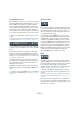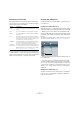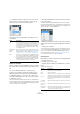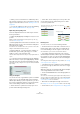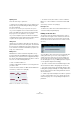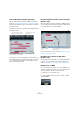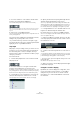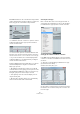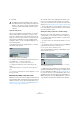User manual
Table Of Contents
- Table of Contents
- Part I: Getting into the details
- About this manual
- Setting up your system
- VST Connections
- The Project window
- Working with projects
- Creating new projects
- Opening projects
- Closing projects
- Saving projects
- The Archive and Backup functions
- Startup Options
- The Project Setup dialog
- Zoom and view options
- Audio handling
- Auditioning audio parts and events
- Scrubbing audio
- Editing parts and events
- Range editing
- Region operations
- The Edit History dialog
- The Preferences dialog
- Working with tracks and lanes
- Playback and the Transport panel
- Recording
- Quantizing MIDI and audio
- Fades, crossfades and envelopes
- The arranger track
- The transpose functions
- Using markers
- The Mixer
- Control Room (Cubase only)
- Audio effects
- VST instruments and instrument tracks
- Surround sound (Cubase only)
- Automation
- Audio processing and functions
- The Sample Editor
- The Audio Part Editor
- The Pool
- The MediaBay
- Introduction
- Working with the MediaBay
- The Define Locations section
- The Locations section
- The Results list
- Previewing files
- The Filters section
- The Attribute Inspector
- The Loop Browser, Sound Browser, and Mini Browser windows
- Preferences
- Key commands
- Working with MediaBay-related windows
- Working with Volume databases
- Working with track presets
- Track Quick Controls
- Remote controlling Cubase
- MIDI realtime parameters and effects
- Using MIDI devices
- MIDI processing
- The MIDI editors
- Introduction
- Opening a MIDI editor
- The Key Editor – Overview
- Key Editor operations
- The In-Place Editor
- The Drum Editor – Overview
- Drum Editor operations
- Working with drum maps
- Using drum name lists
- The List Editor – Overview
- List Editor operations
- Working with SysEx messages
- Recording SysEx parameter changes
- Editing SysEx messages
- The basic Score Editor – Overview
- Score Editor operations
- Expression maps (Cubase only)
- Note Expression (Cubase only)
- The Logical Editor, Transformer, and Input Transformer
- The Project Logical Editor (Cubase only)
- Editing tempo and signature
- The Project Browser (Cubase only)
- Export Audio Mixdown
- Synchronization
- Video
- ReWire
- File handling
- Customizing
- Key commands
- Part II: Score layout and printing (Cubase only)
- How the Score Editor works
- The basics
- About this chapter
- Preparations
- Opening the Score Editor
- The project cursor
- Playing back and recording
- Page Mode
- Changing the zoom factor
- The active staff
- Making page setup settings
- Designing your work space
- About the Score Editor context menus
- About dialogs in the Score Editor
- Setting clef, key, and time signature
- Transposing instruments
- Printing from the Score Editor
- Exporting pages as image files
- Working order
- Force update
- Transcribing MIDI recordings
- Entering and editing notes
- About this chapter
- Score settings
- Note values and positions
- Adding and editing notes
- Selecting notes
- Moving notes
- Duplicating notes
- Cut, copy, and paste
- Editing pitches of individual notes
- Changing the length of notes
- Splitting a note in two
- Working with the Display Quantize tool
- Split (piano) staves
- Strategies: Multiple staves
- Inserting and editing clefs, keys, or time signatures
- Deleting notes
- Staff settings
- Polyphonic voicing
- About this chapter
- Background: Polyphonic voicing
- Setting up the voices
- Strategies: How many voices do I need?
- Entering notes into voices
- Checking which voice a note belongs to
- Moving notes between voices
- Handling rests
- Voices and Display Quantize
- Creating crossed voicings
- Automatic polyphonic voicing – Merge All Staves
- Converting voices to tracks – Extract Voices
- Additional note and rest formatting
- Working with symbols
- Working with chords
- Working with text
- Working with layouts
- Working with MusicXML
- Designing your score: additional techniques
- Scoring for drums
- Creating tablature
- The score and MIDI playback
- Tips and Tricks
- Index
386
The MIDI editors
Splitting notes
There are three ways to split notes:
• Clicking on a note with the Scissors tool splits the note
at the position you pointed (taking the Snap setting into
account if activated).
If several notes are selected, they are all split at the same position.
• If you select “Split at Cursor” from the Functions sub-
menu on the Edit menu, all notes that are intersected by
the project cursor are split at the cursor position.
• If you select “Split Loop” from the Functions submenu
on the Edit menu, all notes that are intersected by the left
or right locator are split at the locator positions.
Gluing notes
Clicking on a note with the Glue Tube tool will “glue it to-
gether” with the next note of the same pitch. The result will
be one long note spanning from the start of the first note
to the end of the second note and with the properties (ve
-
locity, etc.) of the first note.
Muting notes
Individual notes can be muted in the Key Editor, as op-
posed to muting an entire MIDI part in the Project window.
This allows you to exclude notes from playback, but keep
the option to bring them back again at any time. To mute a
note, use one of the following methods:
• Click on it with the Mute tool.
• Drag a rectangle with the Mute tool, enclosing all notes
you want to mute.
• Select the note(s) and choose Mute from the Edit menu.
The default key command for this is [Shift]-[M].
Muted notes are “dimmed” in the note display.
• To unmute a note, either click it or enclose it with the
Mute tool, or select it and choose Unmute from the Edit
menu.
The default key command for this is [Shift]-[U].
Deleting notes
To delete notes, either click on them with the Erase tool or
select them and press [Backspace].
Editing on the info line
The info line shows the values and properties of the se-
lected events. If a single event is selected, its values are
displayed on the info line. If several events are selected,
the info line shows the values of the first of these events
(in color).
You can edit the values on the info line using regular value
editing. This allows you to move, resize, transpose or
change velocity of events in a very precise manner. It is
also possible to click in the Pitch or Velocity field in the
info line and play a note on your MIDI keyboard – the pitch
or velocity will be adjusted accordingly.
• If you have several events selected and change a value,
all selected events will be changed by the set amount.
• If you have several events selected and change a value
holding down [Ctrl]/[Command], the change will be abso-
lute. In other words, the value setting will be the same for
all selected events.
Ö Cubase only: If the Note Expression editor is open and
you have selected values on a curve, the info line shows
values belonging to the corresponding Note Expression
parameter.