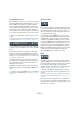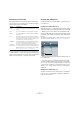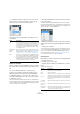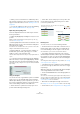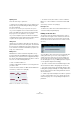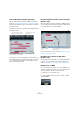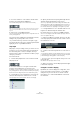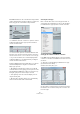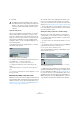User manual
Table Of Contents
- Table of Contents
- Part I: Getting into the details
- About this manual
- Setting up your system
- VST Connections
- The Project window
- Working with projects
- Creating new projects
- Opening projects
- Closing projects
- Saving projects
- The Archive and Backup functions
- Startup Options
- The Project Setup dialog
- Zoom and view options
- Audio handling
- Auditioning audio parts and events
- Scrubbing audio
- Editing parts and events
- Range editing
- Region operations
- The Edit History dialog
- The Preferences dialog
- Working with tracks and lanes
- Playback and the Transport panel
- Recording
- Quantizing MIDI and audio
- Fades, crossfades and envelopes
- The arranger track
- The transpose functions
- Using markers
- The Mixer
- Control Room (Cubase only)
- Audio effects
- VST instruments and instrument tracks
- Surround sound (Cubase only)
- Automation
- Audio processing and functions
- The Sample Editor
- The Audio Part Editor
- The Pool
- The MediaBay
- Introduction
- Working with the MediaBay
- The Define Locations section
- The Locations section
- The Results list
- Previewing files
- The Filters section
- The Attribute Inspector
- The Loop Browser, Sound Browser, and Mini Browser windows
- Preferences
- Key commands
- Working with MediaBay-related windows
- Working with Volume databases
- Working with track presets
- Track Quick Controls
- Remote controlling Cubase
- MIDI realtime parameters and effects
- Using MIDI devices
- MIDI processing
- The MIDI editors
- Introduction
- Opening a MIDI editor
- The Key Editor – Overview
- Key Editor operations
- The In-Place Editor
- The Drum Editor – Overview
- Drum Editor operations
- Working with drum maps
- Using drum name lists
- The List Editor – Overview
- List Editor operations
- Working with SysEx messages
- Recording SysEx parameter changes
- Editing SysEx messages
- The basic Score Editor – Overview
- Score Editor operations
- Expression maps (Cubase only)
- Note Expression (Cubase only)
- The Logical Editor, Transformer, and Input Transformer
- The Project Logical Editor (Cubase only)
- Editing tempo and signature
- The Project Browser (Cubase only)
- Export Audio Mixdown
- Synchronization
- Video
- ReWire
- File handling
- Customizing
- Key commands
- Part II: Score layout and printing (Cubase only)
- How the Score Editor works
- The basics
- About this chapter
- Preparations
- Opening the Score Editor
- The project cursor
- Playing back and recording
- Page Mode
- Changing the zoom factor
- The active staff
- Making page setup settings
- Designing your work space
- About the Score Editor context menus
- About dialogs in the Score Editor
- Setting clef, key, and time signature
- Transposing instruments
- Printing from the Score Editor
- Exporting pages as image files
- Working order
- Force update
- Transcribing MIDI recordings
- Entering and editing notes
- About this chapter
- Score settings
- Note values and positions
- Adding and editing notes
- Selecting notes
- Moving notes
- Duplicating notes
- Cut, copy, and paste
- Editing pitches of individual notes
- Changing the length of notes
- Splitting a note in two
- Working with the Display Quantize tool
- Split (piano) staves
- Strategies: Multiple staves
- Inserting and editing clefs, keys, or time signatures
- Deleting notes
- Staff settings
- Polyphonic voicing
- About this chapter
- Background: Polyphonic voicing
- Setting up the voices
- Strategies: How many voices do I need?
- Entering notes into voices
- Checking which voice a note belongs to
- Moving notes between voices
- Handling rests
- Voices and Display Quantize
- Creating crossed voicings
- Automatic polyphonic voicing – Merge All Staves
- Converting voices to tracks – Extract Voices
- Additional note and rest formatting
- Working with symbols
- Working with chords
- Working with text
- Working with layouts
- Working with MusicXML
- Designing your score: additional techniques
- Scoring for drums
- Creating tablature
- The score and MIDI playback
- Tips and Tricks
- Index
385
The MIDI editors
Ö When you move selected notes to a different position,
any selected controllers for these notes will move accord-
ingly. For further information, see also “Moving events” on
page 392.
Ö You can also adjust the position of notes by quantizing
(see “Quantizing MIDI and audio” on page 108).
Duplicating and repeating notes
Notes are duplicated much in the same way as events in
the Project window:
• Hold down [Alt]/[Option] and drag the note(s) to a new
position.
If Snap is activated, this determines to which positions you can copy
notes (see
“Snap” on page 381).
• Selecting Duplicate from the Functions submenu on the
Edit menu creates a copy of the selected note and places
it directly after the original.
If several notes are selected, all of these are copied “as one unit”, main-
taining the relative distance between the notes.
• Selecting “Repeat…” from the Functions submenu on
the Edit menu opens a dialog, allowing you to create a
number of copies of the selected note(s).
This works like the Duplicate function, but you can specify the number of
copies.
• You can also perform the Repeat function by dragging:
Select the note(s) to repeat, press [Alt]/[Option], click the
right edge of the last selected note and drag to the right.
The longer to the right you drag, the more copies are created (as indicated
by the tooltip).
Using cut and paste
You can use the Cut, Copy and Paste options on the Edit
menu to move or copy material within a part or between
different parts. When you paste copied notes, you can ei-
ther use the regular Paste function or the function “Paste
Time” from the Range submenu of the Edit menu.
• “Paste” inserts the copied notes at the project cursor
position without affecting existing notes.
• “Paste Time” inserts at the project cursor position, but
moves (and if necessary, splits) existing notes to make
room for the pasted notes.
Resizing notes
To resize a note, use one of the following methods:
• Position the Arrow tool at the start or end of the note, so
that the pointer takes on the shape of a small double ar-
row. Click and drag to the left or right to resize the note.
This method allows you to resize the note from either direction.
• If you want to apply time-stretching to the controller
(and Note Expression data, Cubase only) associated with
the note that you resize, you can select the “Sizing Applies
Time Stretch” mode for the Arrow tool before resizing the
note.
This resizing mode works exactly as in the Project window, see “Resizing
events using time stretch” on page 64.
• Click with the Pencil tool within the note box and drag
to the left or the right (to make the note shorter or longer,
respectively).
With these methods, the resulting length will be a multiple
of the Length Quantize value on the toolbar.
• Use the Trim Start/End buttons on the Nudge palette on
the toolbar.
This resizes the selected note(s) by moving their start or end positions, in
steps according to the Length Quantize value on the toolbar. By default,
the Nudge palette is not shown on the toolbar – see
“Using the Setup
options” on page 534 for more information.
• Select the note and adjust its length on the info line.
See “Editing on the info line” on page 386 for details on info line editing.
• Use the Trim tool, see “Using the Trim tool” on page 380.
Selecting “Paste Time” with this data on the clipboard
and the project cursor here…
…will give you this.