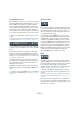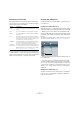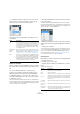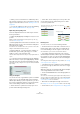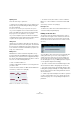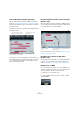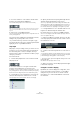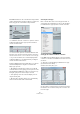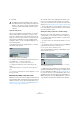User manual
Table Of Contents
- Table of Contents
- Part I: Getting into the details
- About this manual
- Setting up your system
- VST Connections
- The Project window
- Working with projects
- Creating new projects
- Opening projects
- Closing projects
- Saving projects
- The Archive and Backup functions
- Startup Options
- The Project Setup dialog
- Zoom and view options
- Audio handling
- Auditioning audio parts and events
- Scrubbing audio
- Editing parts and events
- Range editing
- Region operations
- The Edit History dialog
- The Preferences dialog
- Working with tracks and lanes
- Playback and the Transport panel
- Recording
- Quantizing MIDI and audio
- Fades, crossfades and envelopes
- The arranger track
- The transpose functions
- Using markers
- The Mixer
- Control Room (Cubase only)
- Audio effects
- VST instruments and instrument tracks
- Surround sound (Cubase only)
- Automation
- Audio processing and functions
- The Sample Editor
- The Audio Part Editor
- The Pool
- The MediaBay
- Introduction
- Working with the MediaBay
- The Define Locations section
- The Locations section
- The Results list
- Previewing files
- The Filters section
- The Attribute Inspector
- The Loop Browser, Sound Browser, and Mini Browser windows
- Preferences
- Key commands
- Working with MediaBay-related windows
- Working with Volume databases
- Working with track presets
- Track Quick Controls
- Remote controlling Cubase
- MIDI realtime parameters and effects
- Using MIDI devices
- MIDI processing
- The MIDI editors
- Introduction
- Opening a MIDI editor
- The Key Editor – Overview
- Key Editor operations
- The In-Place Editor
- The Drum Editor – Overview
- Drum Editor operations
- Working with drum maps
- Using drum name lists
- The List Editor – Overview
- List Editor operations
- Working with SysEx messages
- Recording SysEx parameter changes
- Editing SysEx messages
- The basic Score Editor – Overview
- Score Editor operations
- Expression maps (Cubase only)
- Note Expression (Cubase only)
- The Logical Editor, Transformer, and Input Transformer
- The Project Logical Editor (Cubase only)
- Editing tempo and signature
- The Project Browser (Cubase only)
- Export Audio Mixdown
- Synchronization
- Video
- ReWire
- File handling
- Customizing
- Key commands
- Part II: Score layout and printing (Cubase only)
- How the Score Editor works
- The basics
- About this chapter
- Preparations
- Opening the Score Editor
- The project cursor
- Playing back and recording
- Page Mode
- Changing the zoom factor
- The active staff
- Making page setup settings
- Designing your work space
- About the Score Editor context menus
- About dialogs in the Score Editor
- Setting clef, key, and time signature
- Transposing instruments
- Printing from the Score Editor
- Exporting pages as image files
- Working order
- Force update
- Transcribing MIDI recordings
- Entering and editing notes
- About this chapter
- Score settings
- Note values and positions
- Adding and editing notes
- Selecting notes
- Moving notes
- Duplicating notes
- Cut, copy, and paste
- Editing pitches of individual notes
- Changing the length of notes
- Splitting a note in two
- Working with the Display Quantize tool
- Split (piano) staves
- Strategies: Multiple staves
- Inserting and editing clefs, keys, or time signatures
- Deleting notes
- Staff settings
- Polyphonic voicing
- About this chapter
- Background: Polyphonic voicing
- Setting up the voices
- Strategies: How many voices do I need?
- Entering notes into voices
- Checking which voice a note belongs to
- Moving notes between voices
- Handling rests
- Voices and Display Quantize
- Creating crossed voicings
- Automatic polyphonic voicing – Merge All Staves
- Converting voices to tracks – Extract Voices
- Additional note and rest formatting
- Working with symbols
- Working with chords
- Working with text
- Working with layouts
- Working with MusicXML
- Designing your score: additional techniques
- Scoring for drums
- Creating tablature
- The score and MIDI playback
- Tips and Tricks
- Index
384
The MIDI editors
• To step from one note to another, use the left and right
arrow keys on the computer keyboard.
If you press [Shift] and use the arrow keys, the current selection will be
kept, allowing you to select several notes.
• To select all notes of a certain pitch, press [Ctrl]/[Com-
mand] and click on the desired key in the keyboard display
to the left.
• To select all the following notes of the same pitch, you
can press [Shift] and double-click on a note.
Ö If the “Auto Select Events under Cursor” option is acti-
vated in the Preferences dialog (Editing page), all notes
“touched” by the project cursor are automatically selected.
Toggle selections
If you want to toggle the selected elements within a selec-
tion rectangle, press [Ctrl]/[Command] and enclose the
same elements within a new selection rectangle. Once
you release the mouse button, the previous selection is
deselected and vice versa.
Selecting controllers within the note range
You can select the controllers within the range of the se-
lected notes. The following applies:
• When the Auto Select Controllers button is activated
on the toolbar, the controllers will always be selected
when the respective notes are selected.
• When you select “Select Controllers in Note Range” on
the Select submenu of the Edit menu, the controllers within
the note range (i.
e. between the first/leftmost and last/right-
most note) will be selected.
Please note that for this to work, only two notes have to be selected.
• A note range lasts until the start of the next note or the
end of the part.
• Selected controllers for notes are moved when the cor-
responding notes are moved.
Moving and transposing notes
To move notes in the editor, use any of the following me-
thods:
• Select the notes and use the buttons on the Transpose
Palette on the toolbar.
• Click and drag to a new position.
All selected notes will be moved, maintaining their relative positions. If
Snap is activated, this determines to which positions you can move the
notes, see
“Snap” on page 381.
• Use the up and down arrow keys on the computer key-
board.
This method allows you to transpose the selected notes, without risking to
move them horizontally. Note that pressing [Shift] and using the up and
down arrow keys will transpose notes in steps of one octave.
Transpose is also affected by the global transpose setting, see “The trans-
pose functions” on page 131.
Ö You can also use the Transpose function on the MIDI
menu (see
“Transpose” on page 367).
• Use the Move to Cursor function on the Edit menu.
This moves the selected notes to the project cursor position.
• Select a note and adjust its position or pitch on the info
line, see
“Editing on the info line” on page 386.
• Use the Move buttons in the Nudge palette on the tool-
bar.
This moves the selected note(s) by the amount set on the Quantize pop-
up menu. By default, the Nudge palette is not shown on the toolbar. How
to show/hide toolbar items is described in the section
“Using the Setup
options” on page 534.
Equal Pitch –
same Octave
As above, but selects notes of the exact same pitch only
(same octave).
Select Con-
trollers in Note
Range
Selects the MIDI controller data within range of the se-
lected notes, see below.
Option Description
All notes of the cor-
responding pitch are
selected.
!
You can restrict movement to horizontal or vertical by
holding down [Ctrl]/[Command] while dragging.