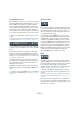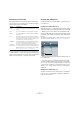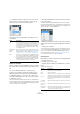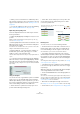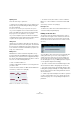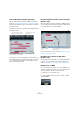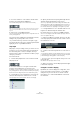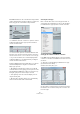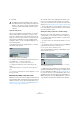User manual
Table Of Contents
- Table of Contents
- Part I: Getting into the details
- About this manual
- Setting up your system
- VST Connections
- The Project window
- Working with projects
- Creating new projects
- Opening projects
- Closing projects
- Saving projects
- The Archive and Backup functions
- Startup Options
- The Project Setup dialog
- Zoom and view options
- Audio handling
- Auditioning audio parts and events
- Scrubbing audio
- Editing parts and events
- Range editing
- Region operations
- The Edit History dialog
- The Preferences dialog
- Working with tracks and lanes
- Playback and the Transport panel
- Recording
- Quantizing MIDI and audio
- Fades, crossfades and envelopes
- The arranger track
- The transpose functions
- Using markers
- The Mixer
- Control Room (Cubase only)
- Audio effects
- VST instruments and instrument tracks
- Surround sound (Cubase only)
- Automation
- Audio processing and functions
- The Sample Editor
- The Audio Part Editor
- The Pool
- The MediaBay
- Introduction
- Working with the MediaBay
- The Define Locations section
- The Locations section
- The Results list
- Previewing files
- The Filters section
- The Attribute Inspector
- The Loop Browser, Sound Browser, and Mini Browser windows
- Preferences
- Key commands
- Working with MediaBay-related windows
- Working with Volume databases
- Working with track presets
- Track Quick Controls
- Remote controlling Cubase
- MIDI realtime parameters and effects
- Using MIDI devices
- MIDI processing
- The MIDI editors
- Introduction
- Opening a MIDI editor
- The Key Editor – Overview
- Key Editor operations
- The In-Place Editor
- The Drum Editor – Overview
- Drum Editor operations
- Working with drum maps
- Using drum name lists
- The List Editor – Overview
- List Editor operations
- Working with SysEx messages
- Recording SysEx parameter changes
- Editing SysEx messages
- The basic Score Editor – Overview
- Score Editor operations
- Expression maps (Cubase only)
- Note Expression (Cubase only)
- The Logical Editor, Transformer, and Input Transformer
- The Project Logical Editor (Cubase only)
- Editing tempo and signature
- The Project Browser (Cubase only)
- Export Audio Mixdown
- Synchronization
- Video
- ReWire
- File handling
- Customizing
- Key commands
- Part II: Score layout and printing (Cubase only)
- How the Score Editor works
- The basics
- About this chapter
- Preparations
- Opening the Score Editor
- The project cursor
- Playing back and recording
- Page Mode
- Changing the zoom factor
- The active staff
- Making page setup settings
- Designing your work space
- About the Score Editor context menus
- About dialogs in the Score Editor
- Setting clef, key, and time signature
- Transposing instruments
- Printing from the Score Editor
- Exporting pages as image files
- Working order
- Force update
- Transcribing MIDI recordings
- Entering and editing notes
- About this chapter
- Score settings
- Note values and positions
- Adding and editing notes
- Selecting notes
- Moving notes
- Duplicating notes
- Cut, copy, and paste
- Editing pitches of individual notes
- Changing the length of notes
- Splitting a note in two
- Working with the Display Quantize tool
- Split (piano) staves
- Strategies: Multiple staves
- Inserting and editing clefs, keys, or time signatures
- Deleting notes
- Staff settings
- Polyphonic voicing
- About this chapter
- Background: Polyphonic voicing
- Setting up the voices
- Strategies: How many voices do I need?
- Entering notes into voices
- Checking which voice a note belongs to
- Moving notes between voices
- Handling rests
- Voices and Display Quantize
- Creating crossed voicings
- Automatic polyphonic voicing – Merge All Staves
- Converting voices to tracks – Extract Voices
- Additional note and rest formatting
- Working with symbols
- Working with chords
- Working with text
- Working with layouts
- Working with MusicXML
- Designing your score: additional techniques
- Scoring for drums
- Creating tablature
- The score and MIDI playback
- Tips and Tricks
- Index
383
The MIDI editors
Ö To determine another mode for the Line tool you can
click on the Line tool and click again to open a pop-up
menu where you can select the desired option.
The button will change appearance according to the se-
lected mode.
Setting velocity values
When you draw notes in the Key Editor, the notes will get
the velocity value set in the Insert Velocity field on the tool
-
bar.
You can use different methods to set the velocity:
• When a tool modifier is assigned for the Select tool–
Edit Velocity action (in the Preferences dialog, Editing–
Tool Modifiers page), you can select one or more notes,
press the modifier and click on one of the selected notes
to change the velocity.
The cursor changes into a speaker and, next to the note, a field with the ve-
locity value appears – the Note Velocity slider. Move the mouse pointer up
or down to change the value. Value changes will be applied to all selected
notes, as you can see in the controller lane.
• Selecting a predefined velocity value from the Insert Ve-
locity pop-up menu.
The menu contains five different predefined velocity values. The “Setup…”
item opens a dialog that allows you to specify which five velocity values are
available on the pop-up menu. (This dialog can also be opened by select
-
ing “Insert Velocities…” from the MIDI menu.)
• Manually entering the desired velocity value by double-
clicking in the Insert Velocity field and typing in the desired
value.
• Using a key command.
You can assign a key command to each of the five available velocity val-
ues in the Key Commands dialog (MIDI category – the items Insert Ve-
locity 1–5). This allows for quick switching between different velocity
values when entering notes. See
“Setting up key commands” on page
542 for instructions on how to set up key commands.
Selecting notes
Selecting notes is done using any of the following methods:
• Using the Arrow tool.
The standard selection techniques apply.
• Using the Select submenu of the Edit menu or context
menu.
The Select menu options are:
Mode Description
Line This is the default mode for the Line tool. When this mode
is selected, you click and drag to create a straight line, in
any angle. When you release the mouse button a series
of notes will be created, aligned with the line. If Snap is
activated, the notes will be spaced and sized according
to the Quantize value.
Parabola, Sine,
Triangle,
Square
These modes insert events along different curve shapes.
While they can be used for creating notes, they are prob
-
ably best suited for controller editing (see “Adding and
editing events in the controller display” on page 390).
Paint Allows you to insert multiple notes by dragging with the
mouse button pressed. If Snap is activated, the notes will
be positioned and sized according to the Quantize and
Length Quantize values. If you press [Ctrl]/[Command]
while painting, movement will be restricted to horizontal
(i.
e. the painted notes will have the same pitch).
Option Description
All Selects all notes in the edited part.
None Deselects all events.
Invert Inverts the selection – all selected events are deselected
and all notes that were not selected are selected instead.
In Loop Selects all notes that are partially or completely inside the
boundaries of the left and right locators (only visible if lo
-
cators are set).
From Start
to Cursor
Selects all notes that begin to the left of the project cursor.
From Cursor
to End
Selects all notes that end to the right of the project cursor.
Equal Pitch –
all Octaves
This function requires that a single note is selected. It se-
lects all notes of this part that have the same pitch (in any
octave) as the currently selected note.