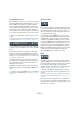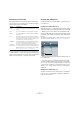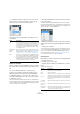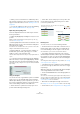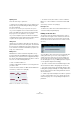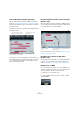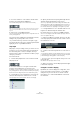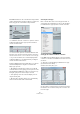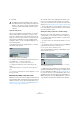User manual
Table Of Contents
- Table of Contents
- Part I: Getting into the details
- About this manual
- Setting up your system
- VST Connections
- The Project window
- Working with projects
- Creating new projects
- Opening projects
- Closing projects
- Saving projects
- The Archive and Backup functions
- Startup Options
- The Project Setup dialog
- Zoom and view options
- Audio handling
- Auditioning audio parts and events
- Scrubbing audio
- Editing parts and events
- Range editing
- Region operations
- The Edit History dialog
- The Preferences dialog
- Working with tracks and lanes
- Playback and the Transport panel
- Recording
- Quantizing MIDI and audio
- Fades, crossfades and envelopes
- The arranger track
- The transpose functions
- Using markers
- The Mixer
- Control Room (Cubase only)
- Audio effects
- VST instruments and instrument tracks
- Surround sound (Cubase only)
- Automation
- Audio processing and functions
- The Sample Editor
- The Audio Part Editor
- The Pool
- The MediaBay
- Introduction
- Working with the MediaBay
- The Define Locations section
- The Locations section
- The Results list
- Previewing files
- The Filters section
- The Attribute Inspector
- The Loop Browser, Sound Browser, and Mini Browser windows
- Preferences
- Key commands
- Working with MediaBay-related windows
- Working with Volume databases
- Working with track presets
- Track Quick Controls
- Remote controlling Cubase
- MIDI realtime parameters and effects
- Using MIDI devices
- MIDI processing
- The MIDI editors
- Introduction
- Opening a MIDI editor
- The Key Editor – Overview
- Key Editor operations
- The In-Place Editor
- The Drum Editor – Overview
- Drum Editor operations
- Working with drum maps
- Using drum name lists
- The List Editor – Overview
- List Editor operations
- Working with SysEx messages
- Recording SysEx parameter changes
- Editing SysEx messages
- The basic Score Editor – Overview
- Score Editor operations
- Expression maps (Cubase only)
- Note Expression (Cubase only)
- The Logical Editor, Transformer, and Input Transformer
- The Project Logical Editor (Cubase only)
- Editing tempo and signature
- The Project Browser (Cubase only)
- Export Audio Mixdown
- Synchronization
- Video
- ReWire
- File handling
- Customizing
- Key commands
- Part II: Score layout and printing (Cubase only)
- How the Score Editor works
- The basics
- About this chapter
- Preparations
- Opening the Score Editor
- The project cursor
- Playing back and recording
- Page Mode
- Changing the zoom factor
- The active staff
- Making page setup settings
- Designing your work space
- About the Score Editor context menus
- About dialogs in the Score Editor
- Setting clef, key, and time signature
- Transposing instruments
- Printing from the Score Editor
- Exporting pages as image files
- Working order
- Force update
- Transcribing MIDI recordings
- Entering and editing notes
- About this chapter
- Score settings
- Note values and positions
- Adding and editing notes
- Selecting notes
- Moving notes
- Duplicating notes
- Cut, copy, and paste
- Editing pitches of individual notes
- Changing the length of notes
- Splitting a note in two
- Working with the Display Quantize tool
- Split (piano) staves
- Strategies: Multiple staves
- Inserting and editing clefs, keys, or time signatures
- Deleting notes
- Staff settings
- Polyphonic voicing
- About this chapter
- Background: Polyphonic voicing
- Setting up the voices
- Strategies: How many voices do I need?
- Entering notes into voices
- Checking which voice a note belongs to
- Moving notes between voices
- Handling rests
- Voices and Display Quantize
- Creating crossed voicings
- Automatic polyphonic voicing – Merge All Staves
- Converting voices to tracks – Extract Voices
- Additional note and rest formatting
- Working with symbols
- Working with chords
- Working with text
- Working with layouts
- Working with MusicXML
- Designing your score: additional techniques
- Scoring for drums
- Creating tablature
- The score and MIDI playback
- Tips and Tricks
- Index
382
The MIDI editors
Coloring notes and events
By using the Event Colors pop-up menu on the toolbar,
you can select a color scheme for the events in the editor.
The following options are available:
For all of the options except “Part” the pop-up menu also
contains a “Setup…” option. This option opens a dialog in
which you can specify the colors that are associated with
which velocities, pitches, or channels, respectively.
Creating and editing notes
To draw in new notes in the Key Editor, use the Pencil tool
or the Line tool.
Drawing notes with the Pencil tool
With the Pencil tool, you can insert single notes by clicking
at the desired time (horizontal) and pitch position (vertical).
• When you move the pointer in the note display, its bar
position is indicated on the status line, and its pitch is indi
-
cated both on the status line and on the piano keyboard to
the left.
This makes it easy to find the right note and insert position. For a descrip-
tion of how to show the status line, see “The status line” on page 378.
• If Snap is activated, this determines the start position of
the created note.
• If you click once, the created note will have the length
set on the Length Quantize pop-up menu on the toolbar.
You can create a longer note by clicking and dragging. The length of the
created note will be a multiple of the Length Quantize value. If “Length
Quantize” is set to “Quantize Link” the note value is determined by the
quantize grid.
Drawing notes with the Line tool
The Line tool can be used for creating series of contiguous
notes. To do so, click and drag to draw a line and then re-
lease the mouse button.
Option Description
Velocity The notes get different colors depending on their velocity
values.
Pitch The notes get different colors depending on their pitch.
Channel The notes get different colors depending on their MIDI
channel value.
Part The notes get the same color as their respective part in
the Project window. Use this option when you are work
-
ing with two or more tracks in an editor, to make it easier
to see which notes belong to which track.
Grid Match The notes get different colors depending on their time
position. For example, this mode makes it easy to see if
the notes in a chord start at the exact same beat.
Sound Slot
(Cubase only)
The notes get different colors depending on the articula-
tion that has been assigned to the note in the Expression
Map Setup dialog. For more information, see the chapter
“Expression maps (Cubase only)” on page 419.