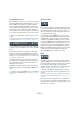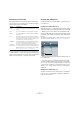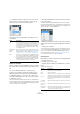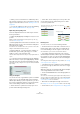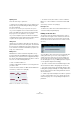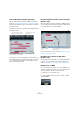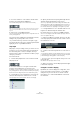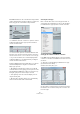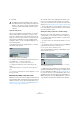User manual
Table Of Contents
- Table of Contents
- Part I: Getting into the details
- About this manual
- Setting up your system
- VST Connections
- The Project window
- Working with projects
- Creating new projects
- Opening projects
- Closing projects
- Saving projects
- The Archive and Backup functions
- Startup Options
- The Project Setup dialog
- Zoom and view options
- Audio handling
- Auditioning audio parts and events
- Scrubbing audio
- Editing parts and events
- Range editing
- Region operations
- The Edit History dialog
- The Preferences dialog
- Working with tracks and lanes
- Playback and the Transport panel
- Recording
- Quantizing MIDI and audio
- Fades, crossfades and envelopes
- The arranger track
- The transpose functions
- Using markers
- The Mixer
- Control Room (Cubase only)
- Audio effects
- VST instruments and instrument tracks
- Surround sound (Cubase only)
- Automation
- Audio processing and functions
- The Sample Editor
- The Audio Part Editor
- The Pool
- The MediaBay
- Introduction
- Working with the MediaBay
- The Define Locations section
- The Locations section
- The Results list
- Previewing files
- The Filters section
- The Attribute Inspector
- The Loop Browser, Sound Browser, and Mini Browser windows
- Preferences
- Key commands
- Working with MediaBay-related windows
- Working with Volume databases
- Working with track presets
- Track Quick Controls
- Remote controlling Cubase
- MIDI realtime parameters and effects
- Using MIDI devices
- MIDI processing
- The MIDI editors
- Introduction
- Opening a MIDI editor
- The Key Editor – Overview
- Key Editor operations
- The In-Place Editor
- The Drum Editor – Overview
- Drum Editor operations
- Working with drum maps
- Using drum name lists
- The List Editor – Overview
- List Editor operations
- Working with SysEx messages
- Recording SysEx parameter changes
- Editing SysEx messages
- The basic Score Editor – Overview
- Score Editor operations
- Expression maps (Cubase only)
- Note Expression (Cubase only)
- The Logical Editor, Transformer, and Input Transformer
- The Project Logical Editor (Cubase only)
- Editing tempo and signature
- The Project Browser (Cubase only)
- Export Audio Mixdown
- Synchronization
- Video
- ReWire
- File handling
- Customizing
- Key commands
- Part II: Score layout and printing (Cubase only)
- How the Score Editor works
- The basics
- About this chapter
- Preparations
- Opening the Score Editor
- The project cursor
- Playing back and recording
- Page Mode
- Changing the zoom factor
- The active staff
- Making page setup settings
- Designing your work space
- About the Score Editor context menus
- About dialogs in the Score Editor
- Setting clef, key, and time signature
- Transposing instruments
- Printing from the Score Editor
- Exporting pages as image files
- Working order
- Force update
- Transcribing MIDI recordings
- Entering and editing notes
- About this chapter
- Score settings
- Note values and positions
- Adding and editing notes
- Selecting notes
- Moving notes
- Duplicating notes
- Cut, copy, and paste
- Editing pitches of individual notes
- Changing the length of notes
- Splitting a note in two
- Working with the Display Quantize tool
- Split (piano) staves
- Strategies: Multiple staves
- Inserting and editing clefs, keys, or time signatures
- Deleting notes
- Staff settings
- Polyphonic voicing
- About this chapter
- Background: Polyphonic voicing
- Setting up the voices
- Strategies: How many voices do I need?
- Entering notes into voices
- Checking which voice a note belongs to
- Moving notes between voices
- Handling rests
- Voices and Display Quantize
- Creating crossed voicings
- Automatic polyphonic voicing – Merge All Staves
- Converting voices to tracks – Extract Voices
- Additional note and rest formatting
- Working with symbols
- Working with chords
- Working with text
- Working with layouts
- Working with MusicXML
- Designing your score: additional techniques
- Scoring for drums
- Creating tablature
- The score and MIDI playback
- Tips and Tricks
- Index
381
The MIDI editors
The independent track loop
The independent track loop is a sort of “mini-cycle”, affect-
ing only the MIDI part being edited. When the loop is acti-
vated, the MIDI events within the loop will be repeated
continuously and completely independent – other events
(on other tracks) will be played back as usual. The only “in
-
teraction” between the loop and the “regular playback” is
that every time the cycle starts over again, so does the loop.
To set up the independent track loop, proceed as follows:
1. Activate the “Independent Track Loop” button on the
toolbar.
If it is not visible, right-click the toolbar and add the Independent Track
Loop Settings section – see
“Using the Setup options” on page 534.
Ö If you have previously set up a loop range in the Proj-
ect window, this is now hidden from the ruler in the MIDI
editor.
2. Specify the length of the independent track loop by
[Ctrl]/[Command]-clicking and [Alt]/[Option]-clicking in
the ruler to set the start and end of the loop, respectively.
Alternatively, you can click and drag in the upper part of the ruler to move
the locators to the desired positions.
The independent track loop is indicated in purple in the
ruler. When the corresponding options are activated on
the context menu, the track loop start and end are also
displayed on the status line.
The MIDI events will be looped as long as the “Indepen-
dent Track Loop” button is activated and the MIDI editor is
open.
• To turn the loop into actual MIDI notes, use the Repeat
Loop function on the MIDI menu, see “Repeat Loop” on
page 370.
Acoustic Feedback
If the Acoustic Feedback icon (speaker symbol) on the tool-
bar is activated, individual notes will automatically be played
back (auditioned) when you move or transpose them, or
when you create new notes by drawing. This makes it eas-
ier to hear what you are doing.
In the Preferences dialog (MIDI page), you can specify
whether the Acoustic Feedback function takes into account
any MIDI sends or inserts used for the track. Activate the
“Audition through MIDI Inserts/Sends” option if you want
the layering of MIDI instruments (by MIDI sends) to be ac
-
tive within the MIDI editors as well. This way, the acoustic
feedback of the editors sends the MIDI data not only to the
output selected for the track, but additionally through any
MIDI inserts and MIDI sends assigned to it. Note, however,
that this also means that the MIDI events will be sent
through any MIDI plug-ins assigned to this track.
Snap
The Snap function helps you find exact positions when
editing in a MIDI editor. It does this by restricting horizon-
tal movement and positioning to certain positions. Opera-
tions affected by snap include moving, duplicating,
drawing, sizing, etc. The Snap function is described in de
-
tail in the section “The Snap function” on page 45.
• When the “Bars+Beats” display format is selected in
the ruler, the snap grid is set by the quantize value on the
toolbar.
This makes it possible to snap not only to straight note values but also to
swing grids set up in the Quantize Panel (see
“The Quantize Panel” on
page 111).
When any of the other display formats is selected in the
ruler, positioning is restricted to the displayed grid, i.
e. you
can snap in finer increments by zooming in, and in coarser
increments by zooming out.