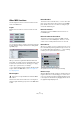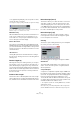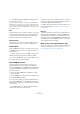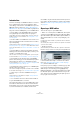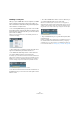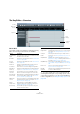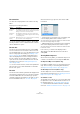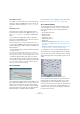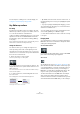User manual
Table Of Contents
- Table of Contents
- Part I: Getting into the details
- About this manual
- Setting up your system
- VST Connections
- The Project window
- Working with projects
- Creating new projects
- Opening projects
- Closing projects
- Saving projects
- The Archive and Backup functions
- Startup Options
- The Project Setup dialog
- Zoom and view options
- Audio handling
- Auditioning audio parts and events
- Scrubbing audio
- Editing parts and events
- Range editing
- Region operations
- The Edit History dialog
- The Preferences dialog
- Working with tracks and lanes
- Playback and the Transport panel
- Recording
- Quantizing MIDI and audio
- Fades, crossfades and envelopes
- The arranger track
- The transpose functions
- Using markers
- The Mixer
- Control Room (Cubase only)
- Audio effects
- VST instruments and instrument tracks
- Surround sound (Cubase only)
- Automation
- Audio processing and functions
- The Sample Editor
- The Audio Part Editor
- The Pool
- The MediaBay
- Introduction
- Working with the MediaBay
- The Define Locations section
- The Locations section
- The Results list
- Previewing files
- The Filters section
- The Attribute Inspector
- The Loop Browser, Sound Browser, and Mini Browser windows
- Preferences
- Key commands
- Working with MediaBay-related windows
- Working with Volume databases
- Working with track presets
- Track Quick Controls
- Remote controlling Cubase
- MIDI realtime parameters and effects
- Using MIDI devices
- MIDI processing
- The MIDI editors
- Introduction
- Opening a MIDI editor
- The Key Editor – Overview
- Key Editor operations
- The In-Place Editor
- The Drum Editor – Overview
- Drum Editor operations
- Working with drum maps
- Using drum name lists
- The List Editor – Overview
- List Editor operations
- Working with SysEx messages
- Recording SysEx parameter changes
- Editing SysEx messages
- The basic Score Editor – Overview
- Score Editor operations
- Expression maps (Cubase only)
- Note Expression (Cubase only)
- The Logical Editor, Transformer, and Input Transformer
- The Project Logical Editor (Cubase only)
- Editing tempo and signature
- The Project Browser (Cubase only)
- Export Audio Mixdown
- Synchronization
- Video
- ReWire
- File handling
- Customizing
- Key commands
- Part II: Score layout and printing (Cubase only)
- How the Score Editor works
- The basics
- About this chapter
- Preparations
- Opening the Score Editor
- The project cursor
- Playing back and recording
- Page Mode
- Changing the zoom factor
- The active staff
- Making page setup settings
- Designing your work space
- About the Score Editor context menus
- About dialogs in the Score Editor
- Setting clef, key, and time signature
- Transposing instruments
- Printing from the Score Editor
- Exporting pages as image files
- Working order
- Force update
- Transcribing MIDI recordings
- Entering and editing notes
- About this chapter
- Score settings
- Note values and positions
- Adding and editing notes
- Selecting notes
- Moving notes
- Duplicating notes
- Cut, copy, and paste
- Editing pitches of individual notes
- Changing the length of notes
- Splitting a note in two
- Working with the Display Quantize tool
- Split (piano) staves
- Strategies: Multiple staves
- Inserting and editing clefs, keys, or time signatures
- Deleting notes
- Staff settings
- Polyphonic voicing
- About this chapter
- Background: Polyphonic voicing
- Setting up the voices
- Strategies: How many voices do I need?
- Entering notes into voices
- Checking which voice a note belongs to
- Moving notes between voices
- Handling rests
- Voices and Display Quantize
- Creating crossed voicings
- Automatic polyphonic voicing – Merge All Staves
- Converting voices to tracks – Extract Voices
- Additional note and rest formatting
- Working with symbols
- Working with chords
- Working with text
- Working with layouts
- Working with MusicXML
- Designing your score: additional techniques
- Scoring for drums
- Creating tablature
- The score and MIDI playback
- Tips and Tricks
- Index
380
The MIDI editors
For a description of editing in the controller display, see
“Using the controller display” on page 388.
Key Editor operations
Zooming
Zooming in the Key Editor is done according to the stan-
dard zoom procedures, using the zoom sliders, the Zoom
tool or the Zoom submenu of the Edit menu.
• When you drag a rectangle with the Zoom tool, the result
depends on the “Zoom Tool Standard Mode: Horizontal
Zooming Only” option in the Preferences dialog (Editing–
Tools page).
If this is activated, the window will only be zoomed horizontally; if not, the
window will be zoomed both horizontally and vertically.
Using the Trim tool
The Trim tool allows you to change the length of note
events by cutting off the end or the beginning of notes.
Using the Trim tool means moving the note-on or the note-
off event for one or several notes to a position defined with
the mouse. Proceed as follows:
1. Select the Trim tool on the toolbar.
The mouse pointer changes to a knife symbol.
2. To edit a single note, click on it with the Trim tool. The
range between the mouse pointer and the end of the note
will be removed.
You can use the mouse note info on the status line to find the exact po-
sition for the trim operation.
3. To edit several notes, click and drag with the mouse
across the notes.
A line is displayed. The notes will be trimmed along this line.
Trimming the end of three note events.
• By default, the Trim tool will cut off the end of notes. To
trim the beginning of the note(s), press [Alt]/[Option] while
dragging.
• If you press [Ctrl]/[Command] while dragging, you will
get a vertical trim line, allowing you to set the same start or
end time for all edited notes.
You can change the Trim tool key commands in the Pref-
erences dialog (Editing–Tool Modifiers page).
Ö Note that the trimmed note ends or starts do not snap
to the grid.
Playing back
You can play back your music as usual when working in a
MIDI editor. There are several features designed to make
editing easier during playback.
The Solo Editor button
If you activate the Solo Editor button, only the edited MIDI
parts will be heard during regular playback.
Auto-Scroll
As described in the section “Auto-Scroll” on page 47, the
Auto-Scroll function makes the window “follow” the project
cursor during playback, so that the current play position is
visible at all times. However, when you are working in a
MIDI editor, you may want to deactivate Auto-Scroll – this
way, the events you are working with will stay visible.
The Auto-Scroll buttons in each MIDI editor are indepen-
dent of the Project window Auto-Scroll setting, which
means that Auto-Scroll can be activated in the Project win
-
dow and deactivated in the MIDI editor you are working in.