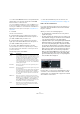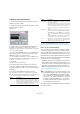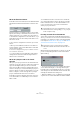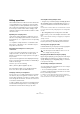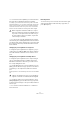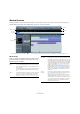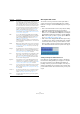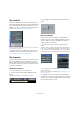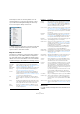User manual
Table Of Contents
- Table of Contents
- Part I: Getting into the details
- About this manual
- Setting up your system
- VST Connections
- The Project window
- Working with projects
- Creating new projects
- Opening projects
- Closing projects
- Saving projects
- The Archive and Backup functions
- Startup Options
- The Project Setup dialog
- Zoom and view options
- Audio handling
- Auditioning audio parts and events
- Scrubbing audio
- Editing parts and events
- Range editing
- Region operations
- The Edit History dialog
- The Preferences dialog
- Working with tracks and lanes
- Playback and the Transport panel
- Recording
- Quantizing MIDI and audio
- Fades, crossfades and envelopes
- The arranger track
- The transpose functions
- Using markers
- The Mixer
- Control Room (Cubase only)
- Audio effects
- VST instruments and instrument tracks
- Surround sound (Cubase only)
- Automation
- Audio processing and functions
- The Sample Editor
- The Audio Part Editor
- The Pool
- The MediaBay
- Introduction
- Working with the MediaBay
- The Define Locations section
- The Locations section
- The Results list
- Previewing files
- The Filters section
- The Attribute Inspector
- The Loop Browser, Sound Browser, and Mini Browser windows
- Preferences
- Key commands
- Working with MediaBay-related windows
- Working with Volume databases
- Working with track presets
- Track Quick Controls
- Remote controlling Cubase
- MIDI realtime parameters and effects
- Using MIDI devices
- MIDI processing
- The MIDI editors
- Introduction
- Opening a MIDI editor
- The Key Editor – Overview
- Key Editor operations
- The In-Place Editor
- The Drum Editor – Overview
- Drum Editor operations
- Working with drum maps
- Using drum name lists
- The List Editor – Overview
- List Editor operations
- Working with SysEx messages
- Recording SysEx parameter changes
- Editing SysEx messages
- The basic Score Editor – Overview
- Score Editor operations
- Expression maps (Cubase only)
- Note Expression (Cubase only)
- The Logical Editor, Transformer, and Input Transformer
- The Project Logical Editor (Cubase only)
- Editing tempo and signature
- The Project Browser (Cubase only)
- Export Audio Mixdown
- Synchronization
- Video
- ReWire
- File handling
- Customizing
- Key commands
- Part II: Score layout and printing (Cubase only)
- How the Score Editor works
- The basics
- About this chapter
- Preparations
- Opening the Score Editor
- The project cursor
- Playing back and recording
- Page Mode
- Changing the zoom factor
- The active staff
- Making page setup settings
- Designing your work space
- About the Score Editor context menus
- About dialogs in the Score Editor
- Setting clef, key, and time signature
- Transposing instruments
- Printing from the Score Editor
- Exporting pages as image files
- Working order
- Force update
- Transcribing MIDI recordings
- Entering and editing notes
- About this chapter
- Score settings
- Note values and positions
- Adding and editing notes
- Selecting notes
- Moving notes
- Duplicating notes
- Cut, copy, and paste
- Editing pitches of individual notes
- Changing the length of notes
- Splitting a note in two
- Working with the Display Quantize tool
- Split (piano) staves
- Strategies: Multiple staves
- Inserting and editing clefs, keys, or time signatures
- Deleting notes
- Staff settings
- Polyphonic voicing
- About this chapter
- Background: Polyphonic voicing
- Setting up the voices
- Strategies: How many voices do I need?
- Entering notes into voices
- Checking which voice a note belongs to
- Moving notes between voices
- Handling rests
- Voices and Display Quantize
- Creating crossed voicings
- Automatic polyphonic voicing – Merge All Staves
- Converting voices to tracks – Extract Voices
- Additional note and rest formatting
- Working with symbols
- Working with chords
- Working with text
- Working with layouts
- Working with MusicXML
- Designing your score: additional techniques
- Scoring for drums
- Creating tablature
- The score and MIDI playback
- Tips and Tricks
- Index
38
The Project window
About parts and events
The tracks in the Project window contain parts and/or
events. Events are the basic building blocks in Cubase.
Different event types are handled differently in the Project
window:
• Video events and automation events (curve points) are always
viewed and rearranged directly in the Project window.
• MIDI events can always be found in MIDI parts, which are con-
tainers for one or more MIDI events. MIDI parts are rearranged
and manipulated in the Project window. To edit the individual
MIDI events in a part, you have to open the part in a MIDI edi
-
tor (see “The MIDI editors” on page 374).
• Audio events can be displayed and edited directly in the Proj-
ect window, but you can also work with audio parts containing
several events. This is useful if you have a number of events
which you want to treat as one unit in the project. Audio parts
also contain information about the time position in the project.
An audio event and an audio part
Getting on-the-fly info with the Arrow tool
If the “Select Tool: Show Extra Info” option is activated in
the Preferences dialog (Editing–Tools page), a tooltip will
be shown for the Arrow tool, displaying information de
-
pending on where you point it. For example, in the Project
window event display, the tool will show the current pointer
position and the name of the track and event you are point
-
ing at.
Instrument This allows you to create a track for a dedicated instru-
ment, making VST instrument handling easier and more in-
tuitive. Instrument tracks have a corresponding channel
strip in the Mixer. Each instrument track can have any num
-
ber of automation tracks in the Project window. However,
Volume and Pan are automated from within the Mixer. It is
possible to edit instrument tracks directly in the Project
window, using the Edit In-Place function (see
“The In-
Place Editor” on page 396). For more information on in-
strument tracks, see the chapter “VST instruments and in-
strument tracks” on page 206.
MIDI For recording and playing back MIDI parts. Each MIDI
track has a corresponding MIDI channel strip in the Mixer.
It is possible to edit MIDI tracks directly in the Project
window, using the Edit In-Place function (see
“The In-
Place Editor” on page 396).
A MIDI track can have any number of automation tracks
for automating Mixer channel parameters, insert and send
effect settings, etc.
Marker Marker tracks display markers which can be moved and
renamed directly in the Project window (see the chapter
“Using markers” on page 138). A project can have only
one marker track.
Arranger The arranger track is used for arranging your project, by
marking out sections in the project and determining in
which order they are to be played back. See the chapter
“The arranger track” on page 124 for details.
Ruler Ruler tracks contain additional rulers, displaying the time-
line from left to right. You can use any number of ruler
tracks, each with a different display format if you wish.
See
“The ruler” on page 44 for more information about
the ruler and the display formats.
Signature Time signature events can be added and edited on the
signature track, or in the Tempo Track Editor. A project
can have only one signature track. See the chapter
“Edit-
ing tempo and signature” on page 462 for details.
Tempo You can create tempo changes within a project using the
tempo track. A project can have only one tempo track.
See the chapter
“Editing tempo and signature” on page
462 for details.
Transpose The transpose track allows you to set global key changes.
A project can have only one transpose track, see the
chapter
“The transpose functions” on page 131.
Video For playing back video events. A project can only have
one video track.
Track type Description