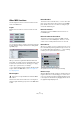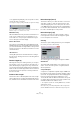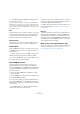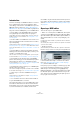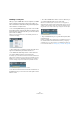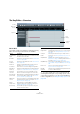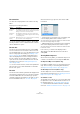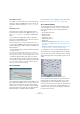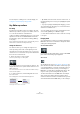User manual
Table Of Contents
- Table of Contents
- Part I: Getting into the details
- About this manual
- Setting up your system
- VST Connections
- The Project window
- Working with projects
- Creating new projects
- Opening projects
- Closing projects
- Saving projects
- The Archive and Backup functions
- Startup Options
- The Project Setup dialog
- Zoom and view options
- Audio handling
- Auditioning audio parts and events
- Scrubbing audio
- Editing parts and events
- Range editing
- Region operations
- The Edit History dialog
- The Preferences dialog
- Working with tracks and lanes
- Playback and the Transport panel
- Recording
- Quantizing MIDI and audio
- Fades, crossfades and envelopes
- The arranger track
- The transpose functions
- Using markers
- The Mixer
- Control Room (Cubase only)
- Audio effects
- VST instruments and instrument tracks
- Surround sound (Cubase only)
- Automation
- Audio processing and functions
- The Sample Editor
- The Audio Part Editor
- The Pool
- The MediaBay
- Introduction
- Working with the MediaBay
- The Define Locations section
- The Locations section
- The Results list
- Previewing files
- The Filters section
- The Attribute Inspector
- The Loop Browser, Sound Browser, and Mini Browser windows
- Preferences
- Key commands
- Working with MediaBay-related windows
- Working with Volume databases
- Working with track presets
- Track Quick Controls
- Remote controlling Cubase
- MIDI realtime parameters and effects
- Using MIDI devices
- MIDI processing
- The MIDI editors
- Introduction
- Opening a MIDI editor
- The Key Editor – Overview
- Key Editor operations
- The In-Place Editor
- The Drum Editor – Overview
- Drum Editor operations
- Working with drum maps
- Using drum name lists
- The List Editor – Overview
- List Editor operations
- Working with SysEx messages
- Recording SysEx parameter changes
- Editing SysEx messages
- The basic Score Editor – Overview
- Score Editor operations
- Expression maps (Cubase only)
- Note Expression (Cubase only)
- The Logical Editor, Transformer, and Input Transformer
- The Project Logical Editor (Cubase only)
- Editing tempo and signature
- The Project Browser (Cubase only)
- Export Audio Mixdown
- Synchronization
- Video
- ReWire
- File handling
- Customizing
- Key commands
- Part II: Score layout and printing (Cubase only)
- How the Score Editor works
- The basics
- About this chapter
- Preparations
- Opening the Score Editor
- The project cursor
- Playing back and recording
- Page Mode
- Changing the zoom factor
- The active staff
- Making page setup settings
- Designing your work space
- About the Score Editor context menus
- About dialogs in the Score Editor
- Setting clef, key, and time signature
- Transposing instruments
- Printing from the Score Editor
- Exporting pages as image files
- Working order
- Force update
- Transcribing MIDI recordings
- Entering and editing notes
- About this chapter
- Score settings
- Note values and positions
- Adding and editing notes
- Selecting notes
- Moving notes
- Duplicating notes
- Cut, copy, and paste
- Editing pitches of individual notes
- Changing the length of notes
- Splitting a note in two
- Working with the Display Quantize tool
- Split (piano) staves
- Strategies: Multiple staves
- Inserting and editing clefs, keys, or time signatures
- Deleting notes
- Staff settings
- Polyphonic voicing
- About this chapter
- Background: Polyphonic voicing
- Setting up the voices
- Strategies: How many voices do I need?
- Entering notes into voices
- Checking which voice a note belongs to
- Moving notes between voices
- Handling rests
- Voices and Display Quantize
- Creating crossed voicings
- Automatic polyphonic voicing – Merge All Staves
- Converting voices to tracks – Extract Voices
- Additional note and rest formatting
- Working with symbols
- Working with chords
- Working with text
- Working with layouts
- Working with MusicXML
- Designing your score: additional techniques
- Scoring for drums
- Creating tablature
- The score and MIDI playback
- Tips and Tricks
- Index
378
The MIDI editors
The status line
The status line is displayed below the toolbar in the Key
Editor.
It displays the following information:
• To show or hide the status line, click the “Set up Win-
dow Layout” button on the toolbar and activate or deacti-
vate the “Status Line” option.
The info line
The info line shows information about the selected MIDI
note. If several notes are selected, the values for the first
note are displayed (in color). You can edit all values on the
info line using regular value editing (see
“Editing on the
info line” on page 386 for details). Length and position
values are displayed in the format currently selected for
the ruler. Cubase only: If the Note Expression editor is
open, the info line shows information about the selected
Note Expression events (see
“Editing Note Expression
data” on page 434).
• To show or hide the info line, click the “Set up Window
Layout” button on the toolbar and activate or deactivate
the “Info Line” option.
The ruler
The ruler shows the timeline, by default in the display format
selected on the Transport panel. You can select a separate
format for a MIDI editor ruler on the Ruler pop-up menu,
opened by clicking the arrow button to the right of it. For a
list of the available formats, see
“The ruler” on page 44.
At the bottom of the pop-up menu, there are two addi-
tional items:
• If “Time Linear” is selected, the ruler, note display, and
controller display will be linear in relation to time.
This means that if the ruler shows bars and beats, the distance between
the bar lines will vary depending on the tempo.
• If “Bars+Beats Linear” is selected, the ruler, note display,
and controller display will be linear in relation to tempo.
This means that if the ruler shows bars and beats, the distance between
beats will be constant.
In most cases, you would set the display format to
“Bars+Beats” and “Bars+Beats Linear” mode when
editing MIDI.
The Key Editor Inspector
On the left in the Key Editor, you will find the Inspector. It
contains tools and functions for working with MIDI data.
The Expression Map section (Cubase only)
In the Expression Map section you can load an expression
map. This is useful if you are working with articulations,
see
“Expression maps (Cubase only)” on page 419.
The Note Expression section (Cubase only)
The Note Expression section contains functions and set-
tings related to Note Expression, see “Setting up the Note
Expression Inspector tab” on page 430.
The Quantize section
The Quantize section allows you to access the main quan-
tize parameters. These are identical with the functions on
the Quantize panel (see
“The Quantize Panel” on page
111) and the Advanced Quantize submenu of the Edit
menu (see “Advanced Quantize functions” on page 110).
Option Description
Mouse Time
Position
This displays the exact time position of the mouse pointer,
in the format selected for the ruler, allowing you to perform
editing or to insert notes at exact positions.
Mouse Note
Position
This displays the exact pitch of the mouse pointer posi-
tion, making it easier to find the right pitch when entering
or transposing notes.
Current Chord
Display
When the project cursor is positioned over notes making
up a chord, this chord is displayed here.