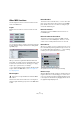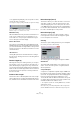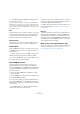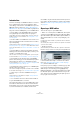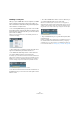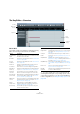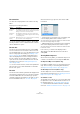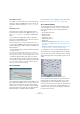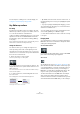User manual
Table Of Contents
- Table of Contents
- Part I: Getting into the details
- About this manual
- Setting up your system
- VST Connections
- The Project window
- Working with projects
- Creating new projects
- Opening projects
- Closing projects
- Saving projects
- The Archive and Backup functions
- Startup Options
- The Project Setup dialog
- Zoom and view options
- Audio handling
- Auditioning audio parts and events
- Scrubbing audio
- Editing parts and events
- Range editing
- Region operations
- The Edit History dialog
- The Preferences dialog
- Working with tracks and lanes
- Playback and the Transport panel
- Recording
- Quantizing MIDI and audio
- Fades, crossfades and envelopes
- The arranger track
- The transpose functions
- Using markers
- The Mixer
- Control Room (Cubase only)
- Audio effects
- VST instruments and instrument tracks
- Surround sound (Cubase only)
- Automation
- Audio processing and functions
- The Sample Editor
- The Audio Part Editor
- The Pool
- The MediaBay
- Introduction
- Working with the MediaBay
- The Define Locations section
- The Locations section
- The Results list
- Previewing files
- The Filters section
- The Attribute Inspector
- The Loop Browser, Sound Browser, and Mini Browser windows
- Preferences
- Key commands
- Working with MediaBay-related windows
- Working with Volume databases
- Working with track presets
- Track Quick Controls
- Remote controlling Cubase
- MIDI realtime parameters and effects
- Using MIDI devices
- MIDI processing
- The MIDI editors
- Introduction
- Opening a MIDI editor
- The Key Editor – Overview
- Key Editor operations
- The In-Place Editor
- The Drum Editor – Overview
- Drum Editor operations
- Working with drum maps
- Using drum name lists
- The List Editor – Overview
- List Editor operations
- Working with SysEx messages
- Recording SysEx parameter changes
- Editing SysEx messages
- The basic Score Editor – Overview
- Score Editor operations
- Expression maps (Cubase only)
- Note Expression (Cubase only)
- The Logical Editor, Transformer, and Input Transformer
- The Project Logical Editor (Cubase only)
- Editing tempo and signature
- The Project Browser (Cubase only)
- Export Audio Mixdown
- Synchronization
- Video
- ReWire
- File handling
- Customizing
- Key commands
- Part II: Score layout and printing (Cubase only)
- How the Score Editor works
- The basics
- About this chapter
- Preparations
- Opening the Score Editor
- The project cursor
- Playing back and recording
- Page Mode
- Changing the zoom factor
- The active staff
- Making page setup settings
- Designing your work space
- About the Score Editor context menus
- About dialogs in the Score Editor
- Setting clef, key, and time signature
- Transposing instruments
- Printing from the Score Editor
- Exporting pages as image files
- Working order
- Force update
- Transcribing MIDI recordings
- Entering and editing notes
- About this chapter
- Score settings
- Note values and positions
- Adding and editing notes
- Selecting notes
- Moving notes
- Duplicating notes
- Cut, copy, and paste
- Editing pitches of individual notes
- Changing the length of notes
- Splitting a note in two
- Working with the Display Quantize tool
- Split (piano) staves
- Strategies: Multiple staves
- Inserting and editing clefs, keys, or time signatures
- Deleting notes
- Staff settings
- Polyphonic voicing
- About this chapter
- Background: Polyphonic voicing
- Setting up the voices
- Strategies: How many voices do I need?
- Entering notes into voices
- Checking which voice a note belongs to
- Moving notes between voices
- Handling rests
- Voices and Display Quantize
- Creating crossed voicings
- Automatic polyphonic voicing – Merge All Staves
- Converting voices to tracks – Extract Voices
- Additional note and rest formatting
- Working with symbols
- Working with chords
- Working with text
- Working with layouts
- Working with MusicXML
- Designing your score: additional techniques
- Scoring for drums
- Creating tablature
- The score and MIDI playback
- Tips and Tricks
- Index
377
The MIDI editors
The Key Editor – Overview
The toolbar
The toolbar contains tools and various settings for the Key
Editor. The following toolbar elements are available:
Ö You can show/hide most of the toolbar elements by
activating/deactivating the corresponding options on the
context menu. Furthermore, you can store/recall different
toolbar configurations, see
“Using the Setup options” on
page 534.
Toolbar
Info line
Inspector
Controller
display
Ruler
Status line
Note
display
Option Description
Set up Window
Layout
Clicking this button allows you to show/hide the status
line and info line for the editor.
Solo Editor This function is described in the section “The Solo Edi-
tor button” on page 380.
Acoustic
Feedback
This function is described in the section “Acoustic Feed-
back” on page 381.
Auto-Scroll This button activates/deactivates Auto-Scroll for the
Key Editor, see
“Auto-Scroll” on page 380.
Tool buttons These are the tools used for editing in the Key Editor.
Independent
Track Loop
This button activates/deactivates the independent track
loop, see
“The independent track loop” on page 381.
Auto Select
Controllers
Use this button to also select all available controller
data for a note when selecting the note in the editor.
Show Note Ex-
pression Data
When this button is activated, Note Expression data is
shown in the Key Editor (Cubase only), see
“Note Ex-
pression (Cubase only)” on page 428.
Multiple Part
Controls
These controls allow you to show/hide the part borders
and switch between several selected parts, see
“Han-
dling several parts” on page 376.
Indicate
Transpositions
When this button is activated, MIDI notes are dis-
played according to their transposition settings, see
“Indicate Transpositions” on page 135.
Insert Velocity Use this field to specify a velocity value for any notes
that are entered in the editor.
Nudge Palette The Nudge buttons allow you to move or trim elements
in the editor, see
“Moving and transposing notes” on
page 384.
Transpose
Palette
The transpose buttons allow you to transpose the se-
lected notes, see “Moving and transposing notes” on
page 384.
Snap/Quantize The Snap controls are described in the section “The
Snap function” on page 45 and the quantize functions in
the chapter “MIDI processing” on page 366.
Step/MIDI Input These controls are described in the sections “Editing
notes via MIDI” on page 387 and “Step input” on page
388.
Event Colors The Color options are described in the section “Color-
ing notes and events” on page 382.
Edit VST
Instrument
This button opens the VST Instrument panel (if the track
is routed to a VST instrument).
Option Description