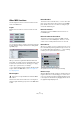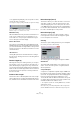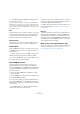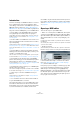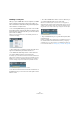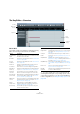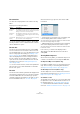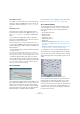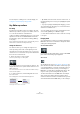User manual
Table Of Contents
- Table of Contents
- Part I: Getting into the details
- About this manual
- Setting up your system
- VST Connections
- The Project window
- Working with projects
- Creating new projects
- Opening projects
- Closing projects
- Saving projects
- The Archive and Backup functions
- Startup Options
- The Project Setup dialog
- Zoom and view options
- Audio handling
- Auditioning audio parts and events
- Scrubbing audio
- Editing parts and events
- Range editing
- Region operations
- The Edit History dialog
- The Preferences dialog
- Working with tracks and lanes
- Playback and the Transport panel
- Recording
- Quantizing MIDI and audio
- Fades, crossfades and envelopes
- The arranger track
- The transpose functions
- Using markers
- The Mixer
- Control Room (Cubase only)
- Audio effects
- VST instruments and instrument tracks
- Surround sound (Cubase only)
- Automation
- Audio processing and functions
- The Sample Editor
- The Audio Part Editor
- The Pool
- The MediaBay
- Introduction
- Working with the MediaBay
- The Define Locations section
- The Locations section
- The Results list
- Previewing files
- The Filters section
- The Attribute Inspector
- The Loop Browser, Sound Browser, and Mini Browser windows
- Preferences
- Key commands
- Working with MediaBay-related windows
- Working with Volume databases
- Working with track presets
- Track Quick Controls
- Remote controlling Cubase
- MIDI realtime parameters and effects
- Using MIDI devices
- MIDI processing
- The MIDI editors
- Introduction
- Opening a MIDI editor
- The Key Editor – Overview
- Key Editor operations
- The In-Place Editor
- The Drum Editor – Overview
- Drum Editor operations
- Working with drum maps
- Using drum name lists
- The List Editor – Overview
- List Editor operations
- Working with SysEx messages
- Recording SysEx parameter changes
- Editing SysEx messages
- The basic Score Editor – Overview
- Score Editor operations
- Expression maps (Cubase only)
- Note Expression (Cubase only)
- The Logical Editor, Transformer, and Input Transformer
- The Project Logical Editor (Cubase only)
- Editing tempo and signature
- The Project Browser (Cubase only)
- Export Audio Mixdown
- Synchronization
- Video
- ReWire
- File handling
- Customizing
- Key commands
- Part II: Score layout and printing (Cubase only)
- How the Score Editor works
- The basics
- About this chapter
- Preparations
- Opening the Score Editor
- The project cursor
- Playing back and recording
- Page Mode
- Changing the zoom factor
- The active staff
- Making page setup settings
- Designing your work space
- About the Score Editor context menus
- About dialogs in the Score Editor
- Setting clef, key, and time signature
- Transposing instruments
- Printing from the Score Editor
- Exporting pages as image files
- Working order
- Force update
- Transcribing MIDI recordings
- Entering and editing notes
- About this chapter
- Score settings
- Note values and positions
- Adding and editing notes
- Selecting notes
- Moving notes
- Duplicating notes
- Cut, copy, and paste
- Editing pitches of individual notes
- Changing the length of notes
- Splitting a note in two
- Working with the Display Quantize tool
- Split (piano) staves
- Strategies: Multiple staves
- Inserting and editing clefs, keys, or time signatures
- Deleting notes
- Staff settings
- Polyphonic voicing
- About this chapter
- Background: Polyphonic voicing
- Setting up the voices
- Strategies: How many voices do I need?
- Entering notes into voices
- Checking which voice a note belongs to
- Moving notes between voices
- Handling rests
- Voices and Display Quantize
- Creating crossed voicings
- Automatic polyphonic voicing – Merge All Staves
- Converting voices to tracks – Extract Voices
- Additional note and rest formatting
- Working with symbols
- Working with chords
- Working with text
- Working with layouts
- Working with MusicXML
- Designing your score: additional techniques
- Scoring for drums
- Creating tablature
- The score and MIDI playback
- Tips and Tricks
- Index
376
The MIDI editors
Handling several parts
When you open a MIDI editor with several parts (or a MIDI
track containing several parts) selected, the editor con-
tains a few functions that make working with multiple parts
easier and more comprehensive:
• The “Currently Edited Part” pop-up menu on the toolbar
lists all parts that are opened in the editor (or all parts on the
track if no parts were selected). Here you can select which
part is active for editing.
When you select a part from the list, it is automatically active and cen-
tered in the note display.
Ö Note that it is also possible to activate a part by select-
ing an event within this part with the Arrow tool.
• The “Edit Active Part Only” button on the toolbar lets
you restrict editing operations to the active part.
For example, if you select “All” from the Select submenu of the Edit menu
with this option activated, only events in the active part will be selected.
Similarly, if you select notes by dragging with the Arrow tool (making a
selection rectangle), only the notes in the active part will be selected.
“Edit Active Part Only” is activated on the toolbar.
• The “Zoom to Event” function on the Zoom submenu of
the Edit menu lets you zoom in on the active part so that it
fills the screen.
• The “Show Part Borders” button on the toolbar lets you
see clearly defined borders for the active part.
When this is activated, all parts except the active one are grayed out,
making the borders easily discernible. In the Key Editor, there are also two
“markers” in the ruler with the name of the active part, marking its begin
-
ning and end. These can be moved freely to change the size of the part.
“Show Part Borders” is activated on the toolbar.
• Key commands allow you to cycle between parts (mak-
ing them active).
In the Key Commands dialog – Edit category, you will find two functions for
this: “Activate Next Part” and “Activate Previous Part”. If you assign key
commands to these, you can use them to cycle between parts in the edi
-
tors. For further information, see “Setting up key commands” on page 542.