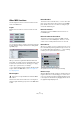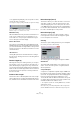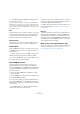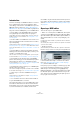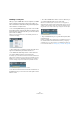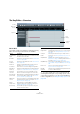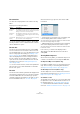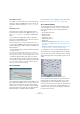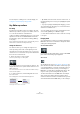User manual
Table Of Contents
- Table of Contents
- Part I: Getting into the details
- About this manual
- Setting up your system
- VST Connections
- The Project window
- Working with projects
- Creating new projects
- Opening projects
- Closing projects
- Saving projects
- The Archive and Backup functions
- Startup Options
- The Project Setup dialog
- Zoom and view options
- Audio handling
- Auditioning audio parts and events
- Scrubbing audio
- Editing parts and events
- Range editing
- Region operations
- The Edit History dialog
- The Preferences dialog
- Working with tracks and lanes
- Playback and the Transport panel
- Recording
- Quantizing MIDI and audio
- Fades, crossfades and envelopes
- The arranger track
- The transpose functions
- Using markers
- The Mixer
- Control Room (Cubase only)
- Audio effects
- VST instruments and instrument tracks
- Surround sound (Cubase only)
- Automation
- Audio processing and functions
- The Sample Editor
- The Audio Part Editor
- The Pool
- The MediaBay
- Introduction
- Working with the MediaBay
- The Define Locations section
- The Locations section
- The Results list
- Previewing files
- The Filters section
- The Attribute Inspector
- The Loop Browser, Sound Browser, and Mini Browser windows
- Preferences
- Key commands
- Working with MediaBay-related windows
- Working with Volume databases
- Working with track presets
- Track Quick Controls
- Remote controlling Cubase
- MIDI realtime parameters and effects
- Using MIDI devices
- MIDI processing
- The MIDI editors
- Introduction
- Opening a MIDI editor
- The Key Editor – Overview
- Key Editor operations
- The In-Place Editor
- The Drum Editor – Overview
- Drum Editor operations
- Working with drum maps
- Using drum name lists
- The List Editor – Overview
- List Editor operations
- Working with SysEx messages
- Recording SysEx parameter changes
- Editing SysEx messages
- The basic Score Editor – Overview
- Score Editor operations
- Expression maps (Cubase only)
- Note Expression (Cubase only)
- The Logical Editor, Transformer, and Input Transformer
- The Project Logical Editor (Cubase only)
- Editing tempo and signature
- The Project Browser (Cubase only)
- Export Audio Mixdown
- Synchronization
- Video
- ReWire
- File handling
- Customizing
- Key commands
- Part II: Score layout and printing (Cubase only)
- How the Score Editor works
- The basics
- About this chapter
- Preparations
- Opening the Score Editor
- The project cursor
- Playing back and recording
- Page Mode
- Changing the zoom factor
- The active staff
- Making page setup settings
- Designing your work space
- About the Score Editor context menus
- About dialogs in the Score Editor
- Setting clef, key, and time signature
- Transposing instruments
- Printing from the Score Editor
- Exporting pages as image files
- Working order
- Force update
- Transcribing MIDI recordings
- Entering and editing notes
- About this chapter
- Score settings
- Note values and positions
- Adding and editing notes
- Selecting notes
- Moving notes
- Duplicating notes
- Cut, copy, and paste
- Editing pitches of individual notes
- Changing the length of notes
- Splitting a note in two
- Working with the Display Quantize tool
- Split (piano) staves
- Strategies: Multiple staves
- Inserting and editing clefs, keys, or time signatures
- Deleting notes
- Staff settings
- Polyphonic voicing
- About this chapter
- Background: Polyphonic voicing
- Setting up the voices
- Strategies: How many voices do I need?
- Entering notes into voices
- Checking which voice a note belongs to
- Moving notes between voices
- Handling rests
- Voices and Display Quantize
- Creating crossed voicings
- Automatic polyphonic voicing – Merge All Staves
- Converting voices to tracks – Extract Voices
- Additional note and rest formatting
- Working with symbols
- Working with chords
- Working with text
- Working with layouts
- Working with MusicXML
- Designing your score: additional techniques
- Scoring for drums
- Creating tablature
- The score and MIDI playback
- Tips and Tricks
- Index
373
MIDI processing
• To expand (create greater difference in velocity), use ra-
tio values above 100 %.
Before you expand, you may want to adjust the velocity with the Add/
Subtract function, so that the average velocity is somewhere in the mid
-
dle of the range. If the average velocity is high (near 127) or low (near 0),
expansion will not work properly, simply because velocity values can only
be between 0 and 127!
Limit
This function allows you to make sure that no velocity val-
ues fall outside a given range (the Lower and Upper val-
ues). Any velocity values outside this range are raised/
lowered to exactly the Lower/Upper values.
Fixed Velocity
This function sets the velocity of all selected notes to the
Insert Velocity value on the toolbar in the MIDI editors.
Thin Out Data
Thins out MIDI data. Use this to ease the load on your ex-
ternal MIDI devices if you have recorded very dense con-
troller curves, etc.
Ö Cubase only: This also thins out MIDI controller and
VST
3 events that form part of Note Expression data.
You can also manually thin out the controller data by using
the quantize function in the Key Editor.
Extract MIDI Automation
This is an extremely useful function as it allows you to
quickly and easily convert the continuous controllers of
your recorded MIDI parts into MIDI track automation data,
making them available for editing in the Project window.
Proceed as follows:
1. Select the desired MIDI part containing the continu-
ous controller data.
2. On the MIDI menu, open the Functions submenu and
select “Extract MIDI Automation”.
3. In the Project window, open the automation tracks for
the respective MIDI track. You will find that an automation
track has been created for each of the continuous control
-
lers in the part.
Ö In the MIDI editors, the controller data will automati-
cally be removed from the controller lane.
This function can only be used for continuous controllers.
Data such as Aftertouch, Pitchbend, or SysEx cannot be
converted to MIDI track automation data.
Ö MIDI controller automation is also affected by the Au-
tomation Merge Mode, see “MIDI controller automation”
on page 241.
Reverse
This function inverts the order of the selected events (or of
all events in the selected parts), causing the MIDI music to
play backwards. Note that the effect is different from re
-
versing an audio recording. With MIDI, the individual notes
will still play as usual in the MIDI instrument – it is only the
order of playback that is changed.
Merge Tempo from Tapping (Cubase only)
This function allows you to create a complete tempo track
based on your tapping, see the section
“Merge Tempo
From Tapping (Cubase only)” on page 469.