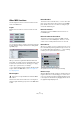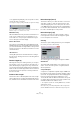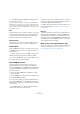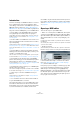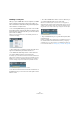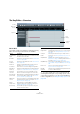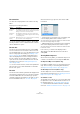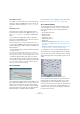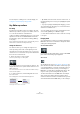User manual
Table Of Contents
- Table of Contents
- Part I: Getting into the details
- About this manual
- Setting up your system
- VST Connections
- The Project window
- Working with projects
- Creating new projects
- Opening projects
- Closing projects
- Saving projects
- The Archive and Backup functions
- Startup Options
- The Project Setup dialog
- Zoom and view options
- Audio handling
- Auditioning audio parts and events
- Scrubbing audio
- Editing parts and events
- Range editing
- Region operations
- The Edit History dialog
- The Preferences dialog
- Working with tracks and lanes
- Playback and the Transport panel
- Recording
- Quantizing MIDI and audio
- Fades, crossfades and envelopes
- The arranger track
- The transpose functions
- Using markers
- The Mixer
- Control Room (Cubase only)
- Audio effects
- VST instruments and instrument tracks
- Surround sound (Cubase only)
- Automation
- Audio processing and functions
- The Sample Editor
- The Audio Part Editor
- The Pool
- The MediaBay
- Introduction
- Working with the MediaBay
- The Define Locations section
- The Locations section
- The Results list
- Previewing files
- The Filters section
- The Attribute Inspector
- The Loop Browser, Sound Browser, and Mini Browser windows
- Preferences
- Key commands
- Working with MediaBay-related windows
- Working with Volume databases
- Working with track presets
- Track Quick Controls
- Remote controlling Cubase
- MIDI realtime parameters and effects
- Using MIDI devices
- MIDI processing
- The MIDI editors
- Introduction
- Opening a MIDI editor
- The Key Editor – Overview
- Key Editor operations
- The In-Place Editor
- The Drum Editor – Overview
- Drum Editor operations
- Working with drum maps
- Using drum name lists
- The List Editor – Overview
- List Editor operations
- Working with SysEx messages
- Recording SysEx parameter changes
- Editing SysEx messages
- The basic Score Editor – Overview
- Score Editor operations
- Expression maps (Cubase only)
- Note Expression (Cubase only)
- The Logical Editor, Transformer, and Input Transformer
- The Project Logical Editor (Cubase only)
- Editing tempo and signature
- The Project Browser (Cubase only)
- Export Audio Mixdown
- Synchronization
- Video
- ReWire
- File handling
- Customizing
- Key commands
- Part II: Score layout and printing (Cubase only)
- How the Score Editor works
- The basics
- About this chapter
- Preparations
- Opening the Score Editor
- The project cursor
- Playing back and recording
- Page Mode
- Changing the zoom factor
- The active staff
- Making page setup settings
- Designing your work space
- About the Score Editor context menus
- About dialogs in the Score Editor
- Setting clef, key, and time signature
- Transposing instruments
- Printing from the Score Editor
- Exporting pages as image files
- Working order
- Force update
- Transcribing MIDI recordings
- Entering and editing notes
- About this chapter
- Score settings
- Note values and positions
- Adding and editing notes
- Selecting notes
- Moving notes
- Duplicating notes
- Cut, copy, and paste
- Editing pitches of individual notes
- Changing the length of notes
- Splitting a note in two
- Working with the Display Quantize tool
- Split (piano) staves
- Strategies: Multiple staves
- Inserting and editing clefs, keys, or time signatures
- Deleting notes
- Staff settings
- Polyphonic voicing
- About this chapter
- Background: Polyphonic voicing
- Setting up the voices
- Strategies: How many voices do I need?
- Entering notes into voices
- Checking which voice a note belongs to
- Moving notes between voices
- Handling rests
- Voices and Display Quantize
- Creating crossed voicings
- Automatic polyphonic voicing – Merge All Staves
- Converting voices to tracks – Extract Voices
- Additional note and rest formatting
- Working with symbols
- Working with chords
- Working with text
- Working with layouts
- Working with MusicXML
- Designing your score: additional techniques
- Scoring for drums
- Creating tablature
- The score and MIDI playback
- Tips and Tricks
- Index
372
MIDI processing
• The graphical length display can correspond to 1/4 bar,
one bar, two bars or four bars.
You change this setting by clicking in the field to the right of the display.
In this case, the whole length display corresponds to two bars, and the
Minimum Length is set to 32nd notes (60 ticks).
Minimum Velocity
When the Minimum Velocity checkbox is activated, the ve-
locity of notes is taken into account, allowing you to re-
move weak notes. You specify the minimum velocity (for
notes to be kept) in the value display.
Remove when under
This setting is only available when both Minimum Length
and Minimum Velocity is activated. By clicking in this field,
you select whether both the length and the velocity criteria
must be met for notes to be deleted, or whether one of the
criteria will suffice.
OK and Cancel
Clicking OK performs the automatic delete according to
the rules set up. Clicking Cancel closes the dialog without
deleting notes.
Restrict Polyphony
Selecting this item opens a dialog in which you can spec-
ify how many “voices” are used (for the selected notes or
parts). Restricting the polyphony this way is useful when
you have an instrument with limited polyphony and want to
make sure all notes will be played. The effect is achieved
by shortening notes as required, so that they end before
the next note starts.
Pedals to Note Length
This function scans for Sustain pedal on/off events, length-
ens the affected notes to match the Sustain pedal off posi-
tion, and then removes the Sustain Controller on/off events.
Delete Overlaps (mono)
This function allows you to make sure that no notes of the
same pitch overlap (i. e. that one starts before the other
ends). Overlapping notes of the same pitch can confuse
some MIDI instruments (a new Note On is transmitted be
-
fore the Note Off is transmitted). This command can then
be used to automatically solve the problem.
Delete Overlaps (poly)
This function shortens notes when required, so that no
note begins before another ends. This happens regard
-
less of which pitch the notes have.
Velocity
This function opens a dialog that allows you to manipulate
the velocity of notes in various ways.
The following types of velocity processing are available:
Add/Subtract
This simply adds a fixed number to the existing velocity
values. You set the value (positive or negative) with the
Amount parameter.
Compress/Expand
Compresses or expands the “dynamic range” of MIDI notes
by scaling the velocity values according to the Ratio setting
(0–300
%). The principle behind this is that multiplying dif-
ferent velocity values with a factor higher than 1 (over
100
%) will also make the differences between velocity val-
ues greater, while using a factor lower than 1 (under 100 %)
will make the differences smaller. In short:
• To compress (“even out” velocity differences), use ratio
values below 100 %.
After compression, you would probably want to add a velocity amount
(with the Add/Subtract function) to maintain the average velocity level.