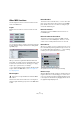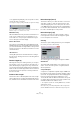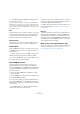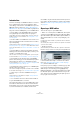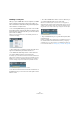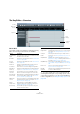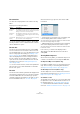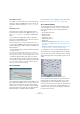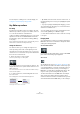User manual
Table Of Contents
- Table of Contents
- Part I: Getting into the details
- About this manual
- Setting up your system
- VST Connections
- The Project window
- Working with projects
- Creating new projects
- Opening projects
- Closing projects
- Saving projects
- The Archive and Backup functions
- Startup Options
- The Project Setup dialog
- Zoom and view options
- Audio handling
- Auditioning audio parts and events
- Scrubbing audio
- Editing parts and events
- Range editing
- Region operations
- The Edit History dialog
- The Preferences dialog
- Working with tracks and lanes
- Playback and the Transport panel
- Recording
- Quantizing MIDI and audio
- Fades, crossfades and envelopes
- The arranger track
- The transpose functions
- Using markers
- The Mixer
- Control Room (Cubase only)
- Audio effects
- VST instruments and instrument tracks
- Surround sound (Cubase only)
- Automation
- Audio processing and functions
- The Sample Editor
- The Audio Part Editor
- The Pool
- The MediaBay
- Introduction
- Working with the MediaBay
- The Define Locations section
- The Locations section
- The Results list
- Previewing files
- The Filters section
- The Attribute Inspector
- The Loop Browser, Sound Browser, and Mini Browser windows
- Preferences
- Key commands
- Working with MediaBay-related windows
- Working with Volume databases
- Working with track presets
- Track Quick Controls
- Remote controlling Cubase
- MIDI realtime parameters and effects
- Using MIDI devices
- MIDI processing
- The MIDI editors
- Introduction
- Opening a MIDI editor
- The Key Editor – Overview
- Key Editor operations
- The In-Place Editor
- The Drum Editor – Overview
- Drum Editor operations
- Working with drum maps
- Using drum name lists
- The List Editor – Overview
- List Editor operations
- Working with SysEx messages
- Recording SysEx parameter changes
- Editing SysEx messages
- The basic Score Editor – Overview
- Score Editor operations
- Expression maps (Cubase only)
- Note Expression (Cubase only)
- The Logical Editor, Transformer, and Input Transformer
- The Project Logical Editor (Cubase only)
- Editing tempo and signature
- The Project Browser (Cubase only)
- Export Audio Mixdown
- Synchronization
- Video
- ReWire
- File handling
- Customizing
- Key commands
- Part II: Score layout and printing (Cubase only)
- How the Score Editor works
- The basics
- About this chapter
- Preparations
- Opening the Score Editor
- The project cursor
- Playing back and recording
- Page Mode
- Changing the zoom factor
- The active staff
- Making page setup settings
- Designing your work space
- About the Score Editor context menus
- About dialogs in the Score Editor
- Setting clef, key, and time signature
- Transposing instruments
- Printing from the Score Editor
- Exporting pages as image files
- Working order
- Force update
- Transcribing MIDI recordings
- Entering and editing notes
- About this chapter
- Score settings
- Note values and positions
- Adding and editing notes
- Selecting notes
- Moving notes
- Duplicating notes
- Cut, copy, and paste
- Editing pitches of individual notes
- Changing the length of notes
- Splitting a note in two
- Working with the Display Quantize tool
- Split (piano) staves
- Strategies: Multiple staves
- Inserting and editing clefs, keys, or time signatures
- Deleting notes
- Staff settings
- Polyphonic voicing
- About this chapter
- Background: Polyphonic voicing
- Setting up the voices
- Strategies: How many voices do I need?
- Entering notes into voices
- Checking which voice a note belongs to
- Moving notes between voices
- Handling rests
- Voices and Display Quantize
- Creating crossed voicings
- Automatic polyphonic voicing – Merge All Staves
- Converting voices to tracks – Extract Voices
- Additional note and rest formatting
- Working with symbols
- Working with chords
- Working with text
- Working with layouts
- Working with MusicXML
- Designing your score: additional techniques
- Scoring for drums
- Creating tablature
- The score and MIDI playback
- Tips and Tricks
- Index
371
MIDI processing
Other MIDI functions
The following items can be found on the Functions sub-
menu of the MIDI menu:
Legato
Extends each selected note so that it reaches the next
note.
You can specify a gap or overlap for this function with the
“Legato Overlap” setting in the Preferences dialog (Edit-
ing–MIDI page).
When using Legato with this setting, each note will be extended to end
5 ticks before the next note.
When you activate “Legato Mode: Between Selected
Notes Only”, the length of the note will be adjusted so that
it reaches the next selected note, allowing you to apply
Legato only to your bass line, for example.
Ö You can also apply a legato using the “Scale Length/
Legato” slider in the MIDI editors, see
“The Length sec-
tion” on page 379.
Fixed Lengths
This function resizes all selected notes to the length set
with the Length Quantize pop-up menu on the MIDI editor
toolbar.
Delete Doubles
This function removes double notes, i. e. notes of the same
pitch on the exact same position from the selected MIDI
parts. Double notes can occur when recording in Cycle
mode, after Quantizing, etc.
Delete Controllers
This function removes all MIDI controllers from the se-
lected MIDI parts.
Delete Continuous Controllers
This function removes all “continuous” MIDI controller
events from the selected MIDI parts. Therefore, “on/off”
events such as sustain pedal events are not removed.
Delete Notes
Allows you to delete very short or weak notes. This is use-
ful for automatically removing unwanted “ghost notes” af-
ter recording. Selecting “Delete Notes…” opens a dialog
in which you set up the criteria for the function.
The parameters have the following functionality:
Minimum Length
When the Minimum Length checkbox is activated, the note
length is taken into account, allowing you to remove short
notes. You can either specify the minimum length (for notes
to be kept) in the value field or by dragging the blue line in
the graphical length display below.
!
This function is only available from within the MIDI
editors.