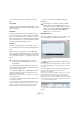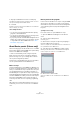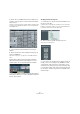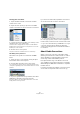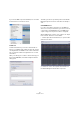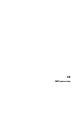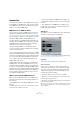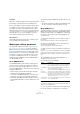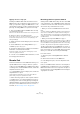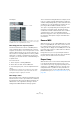User manual
Table Of Contents
- Table of Contents
- Part I: Getting into the details
- About this manual
- Setting up your system
- VST Connections
- The Project window
- Working with projects
- Creating new projects
- Opening projects
- Closing projects
- Saving projects
- The Archive and Backup functions
- Startup Options
- The Project Setup dialog
- Zoom and view options
- Audio handling
- Auditioning audio parts and events
- Scrubbing audio
- Editing parts and events
- Range editing
- Region operations
- The Edit History dialog
- The Preferences dialog
- Working with tracks and lanes
- Playback and the Transport panel
- Recording
- Quantizing MIDI and audio
- Fades, crossfades and envelopes
- The arranger track
- The transpose functions
- Using markers
- The Mixer
- Control Room (Cubase only)
- Audio effects
- VST instruments and instrument tracks
- Surround sound (Cubase only)
- Automation
- Audio processing and functions
- The Sample Editor
- The Audio Part Editor
- The Pool
- The MediaBay
- Introduction
- Working with the MediaBay
- The Define Locations section
- The Locations section
- The Results list
- Previewing files
- The Filters section
- The Attribute Inspector
- The Loop Browser, Sound Browser, and Mini Browser windows
- Preferences
- Key commands
- Working with MediaBay-related windows
- Working with Volume databases
- Working with track presets
- Track Quick Controls
- Remote controlling Cubase
- MIDI realtime parameters and effects
- Using MIDI devices
- MIDI processing
- The MIDI editors
- Introduction
- Opening a MIDI editor
- The Key Editor – Overview
- Key Editor operations
- The In-Place Editor
- The Drum Editor – Overview
- Drum Editor operations
- Working with drum maps
- Using drum name lists
- The List Editor – Overview
- List Editor operations
- Working with SysEx messages
- Recording SysEx parameter changes
- Editing SysEx messages
- The basic Score Editor – Overview
- Score Editor operations
- Expression maps (Cubase only)
- Note Expression (Cubase only)
- The Logical Editor, Transformer, and Input Transformer
- The Project Logical Editor (Cubase only)
- Editing tempo and signature
- The Project Browser (Cubase only)
- Export Audio Mixdown
- Synchronization
- Video
- ReWire
- File handling
- Customizing
- Key commands
- Part II: Score layout and printing (Cubase only)
- How the Score Editor works
- The basics
- About this chapter
- Preparations
- Opening the Score Editor
- The project cursor
- Playing back and recording
- Page Mode
- Changing the zoom factor
- The active staff
- Making page setup settings
- Designing your work space
- About the Score Editor context menus
- About dialogs in the Score Editor
- Setting clef, key, and time signature
- Transposing instruments
- Printing from the Score Editor
- Exporting pages as image files
- Working order
- Force update
- Transcribing MIDI recordings
- Entering and editing notes
- About this chapter
- Score settings
- Note values and positions
- Adding and editing notes
- Selecting notes
- Moving notes
- Duplicating notes
- Cut, copy, and paste
- Editing pitches of individual notes
- Changing the length of notes
- Splitting a note in two
- Working with the Display Quantize tool
- Split (piano) staves
- Strategies: Multiple staves
- Inserting and editing clefs, keys, or time signatures
- Deleting notes
- Staff settings
- Polyphonic voicing
- About this chapter
- Background: Polyphonic voicing
- Setting up the voices
- Strategies: How many voices do I need?
- Entering notes into voices
- Checking which voice a note belongs to
- Moving notes between voices
- Handling rests
- Voices and Display Quantize
- Creating crossed voicings
- Automatic polyphonic voicing – Merge All Staves
- Converting voices to tracks – Extract Voices
- Additional note and rest formatting
- Working with symbols
- Working with chords
- Working with text
- Working with layouts
- Working with MusicXML
- Designing your score: additional techniques
- Scoring for drums
- Creating tablature
- The score and MIDI playback
- Tips and Tricks
- Index
370
MIDI processing
An example:
This part contains events on MIDI channels 1, 2, and 3.
Selecting “Dissolve Part” creates new parts on new tracks, set to chan-
nels 1, 2, and 3. Each new part contains only the events on the respec-
tive MIDI channel. The original MIDI part is muted.
Dissolving parts into separate pitches
The Dissolve Part function can also scan MIDI parts for
events of different pitches, and distribute the events into
new parts on new tracks, one for each pitch. This is useful
when the different pitches are not used in a melodic con
-
text, but rather for separating different sounds (e. g. MIDI
drum tracks or sampler sound FX tracks). By dissolving
such parts, you can work with each sound individually, on
a separate track.
Proceed as follows:
1. Select the parts containing MIDI data.
2. Select “Dissolve Part” from the MIDI menu.
3. In the dialog that opens, select the “Separate Pitches”
option.
A new MIDI track is created for each used pitch in the selected parts.
The events are then copied into the parts on the track for the corres
-
ponding pitch. Finally, the original parts are muted.
Dissolving to lanes
In the lower right section of the Dissolve Part dialog, you will
find the “Dissolve to Lanes” option. When this is activated,
the part will not be dissolved onto different tracks but onto
different lanes of the original track, allowing for a better
management of MIDI material that “belongs together”.
This is useful when working with drums for example, as it al-
lows you to split up a part into different drum sounds and
edit these independently. When you have made the desired
modifications, you can reassemble all your drums into one
part using the Bounce MIDI command, see below.
This option is especially handy when working with instru-
ment parts on instrument tracks. “Normal” dissolving
would lead to a number of different tracks each routed to a
separate instance of the connected VST instrument.
When dissolving parts to lanes, the parts will still reside on
the same track, with all parts using the same VST instru
-
ment instance.
Bounce MIDI
With this function, you can combine MIDI parts on several
lanes to a single MIDI part. This can be used to reassem
-
ble a drum part that you dissolved onto several lanes for
editing, see above. Simply select the MIDI parts on the dif-
ferent lanes that you want to combine and select “Bounce
MIDI” on the MIDI menu.
During the bounce process, any muted parts will be re-
moved. If transpose and velocity values were specified for
the parts, these are taken into account as well.
Repeat Loop
With this function, the events inside the independent track
loops will be repeated until the end of the part, i. e. the
notes that were previously only played repeatedly are now
actual notes on the MIDI track. Events to the right of the
independent track loop (within the same part) will be re
-
placed by this function. For more information about inde-
pendent track loops, see “The independent track loop” on
page 381.