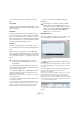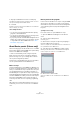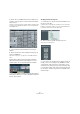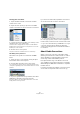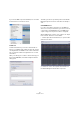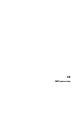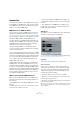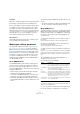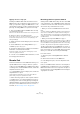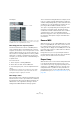User manual
Table Of Contents
- Table of Contents
- Part I: Getting into the details
- About this manual
- Setting up your system
- VST Connections
- The Project window
- Working with projects
- Creating new projects
- Opening projects
- Closing projects
- Saving projects
- The Archive and Backup functions
- Startup Options
- The Project Setup dialog
- Zoom and view options
- Audio handling
- Auditioning audio parts and events
- Scrubbing audio
- Editing parts and events
- Range editing
- Region operations
- The Edit History dialog
- The Preferences dialog
- Working with tracks and lanes
- Playback and the Transport panel
- Recording
- Quantizing MIDI and audio
- Fades, crossfades and envelopes
- The arranger track
- The transpose functions
- Using markers
- The Mixer
- Control Room (Cubase only)
- Audio effects
- VST instruments and instrument tracks
- Surround sound (Cubase only)
- Automation
- Audio processing and functions
- The Sample Editor
- The Audio Part Editor
- The Pool
- The MediaBay
- Introduction
- Working with the MediaBay
- The Define Locations section
- The Locations section
- The Results list
- Previewing files
- The Filters section
- The Attribute Inspector
- The Loop Browser, Sound Browser, and Mini Browser windows
- Preferences
- Key commands
- Working with MediaBay-related windows
- Working with Volume databases
- Working with track presets
- Track Quick Controls
- Remote controlling Cubase
- MIDI realtime parameters and effects
- Using MIDI devices
- MIDI processing
- The MIDI editors
- Introduction
- Opening a MIDI editor
- The Key Editor – Overview
- Key Editor operations
- The In-Place Editor
- The Drum Editor – Overview
- Drum Editor operations
- Working with drum maps
- Using drum name lists
- The List Editor – Overview
- List Editor operations
- Working with SysEx messages
- Recording SysEx parameter changes
- Editing SysEx messages
- The basic Score Editor – Overview
- Score Editor operations
- Expression maps (Cubase only)
- Note Expression (Cubase only)
- The Logical Editor, Transformer, and Input Transformer
- The Project Logical Editor (Cubase only)
- Editing tempo and signature
- The Project Browser (Cubase only)
- Export Audio Mixdown
- Synchronization
- Video
- ReWire
- File handling
- Customizing
- Key commands
- Part II: Score layout and printing (Cubase only)
- How the Score Editor works
- The basics
- About this chapter
- Preparations
- Opening the Score Editor
- The project cursor
- Playing back and recording
- Page Mode
- Changing the zoom factor
- The active staff
- Making page setup settings
- Designing your work space
- About the Score Editor context menus
- About dialogs in the Score Editor
- Setting clef, key, and time signature
- Transposing instruments
- Printing from the Score Editor
- Exporting pages as image files
- Working order
- Force update
- Transcribing MIDI recordings
- Entering and editing notes
- About this chapter
- Score settings
- Note values and positions
- Adding and editing notes
- Selecting notes
- Moving notes
- Duplicating notes
- Cut, copy, and paste
- Editing pitches of individual notes
- Changing the length of notes
- Splitting a note in two
- Working with the Display Quantize tool
- Split (piano) staves
- Strategies: Multiple staves
- Inserting and editing clefs, keys, or time signatures
- Deleting notes
- Staff settings
- Polyphonic voicing
- About this chapter
- Background: Polyphonic voicing
- Setting up the voices
- Strategies: How many voices do I need?
- Entering notes into voices
- Checking which voice a note belongs to
- Moving notes between voices
- Handling rests
- Voices and Display Quantize
- Creating crossed voicings
- Automatic polyphonic voicing – Merge All Staves
- Converting voices to tracks – Extract Voices
- Additional note and rest formatting
- Working with symbols
- Working with chords
- Working with text
- Working with layouts
- Working with MusicXML
- Designing your score: additional techniques
- Scoring for drums
- Creating tablature
- The score and MIDI playback
- Tips and Tricks
- Index
369
MIDI processing
Applying effects to a single part
Normally, the MIDI modifiers and effects affect a whole
MIDI track. This may not always be what you want. For ex-
ample, you may want to apply some MIDI effects to a sin-
gle part (without having to create a separate track for that
part only). The “Merge MIDI in Loop” function can help:
1. Set up your MIDI modifiers and MIDI effects the way
you want them for the part.
This will of course affect the whole track, but focus on the part for now.
2. Set the locators to encompass the part.
An easy way to do this is to select the part and choose Locators to Se-
lection from the Transport menu (or use the corresponding key com-
mand, by default [P]).
3. Make sure that the track holding the part is selected in
the track list.
4. On the MIDI menu, select “Merge MIDI in Loop…”.
The MIDI Merge Options dialog opens.
5. Activate the desired options, making sure that “Erase
Destination” is activated, and click OK.
A new part is created on the same track, containing the processed
events. The original part is deleted.
6. Turn off or reset all MIDI modifiers and effects, so that
the track plays back as before.
Dissolve Part
The Dissolve Part function on the MIDI menu allows you to
separate MIDI events according to channels or pitches:
• When you work with MIDI parts (on MIDI channel “Any”)
containing events on different MIDI channels, activate the
“Separate Channels” option.
• To separate MIDI events according to pitch, activate the
“Separate Pitches” option.
Typical examples are drum and percussion tracks, where different
pitches usually correspond to separate drum sounds.
Ö When dissolving a part into either separate channels
or separate pitches, you can automatically remove the si-
lent (empty) areas of the resulting parts by activating the
“Optimized Display” checkbox in the Dissolve Part dialog.
This option is not available when “Dissolve to Lanes” is
activated, see
“Dissolving to lanes” on page 370.
Dissolving parts into separate channels
Setting a track to MIDI channel “Any” will cause each MIDI
event to play back on its original MIDI channel, rather than
a channel set for the whole track. There are two main situ-
ations when “Any” channel tracks are useful:
• When you record several MIDI channels at the same
time.
You may for example have a MIDI keyboard with several keyboard zones,
where each zone sends MIDI on a separate channel. Recording on an
“Any” channel track allows you to play back the recording with different
sounds for each zone (since the different MIDI notes play back on sepa
-
rate MIDI channels).
• When you have imported a MIDI file of Type 0.
MIDI files of Type 0 contain only one track, with notes on up to 16 different
MIDI channels. If you were to set this track to a specific MIDI channel, all
notes in the MIDI file would be played back with the same sound; setting
the track to “Any” will cause the imported file to play back as intended.
The Dissolve Part function scans MIDI parts for events on
different MIDI channels and distributes the events into new
parts on new tracks, one for each MIDI channel found. This
allows you to work with each musical part individually.
Proceed as follows:
1. Select the parts containing MIDI data on different
channels.
2. Select “Dissolve Part” from the MIDI menu.
3. In the dialog that opens, select the “Separate Chan-
nels” option.
Now, for each MIDI channel used in the selected parts, a
new MIDI track is created and set to the corresponding
MIDI channel. Each event is then copied into the part on
the track with the corresponding MIDI channel. Finally, the
original parts are muted.