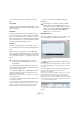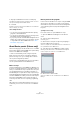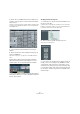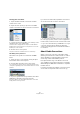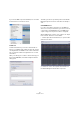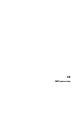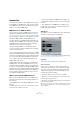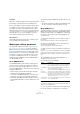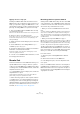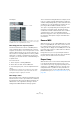User manual
Table Of Contents
- Table of Contents
- Part I: Getting into the details
- About this manual
- Setting up your system
- VST Connections
- The Project window
- Working with projects
- Creating new projects
- Opening projects
- Closing projects
- Saving projects
- The Archive and Backup functions
- Startup Options
- The Project Setup dialog
- Zoom and view options
- Audio handling
- Auditioning audio parts and events
- Scrubbing audio
- Editing parts and events
- Range editing
- Region operations
- The Edit History dialog
- The Preferences dialog
- Working with tracks and lanes
- Playback and the Transport panel
- Recording
- Quantizing MIDI and audio
- Fades, crossfades and envelopes
- The arranger track
- The transpose functions
- Using markers
- The Mixer
- Control Room (Cubase only)
- Audio effects
- VST instruments and instrument tracks
- Surround sound (Cubase only)
- Automation
- Audio processing and functions
- The Sample Editor
- The Audio Part Editor
- The Pool
- The MediaBay
- Introduction
- Working with the MediaBay
- The Define Locations section
- The Locations section
- The Results list
- Previewing files
- The Filters section
- The Attribute Inspector
- The Loop Browser, Sound Browser, and Mini Browser windows
- Preferences
- Key commands
- Working with MediaBay-related windows
- Working with Volume databases
- Working with track presets
- Track Quick Controls
- Remote controlling Cubase
- MIDI realtime parameters and effects
- Using MIDI devices
- MIDI processing
- The MIDI editors
- Introduction
- Opening a MIDI editor
- The Key Editor – Overview
- Key Editor operations
- The In-Place Editor
- The Drum Editor – Overview
- Drum Editor operations
- Working with drum maps
- Using drum name lists
- The List Editor – Overview
- List Editor operations
- Working with SysEx messages
- Recording SysEx parameter changes
- Editing SysEx messages
- The basic Score Editor – Overview
- Score Editor operations
- Expression maps (Cubase only)
- Note Expression (Cubase only)
- The Logical Editor, Transformer, and Input Transformer
- The Project Logical Editor (Cubase only)
- Editing tempo and signature
- The Project Browser (Cubase only)
- Export Audio Mixdown
- Synchronization
- Video
- ReWire
- File handling
- Customizing
- Key commands
- Part II: Score layout and printing (Cubase only)
- How the Score Editor works
- The basics
- About this chapter
- Preparations
- Opening the Score Editor
- The project cursor
- Playing back and recording
- Page Mode
- Changing the zoom factor
- The active staff
- Making page setup settings
- Designing your work space
- About the Score Editor context menus
- About dialogs in the Score Editor
- Setting clef, key, and time signature
- Transposing instruments
- Printing from the Score Editor
- Exporting pages as image files
- Working order
- Force update
- Transcribing MIDI recordings
- Entering and editing notes
- About this chapter
- Score settings
- Note values and positions
- Adding and editing notes
- Selecting notes
- Moving notes
- Duplicating notes
- Cut, copy, and paste
- Editing pitches of individual notes
- Changing the length of notes
- Splitting a note in two
- Working with the Display Quantize tool
- Split (piano) staves
- Strategies: Multiple staves
- Inserting and editing clefs, keys, or time signatures
- Deleting notes
- Staff settings
- Polyphonic voicing
- About this chapter
- Background: Polyphonic voicing
- Setting up the voices
- Strategies: How many voices do I need?
- Entering notes into voices
- Checking which voice a note belongs to
- Moving notes between voices
- Handling rests
- Voices and Display Quantize
- Creating crossed voicings
- Automatic polyphonic voicing – Merge All Staves
- Converting voices to tracks – Extract Voices
- Additional note and rest formatting
- Working with symbols
- Working with chords
- Working with text
- Working with layouts
- Working with MusicXML
- Designing your score: additional techniques
- Scoring for drums
- Creating tablature
- The score and MIDI playback
- Tips and Tricks
- Index
368
MIDI processing
Use Range
When this is activated, transposed notes will remain within
the limit that you specify with the Low and High values.
If a note would end up outside this limit after transposition,
it is shifted to another octave, keeping the correct trans-
posed pitch if possible. If the range between the upper
and lower limit is very narrow, the note will be transposed
“as far as possible”, i.
e. to notes specified with the Low
and High values. If you set Low and High to the same
value, all notes will be transposed to this pitch!
OK and Cancel
Clicking OK performs the transposition. Clicking Cancel
closes the dialog without transposing.
Making your settings permanent
The settings described in the chapter “MIDI realtime pa-
rameters and effects” on page 348 do not change the
MIDI events themselves, but work like a “filter”, affecting
the music on playback. Therefore, you may want to make
them permanent, i.
e. convert them to “real” MIDI events,
for example to transpose a track and then edit the trans-
posed notes in a MIDI editor. For this, you can use two
commands from the MIDI menu: “Freeze MIDI Modifiers”
and “Merge MIDI in Loop”.
Freeze MIDI Modifiers
“Freeze MIDI Modifiers” applies all filter settings perma-
nently to the selected track. The settings are “added” to
the events on the track, and all modifiers are set to zero.
The “Freeze MIDI Modifiers” function affects the following
settings for MIDI tracks:
• Several settings on the main tab of the Inspector (program
and bank selection and the Delay parameter).
• The settings on the MIDI Modifiers tab (i. e. Transpose, Veloc-
ity Shift, Velocity Compression, and Length Compression).
• The settings on the MIDI Inserts tab (for example, if you are us-
ing an arpeggiator and want to convert the added notes to real
events).
The following settings for MIDI parts are taken into account
as well:
• The Transpose and Velocity settings for parts displayed on the
info line – the Volume setting is not taken into account.
Merge MIDI in Loop
The “Merge MIDI in Loop” function combines all unmuted
MIDI events on all unmuted tracks, applies MIDI modifiers
and effects, and generates a new MIDI part, containing all
the events as you would hear them during playback. Pro
-
ceed as follows:
1. Mute all the tracks that you do not want to include in
the merge.
Instead of muting whole tracks, you can also mute individual parts.
2. Set up the left and right locators to encompass the
area that you want to merge.
Only events starting within this area will be included.
3. Select the track on which you want the new part to be
created.
If you do not select a track, a new MIDI track is created. If several MIDI
tracks are selected, the new part is inserted on the first selected track.
Existing data on the selected track can be kept or overwritten (see be
-
low).
4. On the MIDI menu, select “Merge MIDI in Loop…”.
The MIDI Merge Options dialog opens.
The following options are available:
5. Activate the desired options and click OK.
A new part is created between the locators on the destination track, con-
taining the processed MIDI events.
Ö If you only want to include events from a single track in
the merge operation, you may want to solo the track.
Option Description
Include Inserts If this is activated, any MIDI insert effects and MIDI modi-
fiers currently activated for the tracks will be applied.
Include Sends If this is activated, any MIDI send effects currently acti-
vated for the track(s) will be applied.
Erase
Destination
If this is activated, any existing MIDI data between the left
and right locators on the destination track will be deleted.
Include Chase If this is activated, events placed outside the selected part
but relating to it will be included in the processing, e.
g. a
Program Change right before the left locator. For details
about chase events, see
“About Chase” on page 87.
Convert VST3
(Cubase only)
If this is activated, all VST 3 data within the selected area
is converted to MIDI data.