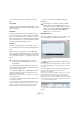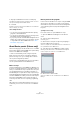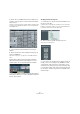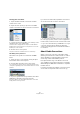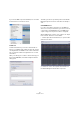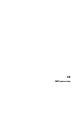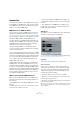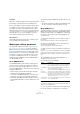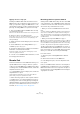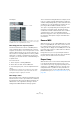User manual
Table Of Contents
- Table of Contents
- Part I: Getting into the details
- About this manual
- Setting up your system
- VST Connections
- The Project window
- Working with projects
- Creating new projects
- Opening projects
- Closing projects
- Saving projects
- The Archive and Backup functions
- Startup Options
- The Project Setup dialog
- Zoom and view options
- Audio handling
- Auditioning audio parts and events
- Scrubbing audio
- Editing parts and events
- Range editing
- Region operations
- The Edit History dialog
- The Preferences dialog
- Working with tracks and lanes
- Playback and the Transport panel
- Recording
- Quantizing MIDI and audio
- Fades, crossfades and envelopes
- The arranger track
- The transpose functions
- Using markers
- The Mixer
- Control Room (Cubase only)
- Audio effects
- VST instruments and instrument tracks
- Surround sound (Cubase only)
- Automation
- Audio processing and functions
- The Sample Editor
- The Audio Part Editor
- The Pool
- The MediaBay
- Introduction
- Working with the MediaBay
- The Define Locations section
- The Locations section
- The Results list
- Previewing files
- The Filters section
- The Attribute Inspector
- The Loop Browser, Sound Browser, and Mini Browser windows
- Preferences
- Key commands
- Working with MediaBay-related windows
- Working with Volume databases
- Working with track presets
- Track Quick Controls
- Remote controlling Cubase
- MIDI realtime parameters and effects
- Using MIDI devices
- MIDI processing
- The MIDI editors
- Introduction
- Opening a MIDI editor
- The Key Editor – Overview
- Key Editor operations
- The In-Place Editor
- The Drum Editor – Overview
- Drum Editor operations
- Working with drum maps
- Using drum name lists
- The List Editor – Overview
- List Editor operations
- Working with SysEx messages
- Recording SysEx parameter changes
- Editing SysEx messages
- The basic Score Editor – Overview
- Score Editor operations
- Expression maps (Cubase only)
- Note Expression (Cubase only)
- The Logical Editor, Transformer, and Input Transformer
- The Project Logical Editor (Cubase only)
- Editing tempo and signature
- The Project Browser (Cubase only)
- Export Audio Mixdown
- Synchronization
- Video
- ReWire
- File handling
- Customizing
- Key commands
- Part II: Score layout and printing (Cubase only)
- How the Score Editor works
- The basics
- About this chapter
- Preparations
- Opening the Score Editor
- The project cursor
- Playing back and recording
- Page Mode
- Changing the zoom factor
- The active staff
- Making page setup settings
- Designing your work space
- About the Score Editor context menus
- About dialogs in the Score Editor
- Setting clef, key, and time signature
- Transposing instruments
- Printing from the Score Editor
- Exporting pages as image files
- Working order
- Force update
- Transcribing MIDI recordings
- Entering and editing notes
- About this chapter
- Score settings
- Note values and positions
- Adding and editing notes
- Selecting notes
- Moving notes
- Duplicating notes
- Cut, copy, and paste
- Editing pitches of individual notes
- Changing the length of notes
- Splitting a note in two
- Working with the Display Quantize tool
- Split (piano) staves
- Strategies: Multiple staves
- Inserting and editing clefs, keys, or time signatures
- Deleting notes
- Staff settings
- Polyphonic voicing
- About this chapter
- Background: Polyphonic voicing
- Setting up the voices
- Strategies: How many voices do I need?
- Entering notes into voices
- Checking which voice a note belongs to
- Moving notes between voices
- Handling rests
- Voices and Display Quantize
- Creating crossed voicings
- Automatic polyphonic voicing – Merge All Staves
- Converting voices to tracks – Extract Voices
- Additional note and rest formatting
- Working with symbols
- Working with chords
- Working with text
- Working with layouts
- Working with MusicXML
- Designing your score: additional techniques
- Scoring for drums
- Creating tablature
- The score and MIDI playback
- Tips and Tricks
- Index
367
MIDI processing
Introduction
This chapter describes the various MIDI processing func-
tions available on the MIDI menu. They offer various ways
to edit MIDI notes and other events, either in the Project
window or from within a MIDI editor.
MIDI functions vs. MIDI modifiers
In some cases, the result of a MIDI function can also be
obtained by using MIDI modifiers and effects, see “MIDI
realtime parameters and effects” on page 348). For exam-
ple, the operations “Transpose” and “Quantize” are avail-
able both as MIDI modifiers and as MIDI functions.
The main difference is that MIDI modifiers and effects do
not affect the actual MIDI events on the track in any way,
while MIDI functions change the events “permanently”
(although recent changes can be undone).
Use the following guidelines to decide which path to
choose for operations that are available both as modifiers
or effects and as functions:
• If you want to adjust a few parts or events only, use MIDI
functions. The MIDI modifiers and effects affect the output
of the whole track (although they can be made permanent
in a specific area with the Merge MIDI in Loop function).
• If you want to experiment with different settings, use
MIDI modifiers and effects.
• MIDI modifiers and effects settings are not reflected in
the MIDI editors, since the actual MIDI events are not af-
fected. This can be potentially confusing; if you have trans-
posed notes using modifiers for example, the MIDI editors
will still show the notes with their original pitch (but they will
play back at their transposed pitch). Therefore, MIDI func
-
tions are a better solution if you want to see the effects of
your editing in the MIDI editors.
What is affected by the MIDI functions?
Which events are affected when you use a MIDI function
depends on the function, the active window and the cur-
rent selection:
• Some MIDI functions only apply to MIDI events of a cer-
tain type.
For example, quantization only affects notes, while the Delete Controllers
function only applies to MIDI controller events.
• In the Project window, the MIDI functions apply to all
selected parts, affecting all events (of the relevant types)
in them.
• In the MIDI editors, the MIDI functions apply to all se-
lected events. If no events are selected, all events in the
edited part(s) will be affected.
Transpose
The Transpose item on the MIDI menu opens a dialog with
settings for transposing the selected notes.
Ö You can also use the transpose track for transposing,
see
“The transpose functions” on page 131.
Semitones
This is where you set the amount of transposition.
Scale Correction
Scale Correction transposes the selected notes by for-
cing them to the closest note of the selected scale type.
This can be used for creating interesting key and tonal
changes, either by itself or in conjunction with the other
settings in the Transpose dialog.
• To activate Scale Correction, click the checkbox.
• Select a root note and scale type for the current scale
from the upper pop-up menus.
• Select a root note and scale type for the new scale from
the lower pop-up menus.
Make sure to select the correct root note if you want to keep the result in
the same key as the original notes, or select an entirely different key if you
want to experiment.