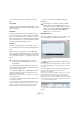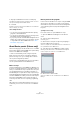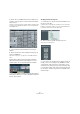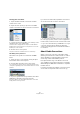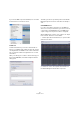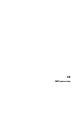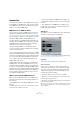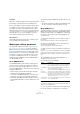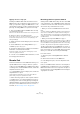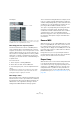User manual
Table Of Contents
- Table of Contents
- Part I: Getting into the details
- About this manual
- Setting up your system
- VST Connections
- The Project window
- Working with projects
- Creating new projects
- Opening projects
- Closing projects
- Saving projects
- The Archive and Backup functions
- Startup Options
- The Project Setup dialog
- Zoom and view options
- Audio handling
- Auditioning audio parts and events
- Scrubbing audio
- Editing parts and events
- Range editing
- Region operations
- The Edit History dialog
- The Preferences dialog
- Working with tracks and lanes
- Playback and the Transport panel
- Recording
- Quantizing MIDI and audio
- Fades, crossfades and envelopes
- The arranger track
- The transpose functions
- Using markers
- The Mixer
- Control Room (Cubase only)
- Audio effects
- VST instruments and instrument tracks
- Surround sound (Cubase only)
- Automation
- Audio processing and functions
- The Sample Editor
- The Audio Part Editor
- The Pool
- The MediaBay
- Introduction
- Working with the MediaBay
- The Define Locations section
- The Locations section
- The Results list
- Previewing files
- The Filters section
- The Attribute Inspector
- The Loop Browser, Sound Browser, and Mini Browser windows
- Preferences
- Key commands
- Working with MediaBay-related windows
- Working with Volume databases
- Working with track presets
- Track Quick Controls
- Remote controlling Cubase
- MIDI realtime parameters and effects
- Using MIDI devices
- MIDI processing
- The MIDI editors
- Introduction
- Opening a MIDI editor
- The Key Editor – Overview
- Key Editor operations
- The In-Place Editor
- The Drum Editor – Overview
- Drum Editor operations
- Working with drum maps
- Using drum name lists
- The List Editor – Overview
- List Editor operations
- Working with SysEx messages
- Recording SysEx parameter changes
- Editing SysEx messages
- The basic Score Editor – Overview
- Score Editor operations
- Expression maps (Cubase only)
- Note Expression (Cubase only)
- The Logical Editor, Transformer, and Input Transformer
- The Project Logical Editor (Cubase only)
- Editing tempo and signature
- The Project Browser (Cubase only)
- Export Audio Mixdown
- Synchronization
- Video
- ReWire
- File handling
- Customizing
- Key commands
- Part II: Score layout and printing (Cubase only)
- How the Score Editor works
- The basics
- About this chapter
- Preparations
- Opening the Score Editor
- The project cursor
- Playing back and recording
- Page Mode
- Changing the zoom factor
- The active staff
- Making page setup settings
- Designing your work space
- About the Score Editor context menus
- About dialogs in the Score Editor
- Setting clef, key, and time signature
- Transposing instruments
- Printing from the Score Editor
- Exporting pages as image files
- Working order
- Force update
- Transcribing MIDI recordings
- Entering and editing notes
- About this chapter
- Score settings
- Note values and positions
- Adding and editing notes
- Selecting notes
- Moving notes
- Duplicating notes
- Cut, copy, and paste
- Editing pitches of individual notes
- Changing the length of notes
- Splitting a note in two
- Working with the Display Quantize tool
- Split (piano) staves
- Strategies: Multiple staves
- Inserting and editing clefs, keys, or time signatures
- Deleting notes
- Staff settings
- Polyphonic voicing
- About this chapter
- Background: Polyphonic voicing
- Setting up the voices
- Strategies: How many voices do I need?
- Entering notes into voices
- Checking which voice a note belongs to
- Moving notes between voices
- Handling rests
- Voices and Display Quantize
- Creating crossed voicings
- Automatic polyphonic voicing – Merge All Staves
- Converting voices to tracks – Extract Voices
- Additional note and rest formatting
- Working with symbols
- Working with chords
- Working with text
- Working with layouts
- Working with MusicXML
- Designing your score: additional techniques
- Scoring for drums
- Creating tablature
- The score and MIDI playback
- Tips and Tricks
- Index
362
Using MIDI devices
3. Specify a Default Name below the event display.
The added events will get this name, followed by a number. You can re-
name presets manually in the Patch Banks list later.
4. Click OK.
A number of new presets have now been added to the selected bank or
folder, according to your settings.
Other editing functions
• You can move presets between banks and folders by drag-
ging them to the Patch Banks list.
• You can remove a bank, folder or preset by selecting it in the
Patch Banks list and pressing [Backspace].
• If you specify more than one bank, a Bank Assignment item is
added to the pop-up menu at the top of the window. Use this
to assign banks to the different MIDI channels (see
“About
Patch Banks” on page 359).
About Device panels (Cubase only)
On the following pages we will describe how to use MIDI
Device panels and the powerful MIDI device panel editing
features of the MIDI Device Manager.
Ö We recommend that you first configure the patch
banks, then export the device setup before editing the
panels. This way, most of your settings will be saved in
case of panel configuration problems.
The panels are saved in XML format. For more information,
see the separate PDF document “MIDI Devices”.
Basic concept
The panel editing features in the MIDI Device Manager can
be seen as a separate application or entity within Cubase. It
allows you to build device maps complete with control pan
-
els, including all parameters controllable from within Cu-
base. Building more complex device maps requires that you
are familiar with SysEx programming (see the separate PDF
document “MIDI Devices”). But you can also create simpler
panels by assigning MIDI Control Change messages to
control objects, which does not require any programming
skills.
Although these powerful editing features are there if you
need them, you do not have to use them to use MIDI de
-
vices.
Device panels in the program
In this section we will take a look at a pre-configured MIDI
device panel to illustrate how it can be used in Cubase.
Several device maps can be found in the Knowledge Base
on the Steinberg web site (http://knowledgebase.stein
-
berg.net).
Opening a device setup
Proceed as follows to open a MIDI device setup:
1. Open the MIDI Device Manager from the Devices
menu.
2. Click the “Import Setup” button.
A file dialog opens.
3. Select a device setup file for import by navigating to
the Device Maps folder (see above).
The Device setup files are saved in XML format, for more information see
the separate PDF document “MIDI Devices”.
4. Click Open. The Import MIDI Devices dialog opens
where you can select one or several devices for import.
A device setup file can contain one or several MIDI devices.
5. Select a device and click OK.
The device is added to the list of installed devices in the MIDI Device
Manager.