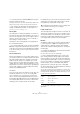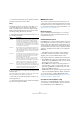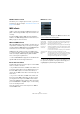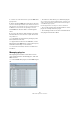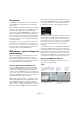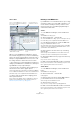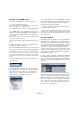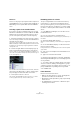User manual
Table Of Contents
- Table of Contents
- Part I: Getting into the details
- About this manual
- Setting up your system
- VST Connections
- The Project window
- Working with projects
- Creating new projects
- Opening projects
- Closing projects
- Saving projects
- The Archive and Backup functions
- Startup Options
- The Project Setup dialog
- Zoom and view options
- Audio handling
- Auditioning audio parts and events
- Scrubbing audio
- Editing parts and events
- Range editing
- Region operations
- The Edit History dialog
- The Preferences dialog
- Working with tracks and lanes
- Playback and the Transport panel
- Recording
- Quantizing MIDI and audio
- Fades, crossfades and envelopes
- The arranger track
- The transpose functions
- Using markers
- The Mixer
- Control Room (Cubase only)
- Audio effects
- VST instruments and instrument tracks
- Surround sound (Cubase only)
- Automation
- Audio processing and functions
- The Sample Editor
- The Audio Part Editor
- The Pool
- The MediaBay
- Introduction
- Working with the MediaBay
- The Define Locations section
- The Locations section
- The Results list
- Previewing files
- The Filters section
- The Attribute Inspector
- The Loop Browser, Sound Browser, and Mini Browser windows
- Preferences
- Key commands
- Working with MediaBay-related windows
- Working with Volume databases
- Working with track presets
- Track Quick Controls
- Remote controlling Cubase
- MIDI realtime parameters and effects
- Using MIDI devices
- MIDI processing
- The MIDI editors
- Introduction
- Opening a MIDI editor
- The Key Editor – Overview
- Key Editor operations
- The In-Place Editor
- The Drum Editor – Overview
- Drum Editor operations
- Working with drum maps
- Using drum name lists
- The List Editor – Overview
- List Editor operations
- Working with SysEx messages
- Recording SysEx parameter changes
- Editing SysEx messages
- The basic Score Editor – Overview
- Score Editor operations
- Expression maps (Cubase only)
- Note Expression (Cubase only)
- The Logical Editor, Transformer, and Input Transformer
- The Project Logical Editor (Cubase only)
- Editing tempo and signature
- The Project Browser (Cubase only)
- Export Audio Mixdown
- Synchronization
- Video
- ReWire
- File handling
- Customizing
- Key commands
- Part II: Score layout and printing (Cubase only)
- How the Score Editor works
- The basics
- About this chapter
- Preparations
- Opening the Score Editor
- The project cursor
- Playing back and recording
- Page Mode
- Changing the zoom factor
- The active staff
- Making page setup settings
- Designing your work space
- About the Score Editor context menus
- About dialogs in the Score Editor
- Setting clef, key, and time signature
- Transposing instruments
- Printing from the Score Editor
- Exporting pages as image files
- Working order
- Force update
- Transcribing MIDI recordings
- Entering and editing notes
- About this chapter
- Score settings
- Note values and positions
- Adding and editing notes
- Selecting notes
- Moving notes
- Duplicating notes
- Cut, copy, and paste
- Editing pitches of individual notes
- Changing the length of notes
- Splitting a note in two
- Working with the Display Quantize tool
- Split (piano) staves
- Strategies: Multiple staves
- Inserting and editing clefs, keys, or time signatures
- Deleting notes
- Staff settings
- Polyphonic voicing
- About this chapter
- Background: Polyphonic voicing
- Setting up the voices
- Strategies: How many voices do I need?
- Entering notes into voices
- Checking which voice a note belongs to
- Moving notes between voices
- Handling rests
- Voices and Display Quantize
- Creating crossed voicings
- Automatic polyphonic voicing – Merge All Staves
- Converting voices to tracks – Extract Voices
- Additional note and rest formatting
- Working with symbols
- Working with chords
- Working with text
- Working with layouts
- Working with MusicXML
- Designing your score: additional techniques
- Scoring for drums
- Creating tablature
- The score and MIDI playback
- Tips and Tricks
- Index
360
Using MIDI devices
Limitations
There is no easy way to import a patch name script into an
existing MIDI device. For a complex workaround based on
XML editing, see the separate PDF document “MIDI De-
vices”.
Selecting a patch for an installed device
If you return to the Project window at this point, you will
find that the installed device has been added to the MIDI
Output menus (in the track list and the Inspector). Now
you can select patches by name, in the following way:
1. Pull down the Output menu (in the track list or Inspec-
tor) for the track you want to associate the installed device
with, and select the device.
This directs the track to the MIDI output specified for the device in the
MIDI Device Manager. The Bank and Program Selector fields in the track
list and Inspector are replaced by a single Program Selector field that
currently reads “Off”.
2. Click the Program Selector field to display a pop-up
menu, hierarchically listing all the patches in the device.
The list is similar to the one displayed in the MIDI Device Manager. You
can scroll the list up and down (if required), click the plus/minus signs to
show or hide subgroups, etc.
You can also use a filter function here. For this, enter the
search term in the Filter field, e.g. “drum”, and press [Re
-
turn] to display all sounds with “drum” in the name.
3. Click a patch in the list to select it.
This sends the appropriate MIDI message to the device. You can also
scroll the program selection up or down, as with any value.
Renaming patches in a device
The pre-configured devices list is based on the factory-
preset patches, i.e. the patches included in the device
when you first bought it. If you have replaced some of the
factory presets with your own patches, you need to modify
the device so that the patch name list matches the actual
device:
1. In the MIDI Device Manager, select the device in the
Installed Devices list.
2. If you are using Cubase, click Open Device.
Make sure that Patch Banks is selected on the pop-up menu at the top of
the window.
3. Activate the Enable Edit checkbox.
When this is turned off (default), you cannot edit the pre-configured de-
vices.
4. Use the Patch Banks display to locate and select the
patch you want to rename.
In many instruments, the user-editable patches are located in a separate
group or bank.
5. Click on the selected patch in the Patch Banks list to
edit its name.
6. Type in the new name and click OK.
7. Rename the desired patches in this way, and finish by
deactivating Enable Edit again (to avoid modifying the de-
vice by accident).
Ö You can also make more radical changes to the patch
structure in a device (adding or deleting patches, groups
or banks), see below. For example, this is useful if you ex
-
pand your MIDI device by adding extra storage media
such as RAM cards.
Patch Structure
Patches are structured as follows:
• Banks are the main categories of sounds – typically patches,
performances and drums, as described above.
• Each bank can contain any number of groups, represented by
folders in the list.
• The individual patches, performances or drum kits are repre-
sented by presets in the list.