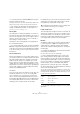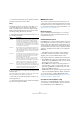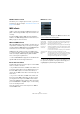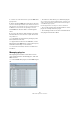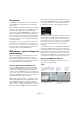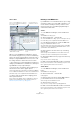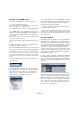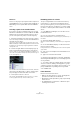User manual
Table Of Contents
- Table of Contents
- Part I: Getting into the details
- About this manual
- Setting up your system
- VST Connections
- The Project window
- Working with projects
- Creating new projects
- Opening projects
- Closing projects
- Saving projects
- The Archive and Backup functions
- Startup Options
- The Project Setup dialog
- Zoom and view options
- Audio handling
- Auditioning audio parts and events
- Scrubbing audio
- Editing parts and events
- Range editing
- Region operations
- The Edit History dialog
- The Preferences dialog
- Working with tracks and lanes
- Playback and the Transport panel
- Recording
- Quantizing MIDI and audio
- Fades, crossfades and envelopes
- The arranger track
- The transpose functions
- Using markers
- The Mixer
- Control Room (Cubase only)
- Audio effects
- VST instruments and instrument tracks
- Surround sound (Cubase only)
- Automation
- Audio processing and functions
- The Sample Editor
- The Audio Part Editor
- The Pool
- The MediaBay
- Introduction
- Working with the MediaBay
- The Define Locations section
- The Locations section
- The Results list
- Previewing files
- The Filters section
- The Attribute Inspector
- The Loop Browser, Sound Browser, and Mini Browser windows
- Preferences
- Key commands
- Working with MediaBay-related windows
- Working with Volume databases
- Working with track presets
- Track Quick Controls
- Remote controlling Cubase
- MIDI realtime parameters and effects
- Using MIDI devices
- MIDI processing
- The MIDI editors
- Introduction
- Opening a MIDI editor
- The Key Editor – Overview
- Key Editor operations
- The In-Place Editor
- The Drum Editor – Overview
- Drum Editor operations
- Working with drum maps
- Using drum name lists
- The List Editor – Overview
- List Editor operations
- Working with SysEx messages
- Recording SysEx parameter changes
- Editing SysEx messages
- The basic Score Editor – Overview
- Score Editor operations
- Expression maps (Cubase only)
- Note Expression (Cubase only)
- The Logical Editor, Transformer, and Input Transformer
- The Project Logical Editor (Cubase only)
- Editing tempo and signature
- The Project Browser (Cubase only)
- Export Audio Mixdown
- Synchronization
- Video
- ReWire
- File handling
- Customizing
- Key commands
- Part II: Score layout and printing (Cubase only)
- How the Score Editor works
- The basics
- About this chapter
- Preparations
- Opening the Score Editor
- The project cursor
- Playing back and recording
- Page Mode
- Changing the zoom factor
- The active staff
- Making page setup settings
- Designing your work space
- About the Score Editor context menus
- About dialogs in the Score Editor
- Setting clef, key, and time signature
- Transposing instruments
- Printing from the Score Editor
- Exporting pages as image files
- Working order
- Force update
- Transcribing MIDI recordings
- Entering and editing notes
- About this chapter
- Score settings
- Note values and positions
- Adding and editing notes
- Selecting notes
- Moving notes
- Duplicating notes
- Cut, copy, and paste
- Editing pitches of individual notes
- Changing the length of notes
- Splitting a note in two
- Working with the Display Quantize tool
- Split (piano) staves
- Strategies: Multiple staves
- Inserting and editing clefs, keys, or time signatures
- Deleting notes
- Staff settings
- Polyphonic voicing
- About this chapter
- Background: Polyphonic voicing
- Setting up the voices
- Strategies: How many voices do I need?
- Entering notes into voices
- Checking which voice a note belongs to
- Moving notes between voices
- Handling rests
- Voices and Display Quantize
- Creating crossed voicings
- Automatic polyphonic voicing – Merge All Staves
- Converting voices to tracks – Extract Voices
- Additional note and rest formatting
- Working with symbols
- Working with chords
- Working with text
- Working with layouts
- Working with MusicXML
- Designing your score: additional techniques
- Scoring for drums
- Creating tablature
- The score and MIDI playback
- Tips and Tricks
- Index
354
MIDI realtime parameters and effects
MIDI Sends section
This allows you to add up to four MIDI send effects. Unlike
audio send effects, you can select and activate send ef-
fects individually for each track. The section contains the
following items:
Ö Effects that display their controls in the Inspector can
be opened in a separate control panel window by press-
ing [Alt]/[Option] and clicking the Edit button.
About presets
Several of the MIDI plug-ins come with a number of pre-
sets for instant use.
• To load a preset, select it from the Presets pop-up
menu.
• To store your current settings as a preset, click on the
“+” button (“Save Preset…”) to the right of the Presets
menu.
You will be asked to specify a name for the preset. The saved preset will
then be available for selection from the pop-up menu for all instances of
that MIDI plug-in, in all projects.
• To remove a preset, select it and click on the “-” button
(“Remove Preset”).
At the left and right borders of the Presets pop-up menu
you will also find MIDI In and Out activity indicators.
Whenever the plug-in receives or transmits MIDI data, the
left or the right indicator will light up, respectively.
Applying a MIDI insert effect – an example
Here is a step-by-step example of how to add a MIDI in-
sert effect to a MIDI track:
1. Select the MIDI track and open the Inspector.
2. Open the MIDI Inserts tab in the Inspector.
• Alternatively you can use the Mixer: bring up the ex-
tended Mixer panel and select “Inserts” on the view op-
tions pop-up menu for the track’s channel strip.
Item Description
Sends State in-
dicator and By-
pass button
The symbol on the right of the title bar is blue when a
send effect is activated. You can click the symbol to by
-
pass all send effects for the track.
Effect selection
pop-up menu
(x 4)
Selecting an effect from this pop-up menu automatically
activates it and brings up its control panel (which can be
a separate window or a number of settings below the
send slot in the Inspector).
To remove a send effect completely, select “No Effect”.
On button (x 4) Allows you to turn the selected effect on or off.
Pre/Post but-
ton (x4)
If this is activated, the MIDI signals will be sent to the
send effects before the MIDI modifiers and insert effects.
Edit button (x4) Click this to bring up the control panel for the selected
effect. Depending on the effect, this may appear in a
separate window or below the sends slot in the Inspec
-
tor. Clicking the button again hides the control panel.
Output pop-up
menu (x4)
This determines to which MIDI output the effect will send
the processed MIDI events.
Channel setting
(x4)
This determines on which MIDI channel the effect will
send the processed MIDI events.
Save and Remove
Preset buttons
MIDI In and Out activity indicators