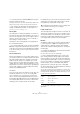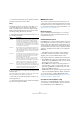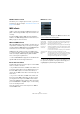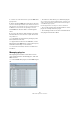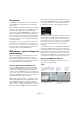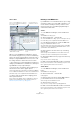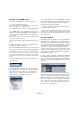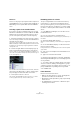User manual
Table Of Contents
- Table of Contents
- Part I: Getting into the details
- About this manual
- Setting up your system
- VST Connections
- The Project window
- Working with projects
- Creating new projects
- Opening projects
- Closing projects
- Saving projects
- The Archive and Backup functions
- Startup Options
- The Project Setup dialog
- Zoom and view options
- Audio handling
- Auditioning audio parts and events
- Scrubbing audio
- Editing parts and events
- Range editing
- Region operations
- The Edit History dialog
- The Preferences dialog
- Working with tracks and lanes
- Playback and the Transport panel
- Recording
- Quantizing MIDI and audio
- Fades, crossfades and envelopes
- The arranger track
- The transpose functions
- Using markers
- The Mixer
- Control Room (Cubase only)
- Audio effects
- VST instruments and instrument tracks
- Surround sound (Cubase only)
- Automation
- Audio processing and functions
- The Sample Editor
- The Audio Part Editor
- The Pool
- The MediaBay
- Introduction
- Working with the MediaBay
- The Define Locations section
- The Locations section
- The Results list
- Previewing files
- The Filters section
- The Attribute Inspector
- The Loop Browser, Sound Browser, and Mini Browser windows
- Preferences
- Key commands
- Working with MediaBay-related windows
- Working with Volume databases
- Working with track presets
- Track Quick Controls
- Remote controlling Cubase
- MIDI realtime parameters and effects
- Using MIDI devices
- MIDI processing
- The MIDI editors
- Introduction
- Opening a MIDI editor
- The Key Editor – Overview
- Key Editor operations
- The In-Place Editor
- The Drum Editor – Overview
- Drum Editor operations
- Working with drum maps
- Using drum name lists
- The List Editor – Overview
- List Editor operations
- Working with SysEx messages
- Recording SysEx parameter changes
- Editing SysEx messages
- The basic Score Editor – Overview
- Score Editor operations
- Expression maps (Cubase only)
- Note Expression (Cubase only)
- The Logical Editor, Transformer, and Input Transformer
- The Project Logical Editor (Cubase only)
- Editing tempo and signature
- The Project Browser (Cubase only)
- Export Audio Mixdown
- Synchronization
- Video
- ReWire
- File handling
- Customizing
- Key commands
- Part II: Score layout and printing (Cubase only)
- How the Score Editor works
- The basics
- About this chapter
- Preparations
- Opening the Score Editor
- The project cursor
- Playing back and recording
- Page Mode
- Changing the zoom factor
- The active staff
- Making page setup settings
- Designing your work space
- About the Score Editor context menus
- About dialogs in the Score Editor
- Setting clef, key, and time signature
- Transposing instruments
- Printing from the Score Editor
- Exporting pages as image files
- Working order
- Force update
- Transcribing MIDI recordings
- Entering and editing notes
- About this chapter
- Score settings
- Note values and positions
- Adding and editing notes
- Selecting notes
- Moving notes
- Duplicating notes
- Cut, copy, and paste
- Editing pitches of individual notes
- Changing the length of notes
- Splitting a note in two
- Working with the Display Quantize tool
- Split (piano) staves
- Strategies: Multiple staves
- Inserting and editing clefs, keys, or time signatures
- Deleting notes
- Staff settings
- Polyphonic voicing
- About this chapter
- Background: Polyphonic voicing
- Setting up the voices
- Strategies: How many voices do I need?
- Entering notes into voices
- Checking which voice a note belongs to
- Moving notes between voices
- Handling rests
- Voices and Display Quantize
- Creating crossed voicings
- Automatic polyphonic voicing – Merge All Staves
- Converting voices to tracks – Extract Voices
- Additional note and rest formatting
- Working with symbols
- Working with chords
- Working with text
- Working with layouts
- Working with MusicXML
- Designing your score: additional techniques
- Scoring for drums
- Creating tablature
- The score and MIDI playback
- Tips and Tricks
- Index
352
MIDI realtime parameters and effects
• To deactivate the Random function, pull down the Ran-
dom pop-up menu(s) and select “OFF”.
Range
The Range function lets you specify a note (pitch) or ve-
locity range and either force all notes to fit within this
range, or exclude all notes outside this range from play-
back. As with the Random function, there are two sepa-
rate Range settings. Set them up as follows:
1. Pull down the Range pop-up menu and select one of
the following four modes:
2. Use the two fields to the right to set the minimum and
maximum values.
These values will be shown as numbers (0–127) for the velocity modes
and as note numbers (C-2 to G8) for the pitch modes.
Ö Note that you can make independent settings for the
two Range functions.
• To deactivate the Range function, pull down the Range
pop-up menu(s) and select “OFF”.
MIDI Fader section
This contains a single channel strip, allowing you to set
volume, pan, mute/solo and other parameters for the track,
and a panel view of the active sends/inserts. This is a “mir-
ror” of the track’s channel strip in the Cubase Mixer – see
“MIDI channel strips” on page 166.
Notepad section
This is a standard notepad, allowing you to enter notes
and comments about the track. Each track has its own
notepad in the Inspector.
VST Instrument section
If the MIDI track is routed to a VST instrument, a new sub-
panel will appear at the bottom of the Inspector, labeled
with the name of the VST instrument. Clicking this section
shows a duplicate of the Inspector settings for the VST in-
strument channel. This makes it easy to adjust the channel
settings for the VST instrument while you are editing the
MIDI track.
• If the VST instrument has multiple outputs (and thus
several Mixer channels), there will be a setting called
“Output” at the top of the VST Instrument section.
New subpanels will also be added in the following cases:
• When a MIDI track is routed to an external instrument or effect
that has an associated MIDI Device. In this case, the new sub-
panel will get the name of the device.
• When a MIDI track is routed to an effect plug-in that also re-
ceives audio data, i. e. that is used as an insert effect for an
audio track (e.
g. MIDI Gate), a subpanel for this audio track
appears in the MIDI track inspector.
• If a MIDI track is routed to a plug-in assigned to a FX Channel
track, a corresponding FX subpanel is added to the Inspector.
Ö For an easy way to combine MIDI and VST instru-
ments, check out instrument tracks (see “VST instruments
and instrument tracks” on page 206).
User Panel section (Cubase only)
This allows you to display MIDI device panels, which are
control panels for external hardware. This is described in
the separate PDF document “MIDI Devices”.
Mode Description
Vel. Limit This function affects all velocity values outside the speci-
fied range. Velocity values below the Min setting (the
lower limit of the range) are set to the Min value, and ve
-
locity values above the Max setting are set to the Max
value. Notes with velocity values within the set range are
not affected. Use this if you want to force all velocity val
-
ues to fit within a certain range.
Vel. Filter Velocity Filter works by excluding all notes with velocity
values outside the specified range. Notes with velocity
values below the Min setting or above the Max setting will
not be played back. Use this to “isolate” notes with cer
-
tain velocity values.
Note Limit This function allows you to specify a pitch range, and
forces all notes to fit within this range. Notes outside the
specified range are transposed up or down in octave
steps until they fit within the range.
Note: If the range is too “narrow”, so that some notes
cannot be fit within the range by octave-transposing,
these notes will get a pitch in the middle of the range. For
example, if you have a note with a pitch of F3, and the
range is C4-E4, that note will be transposed to D4.
Note Filter Note Filter works by excluding all notes with pitches out-
side the specified range. Notes lower than the Min setting
or higher than the Max setting will not be played back.
Use this to “isolate” notes with certain pitches.