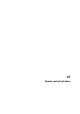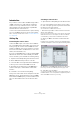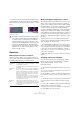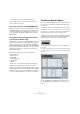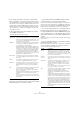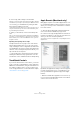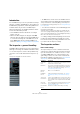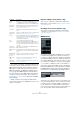User manual
Table Of Contents
- Table of Contents
- Part I: Getting into the details
- About this manual
- Setting up your system
- VST Connections
- The Project window
- Working with projects
- Creating new projects
- Opening projects
- Closing projects
- Saving projects
- The Archive and Backup functions
- Startup Options
- The Project Setup dialog
- Zoom and view options
- Audio handling
- Auditioning audio parts and events
- Scrubbing audio
- Editing parts and events
- Range editing
- Region operations
- The Edit History dialog
- The Preferences dialog
- Working with tracks and lanes
- Playback and the Transport panel
- Recording
- Quantizing MIDI and audio
- Fades, crossfades and envelopes
- The arranger track
- The transpose functions
- Using markers
- The Mixer
- Control Room (Cubase only)
- Audio effects
- VST instruments and instrument tracks
- Surround sound (Cubase only)
- Automation
- Audio processing and functions
- The Sample Editor
- The Audio Part Editor
- The Pool
- The MediaBay
- Introduction
- Working with the MediaBay
- The Define Locations section
- The Locations section
- The Results list
- Previewing files
- The Filters section
- The Attribute Inspector
- The Loop Browser, Sound Browser, and Mini Browser windows
- Preferences
- Key commands
- Working with MediaBay-related windows
- Working with Volume databases
- Working with track presets
- Track Quick Controls
- Remote controlling Cubase
- MIDI realtime parameters and effects
- Using MIDI devices
- MIDI processing
- The MIDI editors
- Introduction
- Opening a MIDI editor
- The Key Editor – Overview
- Key Editor operations
- The In-Place Editor
- The Drum Editor – Overview
- Drum Editor operations
- Working with drum maps
- Using drum name lists
- The List Editor – Overview
- List Editor operations
- Working with SysEx messages
- Recording SysEx parameter changes
- Editing SysEx messages
- The basic Score Editor – Overview
- Score Editor operations
- Expression maps (Cubase only)
- Note Expression (Cubase only)
- The Logical Editor, Transformer, and Input Transformer
- The Project Logical Editor (Cubase only)
- Editing tempo and signature
- The Project Browser (Cubase only)
- Export Audio Mixdown
- Synchronization
- Video
- ReWire
- File handling
- Customizing
- Key commands
- Part II: Score layout and printing (Cubase only)
- How the Score Editor works
- The basics
- About this chapter
- Preparations
- Opening the Score Editor
- The project cursor
- Playing back and recording
- Page Mode
- Changing the zoom factor
- The active staff
- Making page setup settings
- Designing your work space
- About the Score Editor context menus
- About dialogs in the Score Editor
- Setting clef, key, and time signature
- Transposing instruments
- Printing from the Score Editor
- Exporting pages as image files
- Working order
- Force update
- Transcribing MIDI recordings
- Entering and editing notes
- About this chapter
- Score settings
- Note values and positions
- Adding and editing notes
- Selecting notes
- Moving notes
- Duplicating notes
- Cut, copy, and paste
- Editing pitches of individual notes
- Changing the length of notes
- Splitting a note in two
- Working with the Display Quantize tool
- Split (piano) staves
- Strategies: Multiple staves
- Inserting and editing clefs, keys, or time signatures
- Deleting notes
- Staff settings
- Polyphonic voicing
- About this chapter
- Background: Polyphonic voicing
- Setting up the voices
- Strategies: How many voices do I need?
- Entering notes into voices
- Checking which voice a note belongs to
- Moving notes between voices
- Handling rests
- Voices and Display Quantize
- Creating crossed voicings
- Automatic polyphonic voicing – Merge All Staves
- Converting voices to tracks – Extract Voices
- Additional note and rest formatting
- Working with symbols
- Working with chords
- Working with text
- Working with layouts
- Working with MusicXML
- Designing your score: additional techniques
- Scoring for drums
- Creating tablature
- The score and MIDI playback
- Tips and Tricks
- Index
350
MIDI realtime parameters and effects
Ö Note that the functionality of the Bank and Patch selec-
tor settings (used for selecting sounds in the connected
MIDI instrument) depends on the instrument to which the
MIDI output is routed, and how you have set it up in the
MIDI Device Manager. The MIDI Device Manager allows
you to specify which MIDI instruments and other devices
are connected to the various MIDI outputs, thus making it
possible to select patches by name. See the chapter
“Us-
ing MIDI devices” on page 356 for details about the MIDI
Device Manager.
Ö Many of the basic track settings are duplicated in
“mixer channel strip form” in the MIDI Fader section of the
Inspector (see below).
Expression Map section (Cubase only)
This section is used when working with the Expression
Map features, see the chapter “Expression maps (Cubase
only)” on page 419.
Note Expression section (Cubase only)
This section is used when working with the Note Expres-
sion features, see the chapter “Note Expression (Cubase
only)” on page 428.
MIDI Modifiers
The settings on this tab affect the MIDI events on the track
in realtime during playback. They will also be in effect if
you play “live” with the track selected and record enabled
(provided that “MIDI Thru Active” is activated in the Prefer
-
ences dialog, MIDI page). This makes it possible, for exam-
ple, to transpose or adjust the velocity of your live playing.
Ö If you want to compare the result of your modifier set-
tings with the “unprocessed” MIDI, you can use the Bypass
button in the MIDI Modifiers section. When this is activated,
the MIDI Modifiers settings will be temporarily disabled. A
bypassed section is indicated by a yellow Bypass button.
Transpose
This allows you to transpose all notes on the track in semi-
tones. The available range is -127 to +127 semitones, but
remember that the total range of MIDI note numbers is 0
to 127. Furthermore, not all instruments can play back
notes over the whole range. Therefore, extreme transposi
-
tions can give rather strange and unwanted results.
Monitor
button
When this is activated (and the “MIDI Thru Active” option
is activated in the Preferences dialog, MIDI page), in
-
coming MIDI will be routed to the selected MIDI output.
Toggle Time
Base button
Switches between musical (tempo related) and linear
(time related) time base for the track, see
“Defining the
track time base” on page 74.
Lock button Activate this to disable all editing of all events on the
track.
Lane Display
Type button
Allows you to divide the tracks in lanes. For details about
lanes, see
“Working with lanes” on page 76.
Volume Use this to adjust the level for the track. Changing this set-
ting will move the track’s fader in the Mixer window, and
vice versa. See
“Setting volume in the Mixer” on page 152
for details about setting levels.
Pan Use this to adjust the panning of the track.
Delay This adjusts the playback timing of the MIDI track. Posi-
tive values delay the playback while negative values
cause the track to play earlier. The values are set in milli
-
seconds.
In/Out/Chn
pop-up menus
This is where you select MIDI input, MIDI output, and
MIDI channel for the track.
Edit Instrument
button
If the MIDI track is routed to a VST instrument, clicking
this button opens the control panel for the VST instru
-
ment.
Bank and Patch
Selector pop-
up menu
Allows you to select a sound, see below. (If no bank is
available, only the Patch selector is shown.)
Map pop-up
menu
Allows you to select a drum map for the track – see
“Managing drum maps” on page 401.
Apply Track
Preset button
Allows you to apply a track preset, see “Applying track
presets” on page 333.
Parameter Description