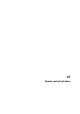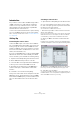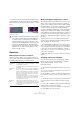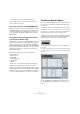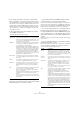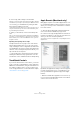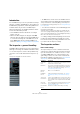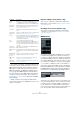User manual
Table Of Contents
- Table of Contents
- Part I: Getting into the details
- About this manual
- Setting up your system
- VST Connections
- The Project window
- Working with projects
- Creating new projects
- Opening projects
- Closing projects
- Saving projects
- The Archive and Backup functions
- Startup Options
- The Project Setup dialog
- Zoom and view options
- Audio handling
- Auditioning audio parts and events
- Scrubbing audio
- Editing parts and events
- Range editing
- Region operations
- The Edit History dialog
- The Preferences dialog
- Working with tracks and lanes
- Playback and the Transport panel
- Recording
- Quantizing MIDI and audio
- Fades, crossfades and envelopes
- The arranger track
- The transpose functions
- Using markers
- The Mixer
- Control Room (Cubase only)
- Audio effects
- VST instruments and instrument tracks
- Surround sound (Cubase only)
- Automation
- Audio processing and functions
- The Sample Editor
- The Audio Part Editor
- The Pool
- The MediaBay
- Introduction
- Working with the MediaBay
- The Define Locations section
- The Locations section
- The Results list
- Previewing files
- The Filters section
- The Attribute Inspector
- The Loop Browser, Sound Browser, and Mini Browser windows
- Preferences
- Key commands
- Working with MediaBay-related windows
- Working with Volume databases
- Working with track presets
- Track Quick Controls
- Remote controlling Cubase
- MIDI realtime parameters and effects
- Using MIDI devices
- MIDI processing
- The MIDI editors
- Introduction
- Opening a MIDI editor
- The Key Editor – Overview
- Key Editor operations
- The In-Place Editor
- The Drum Editor – Overview
- Drum Editor operations
- Working with drum maps
- Using drum name lists
- The List Editor – Overview
- List Editor operations
- Working with SysEx messages
- Recording SysEx parameter changes
- Editing SysEx messages
- The basic Score Editor – Overview
- Score Editor operations
- Expression maps (Cubase only)
- Note Expression (Cubase only)
- The Logical Editor, Transformer, and Input Transformer
- The Project Logical Editor (Cubase only)
- Editing tempo and signature
- The Project Browser (Cubase only)
- Export Audio Mixdown
- Synchronization
- Video
- ReWire
- File handling
- Customizing
- Key commands
- Part II: Score layout and printing (Cubase only)
- How the Score Editor works
- The basics
- About this chapter
- Preparations
- Opening the Score Editor
- The project cursor
- Playing back and recording
- Page Mode
- Changing the zoom factor
- The active staff
- Making page setup settings
- Designing your work space
- About the Score Editor context menus
- About dialogs in the Score Editor
- Setting clef, key, and time signature
- Transposing instruments
- Printing from the Score Editor
- Exporting pages as image files
- Working order
- Force update
- Transcribing MIDI recordings
- Entering and editing notes
- About this chapter
- Score settings
- Note values and positions
- Adding and editing notes
- Selecting notes
- Moving notes
- Duplicating notes
- Cut, copy, and paste
- Editing pitches of individual notes
- Changing the length of notes
- Splitting a note in two
- Working with the Display Quantize tool
- Split (piano) staves
- Strategies: Multiple staves
- Inserting and editing clefs, keys, or time signatures
- Deleting notes
- Staff settings
- Polyphonic voicing
- About this chapter
- Background: Polyphonic voicing
- Setting up the voices
- Strategies: How many voices do I need?
- Entering notes into voices
- Checking which voice a note belongs to
- Moving notes between voices
- Handling rests
- Voices and Display Quantize
- Creating crossed voicings
- Automatic polyphonic voicing – Merge All Staves
- Converting voices to tracks – Extract Voices
- Additional note and rest formatting
- Working with symbols
- Working with chords
- Working with text
- Working with layouts
- Working with MusicXML
- Designing your score: additional techniques
- Scoring for drums
- Creating tablature
- The score and MIDI playback
- Tips and Tricks
- Index
349
MIDI realtime parameters and effects
Introduction
For each MIDI track, you can set up a number of track pa-
rameters, or modifiers, and MIDI effects. These affect how
the MIDI data is played back, “transforming” MIDI events
in realtime before they are sent to the MIDI outputs.
On the following pages, the available parameters and ef-
fects are described. Keep in mind:
• The actual MIDI events will not be affected – the changes
happen “on the fly”.
• Since the modifier settings do not change the actual MIDI
data on the track, they will not be reflected in the MIDI editors.
To convert the track settings into “real” MIDI events, use the
Freeze MIDI Modifiers function or the Merge MIDI in Loop
function (see
“Making your settings permanent” on page 368).
The Inspector – general handling
The MIDI modifiers and effects are set up in the Inspector
(although some settings are available in the Mixer as well).
• To show the Inspector, click the “Set up Window Lay-
out” button on the toolbar and activate the Inspector op-
tion.
The Inspector is displayed to the left of the track list.
• For MIDI tracks, several sections are available in the In-
spector. Which of these are displayed is determined in the
setup context menu or the Setup dialog of the Inspector.
For information about setting up the Inspector, see “Using the Setup op-
tions” on page 534.
• You can fold or unfold the sections individually by click-
ing on the section name.
Clicking the name for a hidden section brings it to view and hides the
other sections. [Ctrl]/[Command]-clicking the tab allows you to hide or
show a section without affecting other sections. [Alt]/[Option]-clicking a
tab shows or hides all sections in the Inspector.
Ö Folding or hiding (via the Setup dialog) a section does
not affect the functionality but merely hides the section
from view. This means your settings will still be active even
if you fold or hide the Inspector settings.
The Inspector sections
Basic track settings
The topmost Inspector section contains the basic track
settings. These settings either affect the basic functional
-
ity for the track (mute, solo, enable record, etc.) or send
out additional MIDI data to the connected devices (pro-
gram change, volume, etc.). The section contains all set-
tings that are available in the track list (see “The track list”
on page 39), with a few additional parameters:
Parameter Description
Track name
field
Click once to show/hide the topmost Inspector section.
Double-click to rename the track.
Edit button This opens the Channel Settings window for the track (a
window showing a channel strip with volume fader and
other controls, along with effect settings – see
“Using
Channel Settings” on page 158).
Mute/Solo
buttons
Mutes or solos the MIDI track.
Read/Write
buttons
Used for automating the track settings – see “Enabling
and disabling the writing of automation data” on page
228.
Open Device
Panels button
Cubase only: If the MIDI track is routed to a device with a
panel, clicking this button opens the respective panel. For
more information, see the separate PDF document “MIDI
Devices”.
Input trans-
former button
Opens the Input Transformer dialog, allowing you to trans-
form incoming MIDI events in realtime, see “The Input
Transformer” on page 450.
Record enable
button
Activate this to make the track ready for recording.