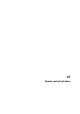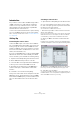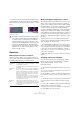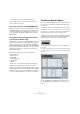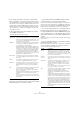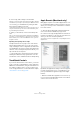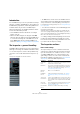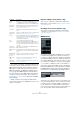User manual
Table Of Contents
- Table of Contents
- Part I: Getting into the details
- About this manual
- Setting up your system
- VST Connections
- The Project window
- Working with projects
- Creating new projects
- Opening projects
- Closing projects
- Saving projects
- The Archive and Backup functions
- Startup Options
- The Project Setup dialog
- Zoom and view options
- Audio handling
- Auditioning audio parts and events
- Scrubbing audio
- Editing parts and events
- Range editing
- Region operations
- The Edit History dialog
- The Preferences dialog
- Working with tracks and lanes
- Playback and the Transport panel
- Recording
- Quantizing MIDI and audio
- Fades, crossfades and envelopes
- The arranger track
- The transpose functions
- Using markers
- The Mixer
- Control Room (Cubase only)
- Audio effects
- VST instruments and instrument tracks
- Surround sound (Cubase only)
- Automation
- Audio processing and functions
- The Sample Editor
- The Audio Part Editor
- The Pool
- The MediaBay
- Introduction
- Working with the MediaBay
- The Define Locations section
- The Locations section
- The Results list
- Previewing files
- The Filters section
- The Attribute Inspector
- The Loop Browser, Sound Browser, and Mini Browser windows
- Preferences
- Key commands
- Working with MediaBay-related windows
- Working with Volume databases
- Working with track presets
- Track Quick Controls
- Remote controlling Cubase
- MIDI realtime parameters and effects
- Using MIDI devices
- MIDI processing
- The MIDI editors
- Introduction
- Opening a MIDI editor
- The Key Editor – Overview
- Key Editor operations
- The In-Place Editor
- The Drum Editor – Overview
- Drum Editor operations
- Working with drum maps
- Using drum name lists
- The List Editor – Overview
- List Editor operations
- Working with SysEx messages
- Recording SysEx parameter changes
- Editing SysEx messages
- The basic Score Editor – Overview
- Score Editor operations
- Expression maps (Cubase only)
- Note Expression (Cubase only)
- The Logical Editor, Transformer, and Input Transformer
- The Project Logical Editor (Cubase only)
- Editing tempo and signature
- The Project Browser (Cubase only)
- Export Audio Mixdown
- Synchronization
- Video
- ReWire
- File handling
- Customizing
- Key commands
- Part II: Score layout and printing (Cubase only)
- How the Score Editor works
- The basics
- About this chapter
- Preparations
- Opening the Score Editor
- The project cursor
- Playing back and recording
- Page Mode
- Changing the zoom factor
- The active staff
- Making page setup settings
- Designing your work space
- About the Score Editor context menus
- About dialogs in the Score Editor
- Setting clef, key, and time signature
- Transposing instruments
- Printing from the Score Editor
- Exporting pages as image files
- Working order
- Force update
- Transcribing MIDI recordings
- Entering and editing notes
- About this chapter
- Score settings
- Note values and positions
- Adding and editing notes
- Selecting notes
- Moving notes
- Duplicating notes
- Cut, copy, and paste
- Editing pitches of individual notes
- Changing the length of notes
- Splitting a note in two
- Working with the Display Quantize tool
- Split (piano) staves
- Strategies: Multiple staves
- Inserting and editing clefs, keys, or time signatures
- Deleting notes
- Staff settings
- Polyphonic voicing
- About this chapter
- Background: Polyphonic voicing
- Setting up the voices
- Strategies: How many voices do I need?
- Entering notes into voices
- Checking which voice a note belongs to
- Moving notes between voices
- Handling rests
- Voices and Display Quantize
- Creating crossed voicings
- Automatic polyphonic voicing – Merge All Staves
- Converting voices to tracks – Extract Voices
- Additional note and rest formatting
- Working with symbols
- Working with chords
- Working with text
- Working with layouts
- Working with MusicXML
- Designing your score: additional techniques
- Scoring for drums
- Creating tablature
- The score and MIDI playback
- Tips and Tricks
- Index
346
Remote controlling Cubase
5. Use the pop-up menu to the right to select a bank.
Banks are combinations of a certain number of channels, and are used be-
cause most MIDI devices can control only a limited number of channels at
a time (often 8 or 16). For example, if your MIDI control device has 16 vol
-
ume faders, and you are using 32 Mixer channels in Cubase, you would
need two banks of 16 channels each. When the first bank is selected you
can control channel 1 to 16; when the second Bank is selected you can
control channel 17 to 32.
6. Set up the table at the top according to the controls
on your MIDI control device.
The columns have the following functionality:
• If you find that the table at the top holds too many or too
few controls, you can add or remove controls with the Add
and Delete buttons to the right of the table.
• If you are uncertain of which MIDI message a certain
controller sends, you can use the Learn function.
Select the control in the upper table (by clicking in the Control Name co-
lumn), move the corresponding control on your MIDI device and click the
Learn button to the right of the table. The MIDI Status, MIDI Channel, and
Address values are automatically set to those of the moved control.
• If you use the Learn function for a control that sends a
Program Change value, the “Prog. Change Trigger” op-
tion is automatically selected on the “MIDI Status” pop-up
menu. This allows you to use the different values of a Pro
-
gram Change parameter to control different parameters in
Cubase.
If this does not give you the result you want, try using the “Prog. Change”
value instead.
7. Use the table at the bottom to specify which Cubase
parameters you want to control.
Each row in the table is associated to the controller in the corresponding
row in the first table (as indicated by the Control Name column). The
other columns have the following functionality:
Column Description
Control Name Double-clicking this field allows you to enter a descriptive
name for the control (typically a name written on the con
-
sole). This name is automatically reflected in the Control
Name column in the lower table.
MIDI Status Clicking in this column opens a pop-up menu, allowing you
to specify the type of MIDI message sent by the control
(e.
g. Controller, Prog. Change Trigger).
The NRPN and RPN controllers are part of the MIDI spec-
ification and present a way to extend the available control
messages. The “Ctrl JLCooper” option is a special version
of a Continuous Controller where the 3rd byte of a MIDI
message is used as address instead of the 2nd byte (a
method supported by various JL-Cooper remote devices).
For a description of the Ctrl-Houston status value, see the
Steinberg Houston hardware manual.
MIDI Channel Clicking in this column opens a pop-up menu, allowing
you to select the MIDI channel on which the controller is
transmitted.
Address The Continuous Controller number, the pitch of a note, or
the address of a NRPN/RPN Continuous Controller.
Max. Value The maximum value the control will transmit. This value is
used by the program to “scale” the value range of the
MIDI controller to the value range of the program para
-
meter.
Flags Clicking in this column pulls down a pop-up menu, allow-
ing you to activate or deactivate three flags:
Receive – activate this if the MIDI message should be
processed on reception.
Transmit – activate this if a MIDI message should be trans-
mitted when the corresponding value in the program
changes.
Relative – activate this if the control is an “endless” rotary
encoder, which reports the number of turns instead of an
absolute value.
Column Description
Device Clicking in this column opens a pop-up menu, used for
determining which device in Cubase is controlled. The
special “Command” option allows you to perform certain
command actions by remote control. One example of this
is the selection of remote banks.
Channel/
Category
This is where you select the channel to be controlled or, if
the “Command” Device option is selected, the Command
category.
Value/Action Clicking in this column pulls down a pop-up menu, allow-
ing you to select the parameter of the channel to be
controlled (typically, if the “VST Mixer” Device option is
selected, you can choose between volume, pan, send
levels, EQ, etc.).
If the “Command” Device option is selected, this is where
you specify the “Action” of the category.
Flags Clicking in this column pulls down a pop-up menu, allow-
ing you to activate or deactivate three flags:
Push Button – When activated, the parameter is only
changed if the received MIDI message shows a value
unequal to 0.
Toggle – When activated, the parameter value is switched
between minimum and maximum value each time a MIDI
message is received. The combination of Push Button and
Toggle is useful for remote controls which do not latch the
state of a button. One example is controlling mute status
with a device on which pressing the Mute button turns it
on, and releasing the Mute button turns it off. If Push But
-
ton and Toggle are activated, the Mute status will change
between on and off whenever the button is pressed on the
console.
Not Automated – When activated, the parameter will not
be automated.