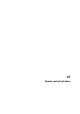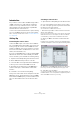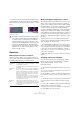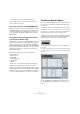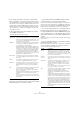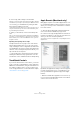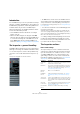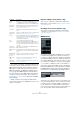User manual
Table Of Contents
- Table of Contents
- Part I: Getting into the details
- About this manual
- Setting up your system
- VST Connections
- The Project window
- Working with projects
- Creating new projects
- Opening projects
- Closing projects
- Saving projects
- The Archive and Backup functions
- Startup Options
- The Project Setup dialog
- Zoom and view options
- Audio handling
- Auditioning audio parts and events
- Scrubbing audio
- Editing parts and events
- Range editing
- Region operations
- The Edit History dialog
- The Preferences dialog
- Working with tracks and lanes
- Playback and the Transport panel
- Recording
- Quantizing MIDI and audio
- Fades, crossfades and envelopes
- The arranger track
- The transpose functions
- Using markers
- The Mixer
- Control Room (Cubase only)
- Audio effects
- VST instruments and instrument tracks
- Surround sound (Cubase only)
- Automation
- Audio processing and functions
- The Sample Editor
- The Audio Part Editor
- The Pool
- The MediaBay
- Introduction
- Working with the MediaBay
- The Define Locations section
- The Locations section
- The Results list
- Previewing files
- The Filters section
- The Attribute Inspector
- The Loop Browser, Sound Browser, and Mini Browser windows
- Preferences
- Key commands
- Working with MediaBay-related windows
- Working with Volume databases
- Working with track presets
- Track Quick Controls
- Remote controlling Cubase
- MIDI realtime parameters and effects
- Using MIDI devices
- MIDI processing
- The MIDI editors
- Introduction
- Opening a MIDI editor
- The Key Editor – Overview
- Key Editor operations
- The In-Place Editor
- The Drum Editor – Overview
- Drum Editor operations
- Working with drum maps
- Using drum name lists
- The List Editor – Overview
- List Editor operations
- Working with SysEx messages
- Recording SysEx parameter changes
- Editing SysEx messages
- The basic Score Editor – Overview
- Score Editor operations
- Expression maps (Cubase only)
- Note Expression (Cubase only)
- The Logical Editor, Transformer, and Input Transformer
- The Project Logical Editor (Cubase only)
- Editing tempo and signature
- The Project Browser (Cubase only)
- Export Audio Mixdown
- Synchronization
- Video
- ReWire
- File handling
- Customizing
- Key commands
- Part II: Score layout and printing (Cubase only)
- How the Score Editor works
- The basics
- About this chapter
- Preparations
- Opening the Score Editor
- The project cursor
- Playing back and recording
- Page Mode
- Changing the zoom factor
- The active staff
- Making page setup settings
- Designing your work space
- About the Score Editor context menus
- About dialogs in the Score Editor
- Setting clef, key, and time signature
- Transposing instruments
- Printing from the Score Editor
- Exporting pages as image files
- Working order
- Force update
- Transcribing MIDI recordings
- Entering and editing notes
- About this chapter
- Score settings
- Note values and positions
- Adding and editing notes
- Selecting notes
- Moving notes
- Duplicating notes
- Cut, copy, and paste
- Editing pitches of individual notes
- Changing the length of notes
- Splitting a note in two
- Working with the Display Quantize tool
- Split (piano) staves
- Strategies: Multiple staves
- Inserting and editing clefs, keys, or time signatures
- Deleting notes
- Staff settings
- Polyphonic voicing
- About this chapter
- Background: Polyphonic voicing
- Setting up the voices
- Strategies: How many voices do I need?
- Entering notes into voices
- Checking which voice a note belongs to
- Moving notes between voices
- Handling rests
- Voices and Display Quantize
- Creating crossed voicings
- Automatic polyphonic voicing – Merge All Staves
- Converting voices to tracks – Extract Voices
- Additional note and rest formatting
- Working with symbols
- Working with chords
- Working with text
- Working with layouts
- Working with MusicXML
- Designing your score: additional techniques
- Scoring for drums
- Creating tablature
- The score and MIDI playback
- Tips and Tricks
- Index
344
Remote controlling Cubase
• In the Project window (track list) and the Mixer (bottom
of channel strips) you will now see white stripes indicating
which channels are currently linked to the remote control
device.
Audio 10 can be remote controlled, while Audio 11 is not linked to the
remote control device.
Operations
Global options for remote controllers
In the Device Setup dialog, on the page for your remote
device, some (or all) of the following global functions may
be available (depending on your remote device):
Writing automation using remote controls
Automating the Mixer in Touch mode using a remote control
device is done in the same way as when you operate on-
screen controls in Write mode. In order to replace existing
automation data for a control in Touch mode, the computer
needs to know how long the user actually “grabbed” or
used the control. When doing this “on screen”, the program
simply detects when the mouse button is pressed and re
-
leased. When you are using an external remote control de-
vice without touch-sensitive controls, Cubase cannot tell
whether you “grab and hold” a fader or simply move it and
release it.
Therefore, when you are using a device without touch-
sensitive controls and want to replace existing automation
data, pay attention to the following:
• If you activate Write mode and move a control on the re-
mote control device, all data for the corresponding para-
meter is replaced from the position where you moved the
control, up to the position where playback is stopped.
In other words, as soon as you move a control in Write mode, it remains
“active” until you stop playback.
• Make sure that you move only the controller you want to
replace.
Assigning remote key commands
For some remote devices, you can assign any Cubase
function (to which a key command can be assigned) to
generic buttons, wheels, or other controls.
Proceed as follows:
1. Open the Device Setup dialog and select your remote
device.
On the right side of the window you will find a three column table. This is
where you assign commands.
2. Use the Button column to locate a remote device con-
trol or button to which you wish to assign a Cubase func-
tion.
3. Click in the Category column for the control and select
one of the Cubase function categories from the pop-up
menu.
4. Click in the Command column and select the desired
Cubase function from the pop-up menu.
The available items on the pop-up menu depend on the selected category.
5. Click “Apply” when you are done.
!
Sometimes communication between Cubase and a
remote device is interrupted or the handshaking pro-
tocol fails to create a connection. To re-establish
communication with any device in the Devices list,
select it and click the Reset button in the lower part
of the Device Setup dialog. The “Send Reset Mes-
sage to all Devices” button at the top left of the dia-
log next to the “+” and “-” buttons will reset every
device in the Devices list.
Option Description
Bank pop-up
menu
If your remote device contains several banks, you can se-
lect the bank you want to use.
The bank you select here is used by default when Cubase
is launched.
Smart Switch
Delay
Some of the Cubase functions (e. g. Solo and Mute) sup-
port the so called “smart switch” behavior: In addition to
regular activation/deactivation of a function by clicking a
button, you can also activate the function for as long as
the button is pressed. Upon releasing the mouse button,
the function is deactivated.
This pop-up menu allows you to specify how long a but-
ton must be pressed before it goes into “smart switch”
mode. When “Off” is selected, the “smart switch” func
-
tion is deactivated in Cubase.
Enable Auto
Select
If this option is activated, touching a fader on a touch-
sensitive remote control device automatically selects the
corresponding channel. On devices without touch-sensi
-
tive faders, the channel gets selected as soon as you
move the fader.