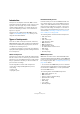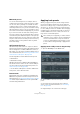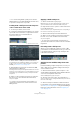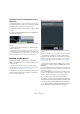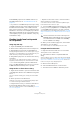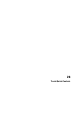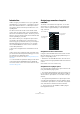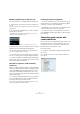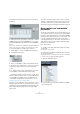User manual
Table Of Contents
- Table of Contents
- Part I: Getting into the details
- About this manual
- Setting up your system
- VST Connections
- The Project window
- Working with projects
- Creating new projects
- Opening projects
- Closing projects
- Saving projects
- The Archive and Backup functions
- Startup Options
- The Project Setup dialog
- Zoom and view options
- Audio handling
- Auditioning audio parts and events
- Scrubbing audio
- Editing parts and events
- Range editing
- Region operations
- The Edit History dialog
- The Preferences dialog
- Working with tracks and lanes
- Playback and the Transport panel
- Recording
- Quantizing MIDI and audio
- Fades, crossfades and envelopes
- The arranger track
- The transpose functions
- Using markers
- The Mixer
- Control Room (Cubase only)
- Audio effects
- VST instruments and instrument tracks
- Surround sound (Cubase only)
- Automation
- Audio processing and functions
- The Sample Editor
- The Audio Part Editor
- The Pool
- The MediaBay
- Introduction
- Working with the MediaBay
- The Define Locations section
- The Locations section
- The Results list
- Previewing files
- The Filters section
- The Attribute Inspector
- The Loop Browser, Sound Browser, and Mini Browser windows
- Preferences
- Key commands
- Working with MediaBay-related windows
- Working with Volume databases
- Working with track presets
- Track Quick Controls
- Remote controlling Cubase
- MIDI realtime parameters and effects
- Using MIDI devices
- MIDI processing
- The MIDI editors
- Introduction
- Opening a MIDI editor
- The Key Editor – Overview
- Key Editor operations
- The In-Place Editor
- The Drum Editor – Overview
- Drum Editor operations
- Working with drum maps
- Using drum name lists
- The List Editor – Overview
- List Editor operations
- Working with SysEx messages
- Recording SysEx parameter changes
- Editing SysEx messages
- The basic Score Editor – Overview
- Score Editor operations
- Expression maps (Cubase only)
- Note Expression (Cubase only)
- The Logical Editor, Transformer, and Input Transformer
- The Project Logical Editor (Cubase only)
- Editing tempo and signature
- The Project Browser (Cubase only)
- Export Audio Mixdown
- Synchronization
- Video
- ReWire
- File handling
- Customizing
- Key commands
- Part II: Score layout and printing (Cubase only)
- How the Score Editor works
- The basics
- About this chapter
- Preparations
- Opening the Score Editor
- The project cursor
- Playing back and recording
- Page Mode
- Changing the zoom factor
- The active staff
- Making page setup settings
- Designing your work space
- About the Score Editor context menus
- About dialogs in the Score Editor
- Setting clef, key, and time signature
- Transposing instruments
- Printing from the Score Editor
- Exporting pages as image files
- Working order
- Force update
- Transcribing MIDI recordings
- Entering and editing notes
- About this chapter
- Score settings
- Note values and positions
- Adding and editing notes
- Selecting notes
- Moving notes
- Duplicating notes
- Cut, copy, and paste
- Editing pitches of individual notes
- Changing the length of notes
- Splitting a note in two
- Working with the Display Quantize tool
- Split (piano) staves
- Strategies: Multiple staves
- Inserting and editing clefs, keys, or time signatures
- Deleting notes
- Staff settings
- Polyphonic voicing
- About this chapter
- Background: Polyphonic voicing
- Setting up the voices
- Strategies: How many voices do I need?
- Entering notes into voices
- Checking which voice a note belongs to
- Moving notes between voices
- Handling rests
- Voices and Display Quantize
- Creating crossed voicings
- Automatic polyphonic voicing – Merge All Staves
- Converting voices to tracks – Extract Voices
- Additional note and rest formatting
- Working with symbols
- Working with chords
- Working with text
- Working with layouts
- Working with MusicXML
- Designing your score: additional techniques
- Scoring for drums
- Creating tablature
- The score and MIDI playback
- Tips and Tricks
- Index
340
Track Quick Controls
This will open the Quick Controls section on the right of
the dialog:
3. With your remote control device connected to Cubase
via MIDI, select the corresponding MIDI port on your com-
puter in the MIDI Input pop-up menu (or select “All MIDI In-
puts”).
If your remote controller has its own MIDI input and supports MIDI feed-
back, you can connect your computer to the device input. Then, select
the corresponding MIDI port in the MIDI Output pop-up menu.
4. Click “Apply” to use the new MIDI port assignment.
5. Activate the Learn option.
6. In the “Control Name” column, select “QuickControl1”.
7. Move the control (knob, fader or other) on your remote
control device that you want to use for the first quick
control.
8. To assign further controls, select different slots in the
“Control Name” column and repeat the last steps.
Ö In addition to using the Learn function to set up the ta-
ble in the Quick Controls section, you can modify the val-
ues manually. The available options are identical to the
ones available for the Generic Control device, see
“The
Generic Remote device” on page 345.
You have now associated the slots on the Quick Control
tab with control elements on your external remote control-
ler. Moving a control element will automatically change the
value of the parameter assigned to the corresponding
quick control.
The remote controller setup for quick controls is saved
globally, i. e. independent of any projects. If you have vari-
ous remote controllers, you can store and load several
quick control setups using the Export and Import buttons.
Quick controls and automatable
parameters
The quick controls feature has one special extension: you
can use quick controls not only to access certain parame
-
ters of the current track, but also to control all automatable
parameters. This makes it possible to use the Quick Con
-
trols tab of a dedicated track as a kind of “mini mixer”,
controlling parameters on other tracks. Use this function
with caution, however, as you might accidentally modify
parameters on other tracks.
Proceed as follows:
1. Create a new, empty audio track and open its Quick
Controls tab.
This track has no events or parts.
2. Hold down the [Ctrl]/[Command] key and click on the
slot for quick control 1.
The parameter selection context menu opens, but it lists not the parame-
ters of the current track, but all automatable parameters.
3. Open the VST Mixer folder.
The pop-up menu lists all channels available in the Mixer
of your current project.