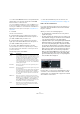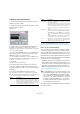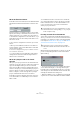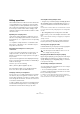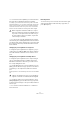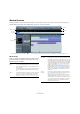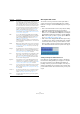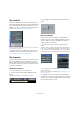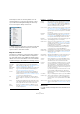User manual
Table Of Contents
- Table of Contents
- Part I: Getting into the details
- About this manual
- Setting up your system
- VST Connections
- The Project window
- Working with projects
- Creating new projects
- Opening projects
- Closing projects
- Saving projects
- The Archive and Backup functions
- Startup Options
- The Project Setup dialog
- Zoom and view options
- Audio handling
- Auditioning audio parts and events
- Scrubbing audio
- Editing parts and events
- Range editing
- Region operations
- The Edit History dialog
- The Preferences dialog
- Working with tracks and lanes
- Playback and the Transport panel
- Recording
- Quantizing MIDI and audio
- Fades, crossfades and envelopes
- The arranger track
- The transpose functions
- Using markers
- The Mixer
- Control Room (Cubase only)
- Audio effects
- VST instruments and instrument tracks
- Surround sound (Cubase only)
- Automation
- Audio processing and functions
- The Sample Editor
- The Audio Part Editor
- The Pool
- The MediaBay
- Introduction
- Working with the MediaBay
- The Define Locations section
- The Locations section
- The Results list
- Previewing files
- The Filters section
- The Attribute Inspector
- The Loop Browser, Sound Browser, and Mini Browser windows
- Preferences
- Key commands
- Working with MediaBay-related windows
- Working with Volume databases
- Working with track presets
- Track Quick Controls
- Remote controlling Cubase
- MIDI realtime parameters and effects
- Using MIDI devices
- MIDI processing
- The MIDI editors
- Introduction
- Opening a MIDI editor
- The Key Editor – Overview
- Key Editor operations
- The In-Place Editor
- The Drum Editor – Overview
- Drum Editor operations
- Working with drum maps
- Using drum name lists
- The List Editor – Overview
- List Editor operations
- Working with SysEx messages
- Recording SysEx parameter changes
- Editing SysEx messages
- The basic Score Editor – Overview
- Score Editor operations
- Expression maps (Cubase only)
- Note Expression (Cubase only)
- The Logical Editor, Transformer, and Input Transformer
- The Project Logical Editor (Cubase only)
- Editing tempo and signature
- The Project Browser (Cubase only)
- Export Audio Mixdown
- Synchronization
- Video
- ReWire
- File handling
- Customizing
- Key commands
- Part II: Score layout and printing (Cubase only)
- How the Score Editor works
- The basics
- About this chapter
- Preparations
- Opening the Score Editor
- The project cursor
- Playing back and recording
- Page Mode
- Changing the zoom factor
- The active staff
- Making page setup settings
- Designing your work space
- About the Score Editor context menus
- About dialogs in the Score Editor
- Setting clef, key, and time signature
- Transposing instruments
- Printing from the Score Editor
- Exporting pages as image files
- Working order
- Force update
- Transcribing MIDI recordings
- Entering and editing notes
- About this chapter
- Score settings
- Note values and positions
- Adding and editing notes
- Selecting notes
- Moving notes
- Duplicating notes
- Cut, copy, and paste
- Editing pitches of individual notes
- Changing the length of notes
- Splitting a note in two
- Working with the Display Quantize tool
- Split (piano) staves
- Strategies: Multiple staves
- Inserting and editing clefs, keys, or time signatures
- Deleting notes
- Staff settings
- Polyphonic voicing
- About this chapter
- Background: Polyphonic voicing
- Setting up the voices
- Strategies: How many voices do I need?
- Entering notes into voices
- Checking which voice a note belongs to
- Moving notes between voices
- Handling rests
- Voices and Display Quantize
- Creating crossed voicings
- Automatic polyphonic voicing – Merge All Staves
- Converting voices to tracks – Extract Voices
- Additional note and rest formatting
- Working with symbols
- Working with chords
- Working with text
- Working with layouts
- Working with MusicXML
- Designing your score: additional techniques
- Scoring for drums
- Creating tablature
- The score and MIDI playback
- Tips and Tricks
- Index
34
VST Connections
Editing operations
On the different tabs of the VST Connections window the
corresponding busses or channels are shown in a table
containing a tree view with expandable entries. After you
have set up all the required busses for a project it might
be necessary to edit the names and/or change port as
-
signments. Cubase provides a number of features to make
such tasks easier.
Expanding and collapsing entries
• Bus entries can be expanded or collapsed to show or
hide the corresponding speaker channels or sub-busses
by clicking the “+” or “-” sign in front of the corresponding
list entry.
• To expand or collapse all entries on a tab at the same
time, use the “+ All” button or the “- All” button (respec-
tively) above the tree view.
Determining how many busses a device port is
connected to
To give you an idea how many busses a given port is al-
ready connected to, the busses are shown in square
brackets on the Device Port pop-up menu, to the right of
the port name.
Up to three bus assignments can be displayed in this way.
If more connections have been made, this is indicated by a
number at the far right.
Therefore, if you see the following:
Adat 1 [Stereo1] [Stereo2] [Stereo3] (+2)…
this means that the Adat 1 port is already assigned to
three stereo busses plus two additional busses.
Identifying exclusive port assignments
In some cases (i. e. for certain channel types such as Stu-
dio channels), the port assignment is exclusive. Once a
port has been assigned to such a bus or channel, it must
not be assigned to another bus, otherwise the connection
to the first bus will be broken.
To help you identify such exclusive port assignments and
avoid accidental reassignment, the corresponding ports
are marked in red on the Device Port pop-up menu.
Selecting/Deselecting multiple entries
• Using the key commands [Ctrl]/[Command]-[A] (Select
All) and [Shift]-[Ctrl]/[Command]-[A] (Select None), you
can select and deselect all entries in the Bus Name col-
umn.
Note that for this to work, the table on the current tab needs to have the
focus. This can be achieved by clicking anywhere on the background of
the table.
• By holding [Shift] when selecting entries in the Bus
Name column, you can select multiple entries at the same
time.
This is useful for automatic renaming or changing the port assignments
globally, see below.
Ö If you select a subentry (e. g. a speaker channel in a
bus) the parent entry is automatically selected as well.
Selecting entries by typing the name
In the Bus Name list you can jump to an entry by typing the
first letter of the bus name on the keyboard.
Navigating the Bus Name list using the [Tab] key
By pressing the [Tab] key you can jump to the next entry in
the Bus Name list, allowing you to rename your busses
quickly. Similarly, by pressing [Shift]-[Tab] you can return
to the previous list entry.
Automatically renaming selected busses
You can rename all the selected busses at once using in-
crementing numbers or letters.
• To use incrementing numbers, select the busses that
you want to rename and enter a new name for one of the
busses, followed by a number.
For example, if you have eight inputs that you want to be named “In 1,
In
2, …, In 8”, you select all the busses and enter the name “In 1” for the
first bus. All other busses are then renamed automatically.
!
This will only work if the table has the focus. To do
this, simply select any list entry.