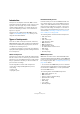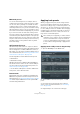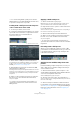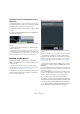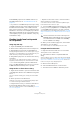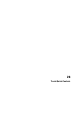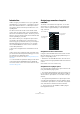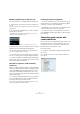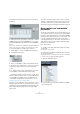User manual
Table Of Contents
- Table of Contents
- Part I: Getting into the details
- About this manual
- Setting up your system
- VST Connections
- The Project window
- Working with projects
- Creating new projects
- Opening projects
- Closing projects
- Saving projects
- The Archive and Backup functions
- Startup Options
- The Project Setup dialog
- Zoom and view options
- Audio handling
- Auditioning audio parts and events
- Scrubbing audio
- Editing parts and events
- Range editing
- Region operations
- The Edit History dialog
- The Preferences dialog
- Working with tracks and lanes
- Playback and the Transport panel
- Recording
- Quantizing MIDI and audio
- Fades, crossfades and envelopes
- The arranger track
- The transpose functions
- Using markers
- The Mixer
- Control Room (Cubase only)
- Audio effects
- VST instruments and instrument tracks
- Surround sound (Cubase only)
- Automation
- Audio processing and functions
- The Sample Editor
- The Audio Part Editor
- The Pool
- The MediaBay
- Introduction
- Working with the MediaBay
- The Define Locations section
- The Locations section
- The Results list
- Previewing files
- The Filters section
- The Attribute Inspector
- The Loop Browser, Sound Browser, and Mini Browser windows
- Preferences
- Key commands
- Working with MediaBay-related windows
- Working with Volume databases
- Working with track presets
- Track Quick Controls
- Remote controlling Cubase
- MIDI realtime parameters and effects
- Using MIDI devices
- MIDI processing
- The MIDI editors
- Introduction
- Opening a MIDI editor
- The Key Editor – Overview
- Key Editor operations
- The In-Place Editor
- The Drum Editor – Overview
- Drum Editor operations
- Working with drum maps
- Using drum name lists
- The List Editor – Overview
- List Editor operations
- Working with SysEx messages
- Recording SysEx parameter changes
- Editing SysEx messages
- The basic Score Editor – Overview
- Score Editor operations
- Expression maps (Cubase only)
- Note Expression (Cubase only)
- The Logical Editor, Transformer, and Input Transformer
- The Project Logical Editor (Cubase only)
- Editing tempo and signature
- The Project Browser (Cubase only)
- Export Audio Mixdown
- Synchronization
- Video
- ReWire
- File handling
- Customizing
- Key commands
- Part II: Score layout and printing (Cubase only)
- How the Score Editor works
- The basics
- About this chapter
- Preparations
- Opening the Score Editor
- The project cursor
- Playing back and recording
- Page Mode
- Changing the zoom factor
- The active staff
- Making page setup settings
- Designing your work space
- About the Score Editor context menus
- About dialogs in the Score Editor
- Setting clef, key, and time signature
- Transposing instruments
- Printing from the Score Editor
- Exporting pages as image files
- Working order
- Force update
- Transcribing MIDI recordings
- Entering and editing notes
- About this chapter
- Score settings
- Note values and positions
- Adding and editing notes
- Selecting notes
- Moving notes
- Duplicating notes
- Cut, copy, and paste
- Editing pitches of individual notes
- Changing the length of notes
- Splitting a note in two
- Working with the Display Quantize tool
- Split (piano) staves
- Strategies: Multiple staves
- Inserting and editing clefs, keys, or time signatures
- Deleting notes
- Staff settings
- Polyphonic voicing
- About this chapter
- Background: Polyphonic voicing
- Setting up the voices
- Strategies: How many voices do I need?
- Entering notes into voices
- Checking which voice a note belongs to
- Moving notes between voices
- Handling rests
- Voices and Display Quantize
- Creating crossed voicings
- Automatic polyphonic voicing – Merge All Staves
- Converting voices to tracks – Extract Voices
- Additional note and rest formatting
- Working with symbols
- Working with chords
- Working with text
- Working with layouts
- Working with MusicXML
- Designing your score: additional techniques
- Scoring for drums
- Creating tablature
- The score and MIDI playback
- Tips and Tricks
- Index
339
Track Quick Controls
Manual assignment via the Inspector tab
Proceed as follows to manually assign track parameters:
1. On the Quick Controls tab, click on the first quick con-
trol slot.
A pop-up menu opens. It lists all parameters currently accessible for this
particular track.
2. Double-click the parameter that you want to assign to
the first quick control slot.
The parameter name and its value are displayed in the slot. You can
change the value by dragging the slider.
The track’s main volume parameter is assigned to quick control 1.
3. Repeat these steps for each quick control slot until all
eight slots are associated with track parameters.
You can now control the 8 functions most important to
you via one single Inspector section.
• To rename a quick control, double-click on the name in
the slot to select it, enter a new name and press [Enter].
• To replace a parameter assignment with a different pa-
rameter, click on the corresponding quick control slot and
double-click a different parameter.
Automatic assignment of VST instrument
parameters
When you create an instrument track or load a VST instru-
ment via the VST Instruments window (including creating
an associated MIDI track), the main parameters of the in
-
strument are automatically assigned to the slots on the
Quick Controls tab in the Inspector (if the VST instrument
supports this feature).
• To retrieve the default assignments for the main param-
eters of the VST instrument, click the “Get Default QCs
from Plug-in” button on the Inspector tab.
This is useful if you have changed the parameter assignment or if you
manually route a MIDI track to a VST instrument.
Removing parameter assignments
• To remove a parameter from a slot, double-click the pa-
rameter name to select it and press the [Delete] or [Back-
space] key. Confirm by pressing [Return].
• Alternatively, you can click in the corresponding slot and
select “No parameter” from the pop-up menu.
• To remove the quick control assignments for all slots,
press [Alt]/[Option] and click the “Remove All QC Assign-
ments” button.
Connecting quick controls with
remote controllers
Quick controls become really powerful when used in com-
bination with a remote controller. Setting up the connec-
tion between the slots on the Quick Controls Inspector
tab and a remote control device is easy.
Proceed as follows:
1. In Cubase, open the Device Setup dialog from the De-
vices menu.
2. In the Devices list on the left, select the Quick Con-
trols option.