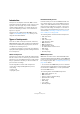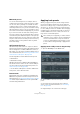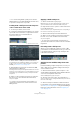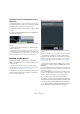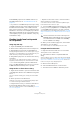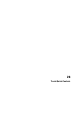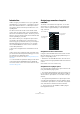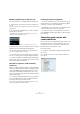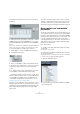User manual
Table Of Contents
- Table of Contents
- Part I: Getting into the details
- About this manual
- Setting up your system
- VST Connections
- The Project window
- Working with projects
- Creating new projects
- Opening projects
- Closing projects
- Saving projects
- The Archive and Backup functions
- Startup Options
- The Project Setup dialog
- Zoom and view options
- Audio handling
- Auditioning audio parts and events
- Scrubbing audio
- Editing parts and events
- Range editing
- Region operations
- The Edit History dialog
- The Preferences dialog
- Working with tracks and lanes
- Playback and the Transport panel
- Recording
- Quantizing MIDI and audio
- Fades, crossfades and envelopes
- The arranger track
- The transpose functions
- Using markers
- The Mixer
- Control Room (Cubase only)
- Audio effects
- VST instruments and instrument tracks
- Surround sound (Cubase only)
- Automation
- Audio processing and functions
- The Sample Editor
- The Audio Part Editor
- The Pool
- The MediaBay
- Introduction
- Working with the MediaBay
- The Define Locations section
- The Locations section
- The Results list
- Previewing files
- The Filters section
- The Attribute Inspector
- The Loop Browser, Sound Browser, and Mini Browser windows
- Preferences
- Key commands
- Working with MediaBay-related windows
- Working with Volume databases
- Working with track presets
- Track Quick Controls
- Remote controlling Cubase
- MIDI realtime parameters and effects
- Using MIDI devices
- MIDI processing
- The MIDI editors
- Introduction
- Opening a MIDI editor
- The Key Editor – Overview
- Key Editor operations
- The In-Place Editor
- The Drum Editor – Overview
- Drum Editor operations
- Working with drum maps
- Using drum name lists
- The List Editor – Overview
- List Editor operations
- Working with SysEx messages
- Recording SysEx parameter changes
- Editing SysEx messages
- The basic Score Editor – Overview
- Score Editor operations
- Expression maps (Cubase only)
- Note Expression (Cubase only)
- The Logical Editor, Transformer, and Input Transformer
- The Project Logical Editor (Cubase only)
- Editing tempo and signature
- The Project Browser (Cubase only)
- Export Audio Mixdown
- Synchronization
- Video
- ReWire
- File handling
- Customizing
- Key commands
- Part II: Score layout and printing (Cubase only)
- How the Score Editor works
- The basics
- About this chapter
- Preparations
- Opening the Score Editor
- The project cursor
- Playing back and recording
- Page Mode
- Changing the zoom factor
- The active staff
- Making page setup settings
- Designing your work space
- About the Score Editor context menus
- About dialogs in the Score Editor
- Setting clef, key, and time signature
- Transposing instruments
- Printing from the Score Editor
- Exporting pages as image files
- Working order
- Force update
- Transcribing MIDI recordings
- Entering and editing notes
- About this chapter
- Score settings
- Note values and positions
- Adding and editing notes
- Selecting notes
- Moving notes
- Duplicating notes
- Cut, copy, and paste
- Editing pitches of individual notes
- Changing the length of notes
- Splitting a note in two
- Working with the Display Quantize tool
- Split (piano) staves
- Strategies: Multiple staves
- Inserting and editing clefs, keys, or time signatures
- Deleting notes
- Staff settings
- Polyphonic voicing
- About this chapter
- Background: Polyphonic voicing
- Setting up the voices
- Strategies: How many voices do I need?
- Entering notes into voices
- Checking which voice a note belongs to
- Moving notes between voices
- Handling rests
- Voices and Display Quantize
- Creating crossed voicings
- Automatic polyphonic voicing – Merge All Staves
- Converting voices to tracks – Extract Voices
- Additional note and rest formatting
- Working with symbols
- Working with chords
- Working with text
- Working with layouts
- Working with MusicXML
- Designing your score: additional techniques
- Scoring for drums
- Creating tablature
- The score and MIDI playback
- Tips and Tricks
- Index
338
Track Quick Controls
Introduction
Cubase can give you instant access to up to eight differ-
ent parameters (e. g. track, effect, or instrument controls).
This is done with the aid of the so-called quick controls,
set up on the Quick Controls Inspector tab for the corre
-
sponding track.
The Quick Controls tab can be used as a kind of track
control center, an area in which your most important pa-
rameters are assembled in one place. This saves you from
having to click your way through the various windows and
sections pertaining to your track.
Also, Cubase allows you to assign these quick controls
very quickly to an external remote control device. This
does not only give you manual control of your most impor
-
tant track parameters, but also allows you to conviently
use an external MIDI device such as a foot controller to
control effect parameters.
• Quick control assignments are saved with the current
project.
• Since quick control settings are part of the track setup,
you can save them as track presets, allowing you to re-use
your settings across different projects.
Track presets are described in the chapter “Working with track presets”
on page 331.
• You can automate the parameter settings on the Quick
Controls tab using the Read/Write buttons (R and W).
The automation features of Cubase are described in detail in the chapter
“Automation” on page 227.
Assigning parameters to quick
controls
The Quick Controls tab shows eight slots, one for each
quick control. To start with, these slots are empty. Para-
meters can be assigned manually or retrieved automati-
cally, see below.
Assignment via the Learn function
Using the “QC Learn Mode” button on the Quick Controls
tab in the Inspector, you can assign a parameter by mov-
ing the corresponding control:
• Activate the “QC Learn Mode” button, select the slot to
which you want to assign a parameter and use the desired
control.
All automatable controls can be learned this way.
Assignment via a plug-in panel
You can assign effect parameters to quick control slots di-
rectly from within the plug-in panel:
• To assign an effect parameter to the topmost quick con-
trol slot, right-click the parameter and select the “Add x to
Quick Controls” option (where “x” is the name of the pa-
rameter).
• To assign an effect parameter to a specific quick control
slot, right-click the parameter, select the “Add x to Quick
Controls Slot” option (where “x” is the name of the param
-
eter), and select the desired slot from the submenu.
Ö These options are only available for VST 3 plug-ins
that support this function.
Get default QCs
from Plug-in
Remove all QC
Assignments
QC Learn Mode