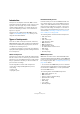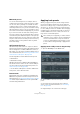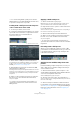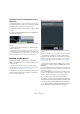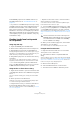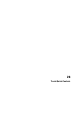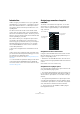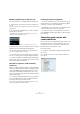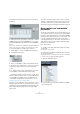User manual
Table Of Contents
- Table of Contents
- Part I: Getting into the details
- About this manual
- Setting up your system
- VST Connections
- The Project window
- Working with projects
- Creating new projects
- Opening projects
- Closing projects
- Saving projects
- The Archive and Backup functions
- Startup Options
- The Project Setup dialog
- Zoom and view options
- Audio handling
- Auditioning audio parts and events
- Scrubbing audio
- Editing parts and events
- Range editing
- Region operations
- The Edit History dialog
- The Preferences dialog
- Working with tracks and lanes
- Playback and the Transport panel
- Recording
- Quantizing MIDI and audio
- Fades, crossfades and envelopes
- The arranger track
- The transpose functions
- Using markers
- The Mixer
- Control Room (Cubase only)
- Audio effects
- VST instruments and instrument tracks
- Surround sound (Cubase only)
- Automation
- Audio processing and functions
- The Sample Editor
- The Audio Part Editor
- The Pool
- The MediaBay
- Introduction
- Working with the MediaBay
- The Define Locations section
- The Locations section
- The Results list
- Previewing files
- The Filters section
- The Attribute Inspector
- The Loop Browser, Sound Browser, and Mini Browser windows
- Preferences
- Key commands
- Working with MediaBay-related windows
- Working with Volume databases
- Working with track presets
- Track Quick Controls
- Remote controlling Cubase
- MIDI realtime parameters and effects
- Using MIDI devices
- MIDI processing
- The MIDI editors
- Introduction
- Opening a MIDI editor
- The Key Editor – Overview
- Key Editor operations
- The In-Place Editor
- The Drum Editor – Overview
- Drum Editor operations
- Working with drum maps
- Using drum name lists
- The List Editor – Overview
- List Editor operations
- Working with SysEx messages
- Recording SysEx parameter changes
- Editing SysEx messages
- The basic Score Editor – Overview
- Score Editor operations
- Expression maps (Cubase only)
- Note Expression (Cubase only)
- The Logical Editor, Transformer, and Input Transformer
- The Project Logical Editor (Cubase only)
- Editing tempo and signature
- The Project Browser (Cubase only)
- Export Audio Mixdown
- Synchronization
- Video
- ReWire
- File handling
- Customizing
- Key commands
- Part II: Score layout and printing (Cubase only)
- How the Score Editor works
- The basics
- About this chapter
- Preparations
- Opening the Score Editor
- The project cursor
- Playing back and recording
- Page Mode
- Changing the zoom factor
- The active staff
- Making page setup settings
- Designing your work space
- About the Score Editor context menus
- About dialogs in the Score Editor
- Setting clef, key, and time signature
- Transposing instruments
- Printing from the Score Editor
- Exporting pages as image files
- Working order
- Force update
- Transcribing MIDI recordings
- Entering and editing notes
- About this chapter
- Score settings
- Note values and positions
- Adding and editing notes
- Selecting notes
- Moving notes
- Duplicating notes
- Cut, copy, and paste
- Editing pitches of individual notes
- Changing the length of notes
- Splitting a note in two
- Working with the Display Quantize tool
- Split (piano) staves
- Strategies: Multiple staves
- Inserting and editing clefs, keys, or time signatures
- Deleting notes
- Staff settings
- Polyphonic voicing
- About this chapter
- Background: Polyphonic voicing
- Setting up the voices
- Strategies: How many voices do I need?
- Entering notes into voices
- Checking which voice a note belongs to
- Moving notes between voices
- Handling rests
- Voices and Display Quantize
- Creating crossed voicings
- Automatic polyphonic voicing – Merge All Staves
- Converting voices to tracks – Extract Voices
- Additional note and rest formatting
- Working with symbols
- Working with chords
- Working with text
- Working with layouts
- Working with MusicXML
- Designing your score: additional techniques
- Scoring for drums
- Creating tablature
- The score and MIDI playback
- Tips and Tricks
- Index
336
Working with track presets
In the MediaBay, all presets are available under the (vir-
tual) VST Sound node, see “The VST Sound node” on
page 314.
Ö If you want to use a MIDI track preset for a pre-config-
ured VST instrument setup, load the VST instrument(s) in
the VST Instruments window, select a VST instrument
patch, save the track preset, and do not change the patch
afterwards. To ensure this, use a template project with the
VSTi setup included and save the sounds (track presets)
of this template project in specific subfolders, as they only
work within this setup.
Creating tracks from track presets
or VST presets
Using drag and drop
1. Open the MediaBay from the Media menu.
2. Select a track or VST preset from the list of all presets.
3. Start playback to preview the selected VSTpreset.
All settings are applied in realtime to the selected track. If you set up your
target track to a cycle and play back in loop, previewing will be very com
-
fortable. Note that you cannot preview multi-track presets.
4. Drag and drop the preset onto the track list in the Proj-
ect window.
One or more (in case of multi-track presets) tracks are created. If you
drag and drop a VST instrument preset, an instrument track is created.
Ö You can also drag and drop from the Windows Ex-
plorer or the Mac OS Finder, but in this case, no preview
for MIDI and instrument track presets is possible.
Using the Choose Track Preset dialog
1. Right-click the track list to open the context menu and
on the Add Track submenu select “Add Track Using Track
Preset…”.
The Choose Track Preset dialog opens, showing a list of the available
presets.
2. Select a preset from the Results list.
The Results section of the Choose Track Preset dialog displays all pre-
set sounds for all track types and VST instruments.
• Using the Filters section, you can narrow down the list
by selecting the attributes that you are looking for.
This section is similar to the Filters section in the MediaBay, see “The Fil-
ters section” on page 321.
• Open the Location Tree section to select the folder in
which you want to look for presets.
To show the Location Tree section, click the “Set Up Window Layout”
button and activate the Location Tree option.
3. To preview MIDI and instrument track presets or VST
presets, you have to play MIDI notes on a MIDI keyboard
or load a MIDI file because there is no track connected.
The previewing options are described in detail in the section “Previewing
VST presets and track presets for MIDI and instrument tracks” on page
319.
4. When you have found the right preset, click the Add
Track button to close the dialog.
One or more tracks (in case of multi-track presets) are created.
Using the Add Track function
1. Right-click the track list and select one of the Add
Track options on the context menu.
2. Click the Browse button to expand the Add Track
dialog.
The Presets Browser opens. The options are the same as when applying
a preset to an existing track, see
“Loading track or VST presets in the In-
spector or the context menu of the track” on page 334. The view is fil-
tered to show only the corresponding track presets.
3. Select a track or VST preset.
4. Click the Add Track button to create the track.
Ö This method is not available for multi-track presets.
!
The Preview functions work in the same way in the
MediaBay and its related dialogs. Note however that
not all Preview functions available in the MediaBay
are also available in the dialogs.