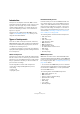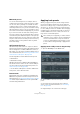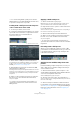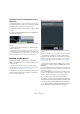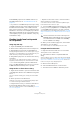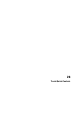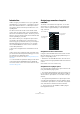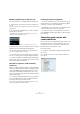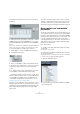User manual
Table Of Contents
- Table of Contents
- Part I: Getting into the details
- About this manual
- Setting up your system
- VST Connections
- The Project window
- Working with projects
- Creating new projects
- Opening projects
- Closing projects
- Saving projects
- The Archive and Backup functions
- Startup Options
- The Project Setup dialog
- Zoom and view options
- Audio handling
- Auditioning audio parts and events
- Scrubbing audio
- Editing parts and events
- Range editing
- Region operations
- The Edit History dialog
- The Preferences dialog
- Working with tracks and lanes
- Playback and the Transport panel
- Recording
- Quantizing MIDI and audio
- Fades, crossfades and envelopes
- The arranger track
- The transpose functions
- Using markers
- The Mixer
- Control Room (Cubase only)
- Audio effects
- VST instruments and instrument tracks
- Surround sound (Cubase only)
- Automation
- Audio processing and functions
- The Sample Editor
- The Audio Part Editor
- The Pool
- The MediaBay
- Introduction
- Working with the MediaBay
- The Define Locations section
- The Locations section
- The Results list
- Previewing files
- The Filters section
- The Attribute Inspector
- The Loop Browser, Sound Browser, and Mini Browser windows
- Preferences
- Key commands
- Working with MediaBay-related windows
- Working with Volume databases
- Working with track presets
- Track Quick Controls
- Remote controlling Cubase
- MIDI realtime parameters and effects
- Using MIDI devices
- MIDI processing
- The MIDI editors
- Introduction
- Opening a MIDI editor
- The Key Editor – Overview
- Key Editor operations
- The In-Place Editor
- The Drum Editor – Overview
- Drum Editor operations
- Working with drum maps
- Using drum name lists
- The List Editor – Overview
- List Editor operations
- Working with SysEx messages
- Recording SysEx parameter changes
- Editing SysEx messages
- The basic Score Editor – Overview
- Score Editor operations
- Expression maps (Cubase only)
- Note Expression (Cubase only)
- The Logical Editor, Transformer, and Input Transformer
- The Project Logical Editor (Cubase only)
- Editing tempo and signature
- The Project Browser (Cubase only)
- Export Audio Mixdown
- Synchronization
- Video
- ReWire
- File handling
- Customizing
- Key commands
- Part II: Score layout and printing (Cubase only)
- How the Score Editor works
- The basics
- About this chapter
- Preparations
- Opening the Score Editor
- The project cursor
- Playing back and recording
- Page Mode
- Changing the zoom factor
- The active staff
- Making page setup settings
- Designing your work space
- About the Score Editor context menus
- About dialogs in the Score Editor
- Setting clef, key, and time signature
- Transposing instruments
- Printing from the Score Editor
- Exporting pages as image files
- Working order
- Force update
- Transcribing MIDI recordings
- Entering and editing notes
- About this chapter
- Score settings
- Note values and positions
- Adding and editing notes
- Selecting notes
- Moving notes
- Duplicating notes
- Cut, copy, and paste
- Editing pitches of individual notes
- Changing the length of notes
- Splitting a note in two
- Working with the Display Quantize tool
- Split (piano) staves
- Strategies: Multiple staves
- Inserting and editing clefs, keys, or time signatures
- Deleting notes
- Staff settings
- Polyphonic voicing
- About this chapter
- Background: Polyphonic voicing
- Setting up the voices
- Strategies: How many voices do I need?
- Entering notes into voices
- Checking which voice a note belongs to
- Moving notes between voices
- Handling rests
- Voices and Display Quantize
- Creating crossed voicings
- Automatic polyphonic voicing – Merge All Staves
- Converting voices to tracks – Extract Voices
- Additional note and rest formatting
- Working with symbols
- Working with chords
- Working with text
- Working with layouts
- Working with MusicXML
- Designing your score: additional techniques
- Scoring for drums
- Creating tablature
- The score and MIDI playback
- Tips and Tricks
- Index
335
Working with track presets
Extracting sound from an instrument track or
VST preset
For instrument tracks, you can extract the “sound” of an
instrument track preset or VST preset, that means the VST
instrument and its settings. Proceed as follows:
1. Select the instrument track to which you want to apply
a sound.
2. Click the VST Sound button below the Output Rout-
ing field in the Inspector.
The Presets browser opens, showing a list of all available
presets.
3. Select an instrument track preset or VST preset by
double-clicking on it.
The VST instrument and its settings (but no inserts, EQs, or modifiers) on
the existing track are overwritten with the data of the track preset. The
previous VST instrument for this instrument track is removed and the new
VST instrument with its settings is set up for the instrument track.
Creating a track preset
A track preset can be created from an existing audio,
MIDI, or instrument track – or a combination of these. Pro-
ceed as follows:
1. In the Project window, select one or more tracks.
If several tracks are selected, all of them are stored in one combined
multi-track preset, see
“Multi-track presets” on page 333.
2. Right-click one of the selected tracks in the track list
and select “Save Track Preset” from the context menu.
The Save Track Preset dialog opens.
3. In the New Preset section, enter a name for the new
preset.
The track preset file name extension .trackpreset is assigned automatically.
• If you want to save attributes for the preset, click the
button below the “New Preset” section at the bottom left.
The Attribute Inspector section opens, allowing you to define attributes
for the preset. For further information about attributes, see
“The Attribute
Inspector” on page 323.
• If you create a track preset for a MIDI track, you can de-
cide whether you want to include the MIDI channel or the
MIDI patch.
Select “Include MIDI channel” when working with a pre-configured multi-
timbral external instrument (for example, a sampler). That way the correct
channel will be called up.
Select “Include MIDI Patch” when working with a multi-timbral external
instrument (e.
g. a MIDI expander), where all sounds are available on all
channels so that the sounds (patches) can be changed on the fly.
4. Click OK to save the preset and exit the dialog.
Track presets are saved within the application folder in the
“Track Presets” folder (in default subfolders named accord
-
ing to their track type: audio, MIDI, instrument, and multi).
Ö You cannot change the default folders, but you can add
further subfolders (by clicking the New Folder button).