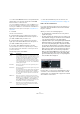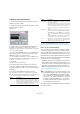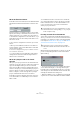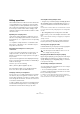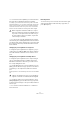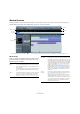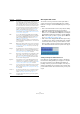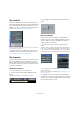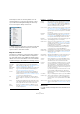User manual
Table Of Contents
- Table of Contents
- Part I: Getting into the details
- About this manual
- Setting up your system
- VST Connections
- The Project window
- Working with projects
- Creating new projects
- Opening projects
- Closing projects
- Saving projects
- The Archive and Backup functions
- Startup Options
- The Project Setup dialog
- Zoom and view options
- Audio handling
- Auditioning audio parts and events
- Scrubbing audio
- Editing parts and events
- Range editing
- Region operations
- The Edit History dialog
- The Preferences dialog
- Working with tracks and lanes
- Playback and the Transport panel
- Recording
- Quantizing MIDI and audio
- Fades, crossfades and envelopes
- The arranger track
- The transpose functions
- Using markers
- The Mixer
- Control Room (Cubase only)
- Audio effects
- VST instruments and instrument tracks
- Surround sound (Cubase only)
- Automation
- Audio processing and functions
- The Sample Editor
- The Audio Part Editor
- The Pool
- The MediaBay
- Introduction
- Working with the MediaBay
- The Define Locations section
- The Locations section
- The Results list
- Previewing files
- The Filters section
- The Attribute Inspector
- The Loop Browser, Sound Browser, and Mini Browser windows
- Preferences
- Key commands
- Working with MediaBay-related windows
- Working with Volume databases
- Working with track presets
- Track Quick Controls
- Remote controlling Cubase
- MIDI realtime parameters and effects
- Using MIDI devices
- MIDI processing
- The MIDI editors
- Introduction
- Opening a MIDI editor
- The Key Editor – Overview
- Key Editor operations
- The In-Place Editor
- The Drum Editor – Overview
- Drum Editor operations
- Working with drum maps
- Using drum name lists
- The List Editor – Overview
- List Editor operations
- Working with SysEx messages
- Recording SysEx parameter changes
- Editing SysEx messages
- The basic Score Editor – Overview
- Score Editor operations
- Expression maps (Cubase only)
- Note Expression (Cubase only)
- The Logical Editor, Transformer, and Input Transformer
- The Project Logical Editor (Cubase only)
- Editing tempo and signature
- The Project Browser (Cubase only)
- Export Audio Mixdown
- Synchronization
- Video
- ReWire
- File handling
- Customizing
- Key commands
- Part II: Score layout and printing (Cubase only)
- How the Score Editor works
- The basics
- About this chapter
- Preparations
- Opening the Score Editor
- The project cursor
- Playing back and recording
- Page Mode
- Changing the zoom factor
- The active staff
- Making page setup settings
- Designing your work space
- About the Score Editor context menus
- About dialogs in the Score Editor
- Setting clef, key, and time signature
- Transposing instruments
- Printing from the Score Editor
- Exporting pages as image files
- Working order
- Force update
- Transcribing MIDI recordings
- Entering and editing notes
- About this chapter
- Score settings
- Note values and positions
- Adding and editing notes
- Selecting notes
- Moving notes
- Duplicating notes
- Cut, copy, and paste
- Editing pitches of individual notes
- Changing the length of notes
- Splitting a note in two
- Working with the Display Quantize tool
- Split (piano) staves
- Strategies: Multiple staves
- Inserting and editing clefs, keys, or time signatures
- Deleting notes
- Staff settings
- Polyphonic voicing
- About this chapter
- Background: Polyphonic voicing
- Setting up the voices
- Strategies: How many voices do I need?
- Entering notes into voices
- Checking which voice a note belongs to
- Moving notes between voices
- Handling rests
- Voices and Display Quantize
- Creating crossed voicings
- Automatic polyphonic voicing – Merge All Staves
- Converting voices to tracks – Extract Voices
- Additional note and rest formatting
- Working with symbols
- Working with chords
- Working with text
- Working with layouts
- Working with MusicXML
- Designing your score: additional techniques
- Scoring for drums
- Creating tablature
- The score and MIDI playback
- Tips and Tricks
- Index
33
VST Connections
About the Favorites buttons
In the VST Connections window, both the External FX tab
and the External Instruments tab feature a Favorites but-
ton.
Favorites are device configurations that you can recall at
any time, like a library of external devices that are not con
-
stantly connected to your computer. They also allow you
to save different configurations for the same device, e.
g. a
multi-effect board or an effect that provides both a mono
and a stereo mode.
To save a device configuration as a favorite, proceed as
follows:
• When you have added a new device in the VST Con-
nections window, select it in the Bus Name column and
click the Favorites button.
A context menu is displayed showing an option to add the selected ef-
fect or instrument to the Favorites.
• You can recall the stored configuration at any time by
clicking the Favorites button and selecting the device
name from the context menu.
About the “plug-in could not be found”
message
When you open a project that uses an external effect/in-
strument, you may get a “plug-in could not be found” mes-
sage. This will happen when you remove an external
device from the VST Connections window although it is
used in a saved project, or when transferring a project to
another computer on which the external device is not de
-
fined. You may also see this message when opening a
project created with an earlier version of Cubase.
In the VST Connections window, the broken connection
to the external device is indicated by an icon in the Bus
Name column.
To reestablish the broken connection to the external de-
vice, simply right-click the entry for the device in the Bus
Name column and select “Connect External Effect”. The
icon is removed, and you can use the external device
within your project as before.
Freezing external effects/instruments
Just as when working with regular VST instruments and
effects, you can also choose to freeze external effects and
instruments. The general procedure is described in detail
in the chapters
“Audio effects” on page 187 and “VST in-
struments and instrument tracks” on page 206.
When freezing external instruments or effects, you can ad-
just the corresponding tail value in the Freeze Channel
Options dialog:
• Use the arrow buttons next to the Tail Size value field to
set the desired Tail length, i. e. the range after the part
boundary is also to be included in the freeze. You can also
click directly in the value field and enter the desired value
manually (the maximum value being 60
s).
• When the Tail Size is set to 0 s (default), the freezing will
only take into account the data within the Part boundaries.
!
Note that busses set up for external effects or exter-
nal instruments are saved “globally”, i. e. for your par-
ticular computer setup.
!
Note that you have to perform Freeze in realtime.
Otherwise external effects will not be taken into ac
-
count.