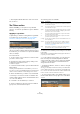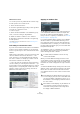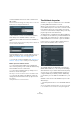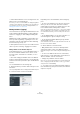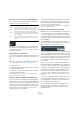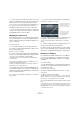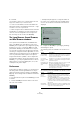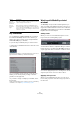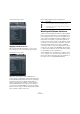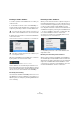User manual
Table Of Contents
- Table of Contents
- Part I: Getting into the details
- About this manual
- Setting up your system
- VST Connections
- The Project window
- Working with projects
- Creating new projects
- Opening projects
- Closing projects
- Saving projects
- The Archive and Backup functions
- Startup Options
- The Project Setup dialog
- Zoom and view options
- Audio handling
- Auditioning audio parts and events
- Scrubbing audio
- Editing parts and events
- Range editing
- Region operations
- The Edit History dialog
- The Preferences dialog
- Working with tracks and lanes
- Playback and the Transport panel
- Recording
- Quantizing MIDI and audio
- Fades, crossfades and envelopes
- The arranger track
- The transpose functions
- Using markers
- The Mixer
- Control Room (Cubase only)
- Audio effects
- VST instruments and instrument tracks
- Surround sound (Cubase only)
- Automation
- Audio processing and functions
- The Sample Editor
- The Audio Part Editor
- The Pool
- The MediaBay
- Introduction
- Working with the MediaBay
- The Define Locations section
- The Locations section
- The Results list
- Previewing files
- The Filters section
- The Attribute Inspector
- The Loop Browser, Sound Browser, and Mini Browser windows
- Preferences
- Key commands
- Working with MediaBay-related windows
- Working with Volume databases
- Working with track presets
- Track Quick Controls
- Remote controlling Cubase
- MIDI realtime parameters and effects
- Using MIDI devices
- MIDI processing
- The MIDI editors
- Introduction
- Opening a MIDI editor
- The Key Editor – Overview
- Key Editor operations
- The In-Place Editor
- The Drum Editor – Overview
- Drum Editor operations
- Working with drum maps
- Using drum name lists
- The List Editor – Overview
- List Editor operations
- Working with SysEx messages
- Recording SysEx parameter changes
- Editing SysEx messages
- The basic Score Editor – Overview
- Score Editor operations
- Expression maps (Cubase only)
- Note Expression (Cubase only)
- The Logical Editor, Transformer, and Input Transformer
- The Project Logical Editor (Cubase only)
- Editing tempo and signature
- The Project Browser (Cubase only)
- Export Audio Mixdown
- Synchronization
- Video
- ReWire
- File handling
- Customizing
- Key commands
- Part II: Score layout and printing (Cubase only)
- How the Score Editor works
- The basics
- About this chapter
- Preparations
- Opening the Score Editor
- The project cursor
- Playing back and recording
- Page Mode
- Changing the zoom factor
- The active staff
- Making page setup settings
- Designing your work space
- About the Score Editor context menus
- About dialogs in the Score Editor
- Setting clef, key, and time signature
- Transposing instruments
- Printing from the Score Editor
- Exporting pages as image files
- Working order
- Force update
- Transcribing MIDI recordings
- Entering and editing notes
- About this chapter
- Score settings
- Note values and positions
- Adding and editing notes
- Selecting notes
- Moving notes
- Duplicating notes
- Cut, copy, and paste
- Editing pitches of individual notes
- Changing the length of notes
- Splitting a note in two
- Working with the Display Quantize tool
- Split (piano) staves
- Strategies: Multiple staves
- Inserting and editing clefs, keys, or time signatures
- Deleting notes
- Staff settings
- Polyphonic voicing
- About this chapter
- Background: Polyphonic voicing
- Setting up the voices
- Strategies: How many voices do I need?
- Entering notes into voices
- Checking which voice a note belongs to
- Moving notes between voices
- Handling rests
- Voices and Display Quantize
- Creating crossed voicings
- Automatic polyphonic voicing – Merge All Staves
- Converting voices to tracks – Extract Voices
- Additional note and rest formatting
- Working with symbols
- Working with chords
- Working with text
- Working with layouts
- Working with MusicXML
- Designing your score: additional techniques
- Scoring for drums
- Creating tablature
- The score and MIDI playback
- Tips and Tricks
- Index
327
The MediaBay
5. Click OK.
The new attribute is added to the list of available attributes and will be
displayed in the Attribute Inspector and the Results list.
• To remove a user attribute, select it in the attribute list
and click the “Remove User Attribute” button (the “-” sign).
The attribute is removed from any attribute list.
• Cubase recognizes all user attributes that are included
in media files. For example, if you load content from an-
other user, who has assigned his own user tags to the
files, these tags are also shown in the MediaBay.
The Loop Browser, Sound Browser,
and Mini Browser windows
The Loop Browser, Sound Browser, and Mini Browser
items on the Media menu open different “views” of the
MediaBay. The Loop Browser is preconfigured for quickly
browsing your “loops”, i.
e. audio files, MIDI loops, and
pattern banks. Similarly, the Sound Browser is set up for
you to be able to quickly search the desired sound, with-
out having to configure the window. By default, it is set to
display track presets and plug-in presets. The Mini Brow-
ser is very small, which makes it perfect to be placed
along instruments like LoopMash or Groove Agent One.
These Browser windows offer the same functions as the
MediaBay, i.
e. you can specify different browse locations,
define searches, set up the available panes, etc., as de-
scribed previously in this chapter.
Preferences
In the Preferences dialog in Cubase, you can find options
and settings that control the global behavior of the pro-
gram. The Preferences dialog contains a special Media-
Bay page. These settings are also available from within the
MediaBay.
To open the Preferences pane for the MediaBay, proceed
as follows:
1. Click the MediaBay Preferences button in the lower
left corner of the window.
• A transparent pane appears, covering the window. In
the center of it is a gray area where the available prefer-
ences for the Locations section and the Results list are
displayed.
2. Configure the MediaBay to your liking by activating/
deactivating the options.
The following options are available in the Locations sec-
tion:
The following options are available in the Results section:
Option Description
Show Managed
Locations Only
Activate this to hide all folders that are not scanned
for files. This will keep the tree view in the Define Lo
-
cations section less cluttered.
Use Current
Selection as Base
Location
Activate this to show only the selected folder and its
subfolders. To switch back to the display of all folders,
deactivate this option.
Scan Folders Only
when MediaBay is
Open
When this is activated, Cubase only scans for media
files when the MediaBay window is open.
When this is deactivated, the folders are scanned in
the background even when the MediaBay window is
closed. However, Cubase will never scan folders
while playing back or recording.
Option Description
Maximum
Items in
Results List
Use this parameter to specify the maximum number of
files that are displayed in the Results list. This avoids un
-
manageably long lists of files.
Note that the MediaBay does not warn you if the maxi-
mum number of files has been reached and there might
be situations where a certain file you were looking for
could not be found, because the maximum number of files
was reached.
Allow Editing
in Results List
When this is activated, you can also edit attributes in the
Results list. When this option is deactivated, editing can
only be done in the Attribute Inspector.