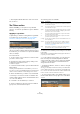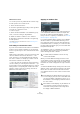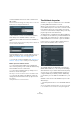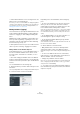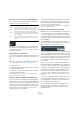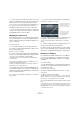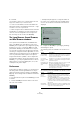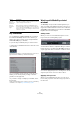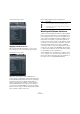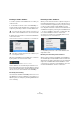User manual
Table Of Contents
- Table of Contents
- Part I: Getting into the details
- About this manual
- Setting up your system
- VST Connections
- The Project window
- Working with projects
- Creating new projects
- Opening projects
- Closing projects
- Saving projects
- The Archive and Backup functions
- Startup Options
- The Project Setup dialog
- Zoom and view options
- Audio handling
- Auditioning audio parts and events
- Scrubbing audio
- Editing parts and events
- Range editing
- Region operations
- The Edit History dialog
- The Preferences dialog
- Working with tracks and lanes
- Playback and the Transport panel
- Recording
- Quantizing MIDI and audio
- Fades, crossfades and envelopes
- The arranger track
- The transpose functions
- Using markers
- The Mixer
- Control Room (Cubase only)
- Audio effects
- VST instruments and instrument tracks
- Surround sound (Cubase only)
- Automation
- Audio processing and functions
- The Sample Editor
- The Audio Part Editor
- The Pool
- The MediaBay
- Introduction
- Working with the MediaBay
- The Define Locations section
- The Locations section
- The Results list
- Previewing files
- The Filters section
- The Attribute Inspector
- The Loop Browser, Sound Browser, and Mini Browser windows
- Preferences
- Key commands
- Working with MediaBay-related windows
- Working with Volume databases
- Working with track presets
- Track Quick Controls
- Remote controlling Cubase
- MIDI realtime parameters and effects
- Using MIDI devices
- MIDI processing
- The MIDI editors
- Introduction
- Opening a MIDI editor
- The Key Editor – Overview
- Key Editor operations
- The In-Place Editor
- The Drum Editor – Overview
- Drum Editor operations
- Working with drum maps
- Using drum name lists
- The List Editor – Overview
- List Editor operations
- Working with SysEx messages
- Recording SysEx parameter changes
- Editing SysEx messages
- The basic Score Editor – Overview
- Score Editor operations
- Expression maps (Cubase only)
- Note Expression (Cubase only)
- The Logical Editor, Transformer, and Input Transformer
- The Project Logical Editor (Cubase only)
- Editing tempo and signature
- The Project Browser (Cubase only)
- Export Audio Mixdown
- Synchronization
- Video
- ReWire
- File handling
- Customizing
- Key commands
- Part II: Score layout and printing (Cubase only)
- How the Score Editor works
- The basics
- About this chapter
- Preparations
- Opening the Score Editor
- The project cursor
- Playing back and recording
- Page Mode
- Changing the zoom factor
- The active staff
- Making page setup settings
- Designing your work space
- About the Score Editor context menus
- About dialogs in the Score Editor
- Setting clef, key, and time signature
- Transposing instruments
- Printing from the Score Editor
- Exporting pages as image files
- Working order
- Force update
- Transcribing MIDI recordings
- Entering and editing notes
- About this chapter
- Score settings
- Note values and positions
- Adding and editing notes
- Selecting notes
- Moving notes
- Duplicating notes
- Cut, copy, and paste
- Editing pitches of individual notes
- Changing the length of notes
- Splitting a note in two
- Working with the Display Quantize tool
- Split (piano) staves
- Strategies: Multiple staves
- Inserting and editing clefs, keys, or time signatures
- Deleting notes
- Staff settings
- Polyphonic voicing
- About this chapter
- Background: Polyphonic voicing
- Setting up the voices
- Strategies: How many voices do I need?
- Entering notes into voices
- Checking which voice a note belongs to
- Moving notes between voices
- Handling rests
- Voices and Display Quantize
- Creating crossed voicings
- Automatic polyphonic voicing – Merge All Staves
- Converting voices to tracks – Extract Voices
- Additional note and rest formatting
- Working with symbols
- Working with chords
- Working with text
- Working with layouts
- Working with MusicXML
- Designing your score: additional techniques
- Scoring for drums
- Creating tablature
- The score and MIDI playback
- Tips and Tricks
- Index
326
The MediaBay
• You can change the write-protection status of your me-
dia files, provided that the file type allows write operations
and you have the necessary operation system permis
-
sions: To set or remove the write protection attribute for a
file, simply select the file in the Results list and select
“Set/Remove Write Protection” from the context menu.
Ö If you use other programs than Cubase to change the
write-protection status of a file, this will not be reflected in
the MediaBay until you rescan the files!
Managing the attribute lists
In the Attribute Inspector, you can define which attributes
are shown in the Results list and in the Attribute Inspector
itself. For different media types, individual “attribute sets”
can be configured.
Proceed as follows:
1. In the Attribute Inspector, click the Defined button.
2. Click the “Configure Defined Attributes” button to the
right of the Defined button.
A number of controls are displayed.
3. Click the leftmost button below the Defined/Dynamic
buttons to open the “Select Media Types” dialog, activate
one or more of the media types, and click OK.
The Attribute Inspector now shows a list of all attributes available for
these media types.
• If you have activated more than one media type, your
settings affect all selected types.
An orange checkmark indicates that the current display settings for an
attribute differ for the selected media types.
• The display settings made for the Mixed Media Type op-
tion are applied whenever you select files of different me-
dia types (for example audio and MIDI files) in the Results
list or the Attribute Inspector.
4. To select a certain attribute, activate the correspond-
ing checkbox.
• You can also select several attributes and activate/de-
activate their checkboxes in one go.
• You can reset the display settings you made by clicking
the “Reset to Default” button in the top right corner.
This will reset the display settings for all media types to their default
settings.
Ö To make settings for another media type, make sure to
only select this type in the list in the dialog.
5. When you have set up the attributes for all the media
types you are working with, exit the Configuration mode by
clicking the “Configure Defined Attributes” button again.
Defining user attributes
If you find that the available attributes are not suitable for
your work, you can define your own attributes and save
these in the MediaBay database and the corresponding
media files.
Proceed as follows:
1. In the Attribute Inspector, activate the Defined button
and click the “Configure Defined Attributes” button to en
-
ter configuration mode.
A number of controls are displayed.
2. Click the “Add User Attribute” button (the “+” sign).
A dialog opens.
3. Specify the type of the attribute.
Attributes can be of the types “Text”, “Number” or “Yes/No” switch. For
“Number” attributes, you can specify how many decimals are displayed,
by entering the corresponding value in the Precision field.
4. In the text field below, enter the name for the new attri-
bute.
Note that this is the name as it will be displayed in the program. Below
the text field, you will see the name as it will be used internally (e.
g. in the
MediaBay database). This way, you will see immediately if a certain name
is invalid and cannot be used.
The Type column shows
whether the value for an
attribute is a number,
text, or a Yes/No switch.
The Precision column
shows the number of
decimals displayed for
number attributes.