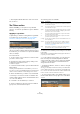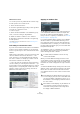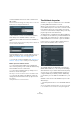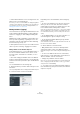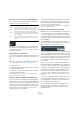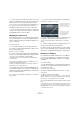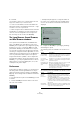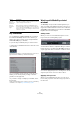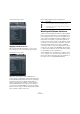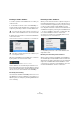User manual
Table Of Contents
- Table of Contents
- Part I: Getting into the details
- About this manual
- Setting up your system
- VST Connections
- The Project window
- Working with projects
- Creating new projects
- Opening projects
- Closing projects
- Saving projects
- The Archive and Backup functions
- Startup Options
- The Project Setup dialog
- Zoom and view options
- Audio handling
- Auditioning audio parts and events
- Scrubbing audio
- Editing parts and events
- Range editing
- Region operations
- The Edit History dialog
- The Preferences dialog
- Working with tracks and lanes
- Playback and the Transport panel
- Recording
- Quantizing MIDI and audio
- Fades, crossfades and envelopes
- The arranger track
- The transpose functions
- Using markers
- The Mixer
- Control Room (Cubase only)
- Audio effects
- VST instruments and instrument tracks
- Surround sound (Cubase only)
- Automation
- Audio processing and functions
- The Sample Editor
- The Audio Part Editor
- The Pool
- The MediaBay
- Introduction
- Working with the MediaBay
- The Define Locations section
- The Locations section
- The Results list
- Previewing files
- The Filters section
- The Attribute Inspector
- The Loop Browser, Sound Browser, and Mini Browser windows
- Preferences
- Key commands
- Working with MediaBay-related windows
- Working with Volume databases
- Working with track presets
- Track Quick Controls
- Remote controlling Cubase
- MIDI realtime parameters and effects
- Using MIDI devices
- MIDI processing
- The MIDI editors
- Introduction
- Opening a MIDI editor
- The Key Editor – Overview
- Key Editor operations
- The In-Place Editor
- The Drum Editor – Overview
- Drum Editor operations
- Working with drum maps
- Using drum name lists
- The List Editor – Overview
- List Editor operations
- Working with SysEx messages
- Recording SysEx parameter changes
- Editing SysEx messages
- The basic Score Editor – Overview
- Score Editor operations
- Expression maps (Cubase only)
- Note Expression (Cubase only)
- The Logical Editor, Transformer, and Input Transformer
- The Project Logical Editor (Cubase only)
- Editing tempo and signature
- The Project Browser (Cubase only)
- Export Audio Mixdown
- Synchronization
- Video
- ReWire
- File handling
- Customizing
- Key commands
- Part II: Score layout and printing (Cubase only)
- How the Score Editor works
- The basics
- About this chapter
- Preparations
- Opening the Score Editor
- The project cursor
- Playing back and recording
- Page Mode
- Changing the zoom factor
- The active staff
- Making page setup settings
- Designing your work space
- About the Score Editor context menus
- About dialogs in the Score Editor
- Setting clef, key, and time signature
- Transposing instruments
- Printing from the Score Editor
- Exporting pages as image files
- Working order
- Force update
- Transcribing MIDI recordings
- Entering and editing notes
- About this chapter
- Score settings
- Note values and positions
- Adding and editing notes
- Selecting notes
- Moving notes
- Duplicating notes
- Cut, copy, and paste
- Editing pitches of individual notes
- Changing the length of notes
- Splitting a note in two
- Working with the Display Quantize tool
- Split (piano) staves
- Strategies: Multiple staves
- Inserting and editing clefs, keys, or time signatures
- Deleting notes
- Staff settings
- Polyphonic voicing
- About this chapter
- Background: Polyphonic voicing
- Setting up the voices
- Strategies: How many voices do I need?
- Entering notes into voices
- Checking which voice a note belongs to
- Moving notes between voices
- Handling rests
- Voices and Display Quantize
- Creating crossed voicings
- Automatic polyphonic voicing – Merge All Staves
- Converting voices to tracks – Extract Voices
- Additional note and rest formatting
- Working with symbols
- Working with chords
- Working with text
- Working with layouts
- Working with MusicXML
- Designing your score: additional techniques
- Scoring for drums
- Creating tablature
- The score and MIDI playback
- Tips and Tricks
- Index
323
The MediaBay
• Selected attribute values in the same column form an
OR condition.
This means that files must be tagged according to either one or the other
attribute value to be displayed in the Results list.
Ö Note that this is not true for the Character attribute,
which always forms an AND condition, see below.
• Attribute values in different columns form an AND con-
dition.
This means that files must be tagged according to all these attribute val-
ues to be shown in the Results list.
Assigning attribute values to your files makes it easy to or-
ganize the media files. This is described in detail in the
section
“The Attribute Inspector” on page 323.
Ö You can also create user attributes (see “Defining user
attributes” on page 326) to create your own categories.
Further options for attribute searches
• You can change which attribute type is displayed in
each column by clicking on the column title and selecting
another attribute from the context menu.
• You can select an attribute value, by clicking on it. To
deselect it, click the value again.
Note that you can select more than one value in each attribute column.
• You can clear all settings in the attribute columns by
clicking the Reset Filter button at the top right of the Fil
-
ters section.
Clicking this button also resets the Results list.
The Attribute Inspector
Attributes (or “tags”) for media files are sets of metadata
providing additional information on the file.
When you have selected one or more files in the Results
list, the Attribute Inspector shows a two-column list of attri-
butes and their values. This is very handy to get a quick
overview of a selected file (for example when you are step
-
ping through the files in the Results list).
The different types of media files have different attributes:
For example, for .wav audio files you will find attributes like
name, length, size, sample rate, etc., while for .mp3 files,
additional attributes such as artist or genre are available.
In this section, you can also edit the attribute values of
files or enter new attribute values, see below.
The available attributes are divided into several groups
(Media, Audio, Staff, etc.), so as to keep the list manage
-
able and make it easy to find the desired element quickly.
You have access to the standard attributes and the pre-
configured attributes provided by Cubase. Additionally
you can define your own attributes and add these to your
files.
Attributes can be shown in the Attribute Inspector in two
different ways:
• Click the Dynamic button to show all available attribute
values.
This list is automatically generated by Cubase. Use this view if you want
to see the attributes the selected files have already been tagged with.