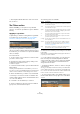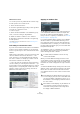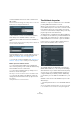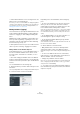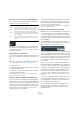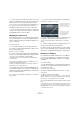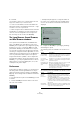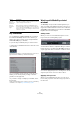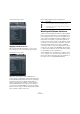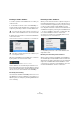User manual
Table Of Contents
- Table of Contents
- Part I: Getting into the details
- About this manual
- Setting up your system
- VST Connections
- The Project window
- Working with projects
- Creating new projects
- Opening projects
- Closing projects
- Saving projects
- The Archive and Backup functions
- Startup Options
- The Project Setup dialog
- Zoom and view options
- Audio handling
- Auditioning audio parts and events
- Scrubbing audio
- Editing parts and events
- Range editing
- Region operations
- The Edit History dialog
- The Preferences dialog
- Working with tracks and lanes
- Playback and the Transport panel
- Recording
- Quantizing MIDI and audio
- Fades, crossfades and envelopes
- The arranger track
- The transpose functions
- Using markers
- The Mixer
- Control Room (Cubase only)
- Audio effects
- VST instruments and instrument tracks
- Surround sound (Cubase only)
- Automation
- Audio processing and functions
- The Sample Editor
- The Audio Part Editor
- The Pool
- The MediaBay
- Introduction
- Working with the MediaBay
- The Define Locations section
- The Locations section
- The Results list
- Previewing files
- The Filters section
- The Attribute Inspector
- The Loop Browser, Sound Browser, and Mini Browser windows
- Preferences
- Key commands
- Working with MediaBay-related windows
- Working with Volume databases
- Working with track presets
- Track Quick Controls
- Remote controlling Cubase
- MIDI realtime parameters and effects
- Using MIDI devices
- MIDI processing
- The MIDI editors
- Introduction
- Opening a MIDI editor
- The Key Editor – Overview
- Key Editor operations
- The In-Place Editor
- The Drum Editor – Overview
- Drum Editor operations
- Working with drum maps
- Using drum name lists
- The List Editor – Overview
- List Editor operations
- Working with SysEx messages
- Recording SysEx parameter changes
- Editing SysEx messages
- The basic Score Editor – Overview
- Score Editor operations
- Expression maps (Cubase only)
- Note Expression (Cubase only)
- The Logical Editor, Transformer, and Input Transformer
- The Project Logical Editor (Cubase only)
- Editing tempo and signature
- The Project Browser (Cubase only)
- Export Audio Mixdown
- Synchronization
- Video
- ReWire
- File handling
- Customizing
- Key commands
- Part II: Score layout and printing (Cubase only)
- How the Score Editor works
- The basics
- About this chapter
- Preparations
- Opening the Score Editor
- The project cursor
- Playing back and recording
- Page Mode
- Changing the zoom factor
- The active staff
- Making page setup settings
- Designing your work space
- About the Score Editor context menus
- About dialogs in the Score Editor
- Setting clef, key, and time signature
- Transposing instruments
- Printing from the Score Editor
- Exporting pages as image files
- Working order
- Force update
- Transcribing MIDI recordings
- Entering and editing notes
- About this chapter
- Score settings
- Note values and positions
- Adding and editing notes
- Selecting notes
- Moving notes
- Duplicating notes
- Cut, copy, and paste
- Editing pitches of individual notes
- Changing the length of notes
- Splitting a note in two
- Working with the Display Quantize tool
- Split (piano) staves
- Strategies: Multiple staves
- Inserting and editing clefs, keys, or time signatures
- Deleting notes
- Staff settings
- Polyphonic voicing
- About this chapter
- Background: Polyphonic voicing
- Setting up the voices
- Strategies: How many voices do I need?
- Entering notes into voices
- Checking which voice a note belongs to
- Moving notes between voices
- Handling rests
- Voices and Display Quantize
- Creating crossed voicings
- Automatic polyphonic voicing – Merge All Staves
- Converting voices to tracks – Extract Voices
- Additional note and rest formatting
- Working with symbols
- Working with chords
- Working with text
- Working with layouts
- Working with MusicXML
- Designing your score: additional techniques
- Scoring for drums
- Creating tablature
- The score and MIDI playback
- Tips and Tricks
- Index
322
The MediaBay
Advanced text search
You can also perform very advanced text searches using
boolean operators. Proceed as follows:
1. Select the desired location.
2. Activate Logical filtering by clicking on the Logical but-
ton at the top of the Filters section.
A condition line appears.
3. Select the desired attribute on the Attributes pop-up
menu, or leave the setting on “Any Attribute”.
4. Make sure that the condition is set to “matches”.
5. Specify the desired text in the field to the right using
boolean operators.
The available options are described in the section “Performing a text
search” on page 317.
Performing a context menu search
If you have selected a file in the Results list or the Attribute
Inspector which contains an attribute you are interested,
there is a very fast way to look for other files with the same
attribute.
Right-click the selected file to open the context menu and
select the attribute value from the “Search for…” sub
-
menu. This way you can easily find all the files that have
this value in common, for example if you want to view all
files that were created on the same day.
Ö This is the same as specifying a logical search string,
see above. When you select any of the “Search for…” op
-
tions, the Filters section automatically switches to Logical
filtering and the corresponding filter condition line is dis
-
played. To return to the previous settings, click the Go
Back button in the Filters section.
Applying an attribute filter
The MediaBay allows you not only to view and edit some
of the standard file attributes found in all computer files,
but it also provides preconfigured attributes, or “tags”,
that you can use to organize your media files, see
“The At-
tribute Inspector” on page 323.
If you click the Attribute button, the Filters section displays
all values found for a specific attribute. Selecting one of
these values will result in a list of files all showing this par
-
ticular attribute value. For example, you could look for sam-
ple rates and pick 44.1 kHz to give you a list of all files with
that particular sample rate.
The advantages of the use of attributes become obvious
when having to find a specific file in a large database,
without knowing the name of that file.
When you activate Attribute filtering, the Filters section
shows attribute columns, each with its own list of attribute
values. If the columns are wide enough, the number of files
that match this criteria is displayed to the right of the filter
name.
You define an Attribute filter by clicking on the values in an
attribute column: only the files that match the selected at
-
tribute values are then shown in the Results list. Select
more attribute values from other columns to further refine
your filter.
!
In Cubase Artist, the Attribute search is the only
search mode available.
!
Some attributes are directly linked to each other (e. g.
for each Category value, there are certain Sub Cate-
gory values available). Changing the value in one of
these attribute column will give you different values in
the other column!
!
Each attribute column displays only the attribute val-
ues found in the currently selected location! This
means that selecting another location may lead to
the display of different attributes.